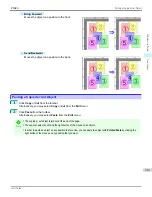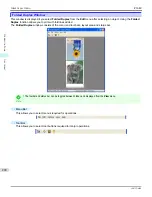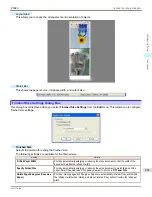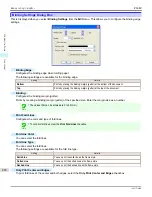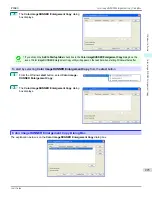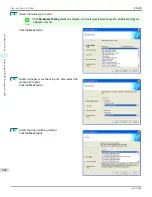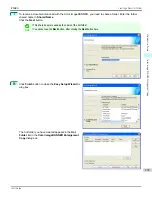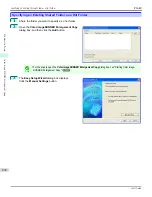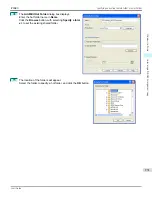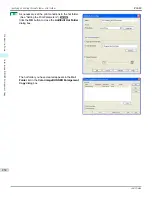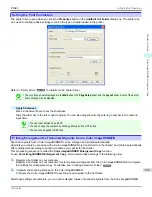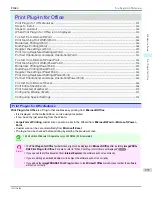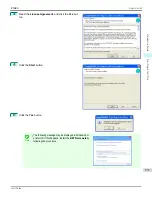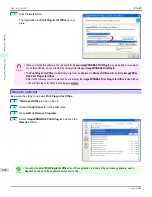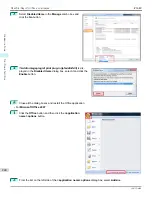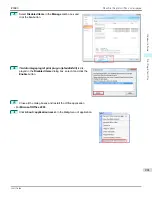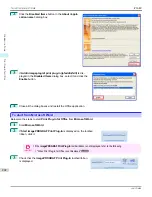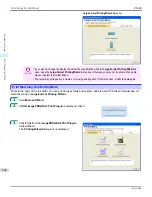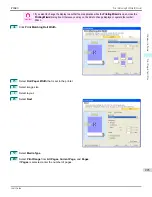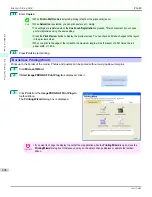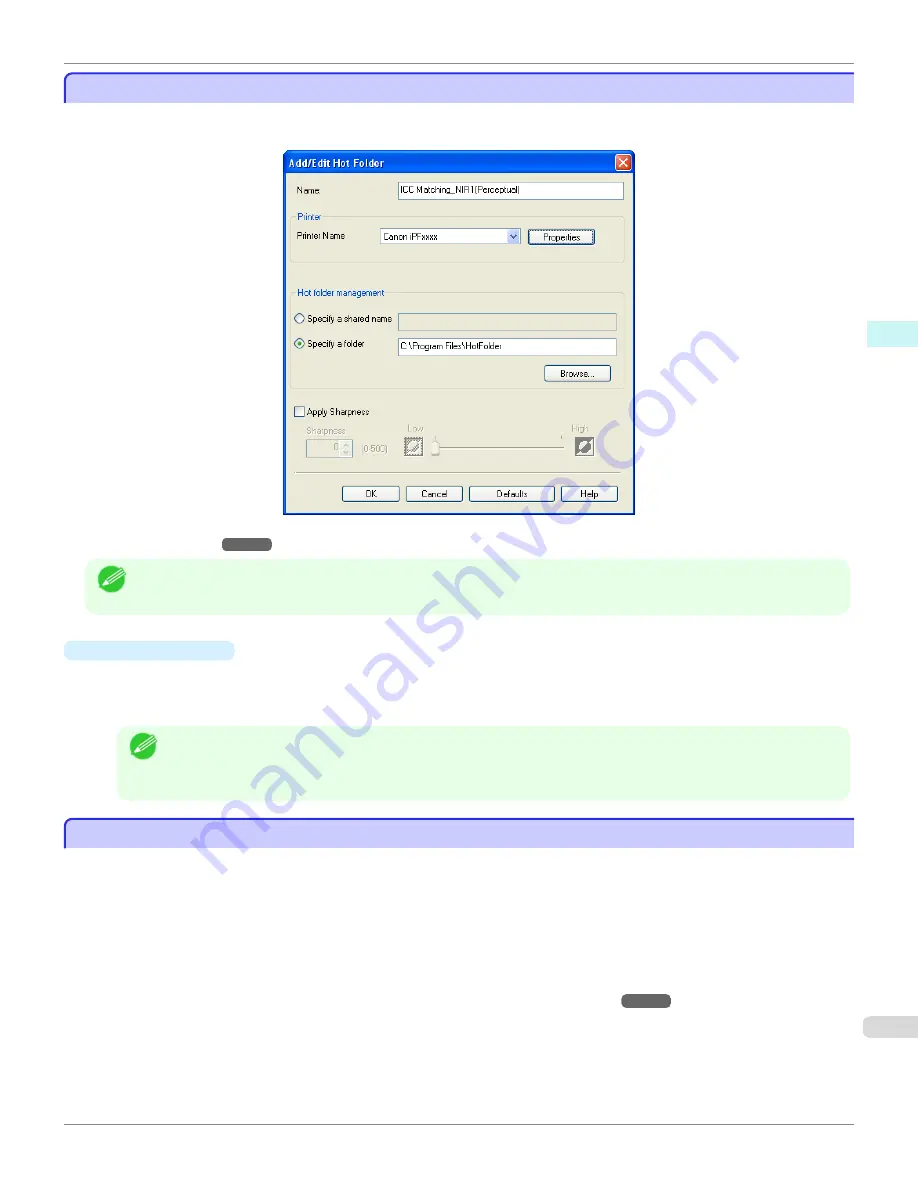
Setting the Print Parameters
Setting the Print Parameters
The printer driver opens when you click the
Properties
button in the
Add/Edit Hot Folder
dialog box. The printer driv-
er is used to configure basic settings to match the type of media loaded in the printer.
for details on the printer driver.
Note
•
The only three sheets displayed are the
Main
sheet, the
Page Setup
sheet, and the
Layout
sheet. Some of the printer
driver settings may be disabled.
•
Apply Sharpness
Place a checkmark here to set the sharpness.
Drag the slider bar to the left or right to adjust. You can also adjust by directly entering a number in the numeric
input field.
Note
•
You can input between 0 and 500.
•
You can change the numbers by clicking either
▲
button or
▼
button.
•
You cannot be applied to PDF files.
Printing Enlargements of Scanned Originals from a Color imageRUNNER
Printing Enlargements of Scanned Originals from a Color imageRUNNER
Scanned originals from a Color imageRUNNER can be enlarged and printed automatically.
Originals you create by scanning with a Color imageRUNNER are transferred to a "hot folder" and printed automatically
after enlargement according to printing conditions you specify for that folder.
This processing sequence is called the
Color imageRUNNER Enlargement Copy
function.
To use
Color imageRUNNER Enlargement Copy
, first complete these settings in the following order.
1.
Register a hot folder on your computer.
Register a hot folder on your computer for storing scanned originals from the Color imageRUNNER and complete
the settings for enlargement copy. For details,
see "Creating a New Hot Folder."
2.
Complete the scanning settings on the Color imageRUNNER.
Configure the Color imageRUNNER to send scanned originals to the hot folder.
After these settings are complete, you can print enlarged copies of scanned originals from the Color imageRUNNER.
iPF680
Setting the Print Parameters
Windows Software
Color imageRUNNER Enlargement Copy
233
Содержание imagePROGRAF iPF680
Страница 14: ...14 ...
Страница 30: ...iPF680 User s Guide 30 ...
Страница 156: ...iPF680 User s Guide 156 ...
Страница 358: ...iPF680 User s Guide 358 ...
Страница 434: ...iPF680 User s Guide 434 ...
Страница 472: ...iPF680 User s Guide 472 ...
Страница 482: ...iPF680 User s Guide 482 ...
Страница 522: ...iPF680 User s Guide 522 ...
Страница 576: ...iPF680 User s Guide 576 ...
Страница 628: ...iPF680 User s Guide 628 ...
Страница 650: ...iPF680 User s Guide ENG CANON INC 2014 ...