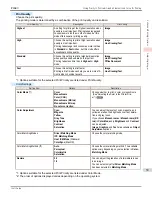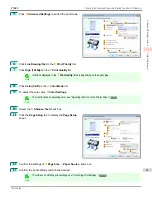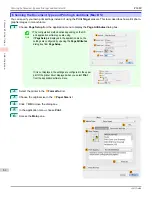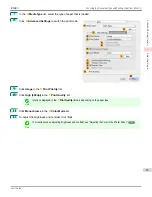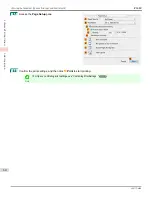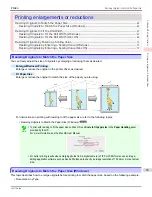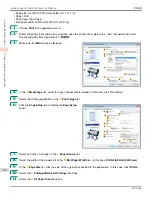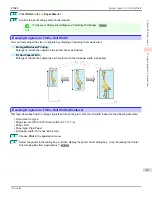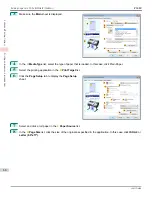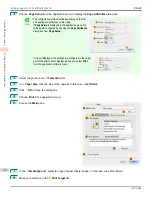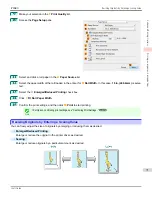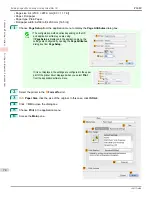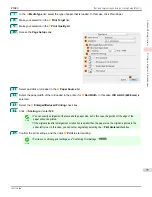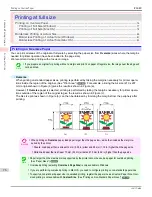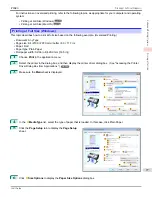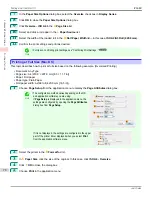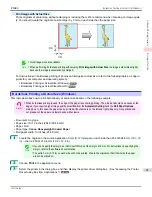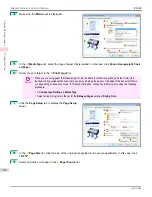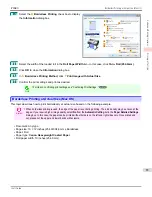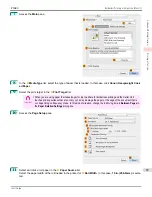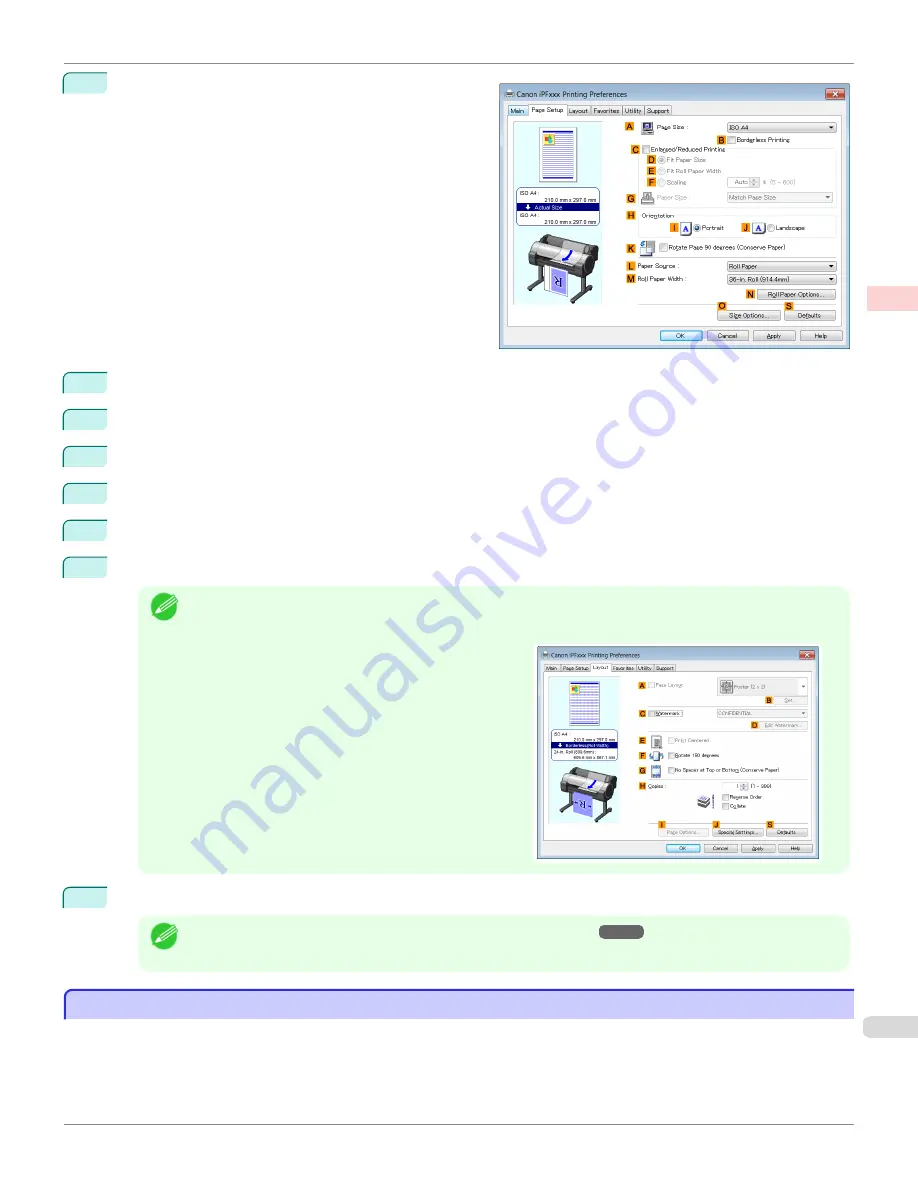
6
Click the
Page Setup
tab to display the
Page Setup
sheet.
7
Select and click a roll paper in the
L
Paper Source
list.
8
Select the width of the loaded roll in the
M
Roll Paper Width
list—in this case,
ISO A2/A3 Roll (420.0mm)
.
9
In the
A
Page Size
list, click the size of the original as specified in the application. In this case, click
ISO A4
.
10
Select the
C
Enlarged/Reduced Printing
check box.
11
Click
ISO A4
in the
G
Paper Size
list.
12
Click
F
Scaling
and enter
120
.
Note
•
You can specify enlargement that exceeds the paper size, but in this case, the portions off the bottom and
right edges of the paper will not be printed.
•
If the original size after enlargement or reduction is
smaller than the paper size, the original is printed in the
upper-left corner. In this case, you can center originals
by selecting
E
Print Centered
on the
Layout
sheet.
13
Confirm the print settings and print as desired.
Note
•
For tips on confirming print settings,
see "Confirming Print Settings ."
Resizing Originals by Entering a Scaling Value (Mac OS)
Resizing Originals by Entering a Scaling Value (Mac OS)
This topic describes how to enlarge originals before printing by entering a scaling value, based on the following exam-
ple.
•
Document: Any Type
iPF680
Resizing Originals by Entering a Scaling Value (Mac OS)
Enhanced Printing Options
Printing enlargements or reductions
73
Содержание imagePROGRAF iPF680
Страница 14: ...14 ...
Страница 30: ...iPF680 User s Guide 30 ...
Страница 156: ...iPF680 User s Guide 156 ...
Страница 358: ...iPF680 User s Guide 358 ...
Страница 434: ...iPF680 User s Guide 434 ...
Страница 472: ...iPF680 User s Guide 472 ...
Страница 482: ...iPF680 User s Guide 482 ...
Страница 522: ...iPF680 User s Guide 522 ...
Страница 576: ...iPF680 User s Guide 576 ...
Страница 628: ...iPF680 User s Guide 628 ...
Страница 650: ...iPF680 User s Guide ENG CANON INC 2014 ...