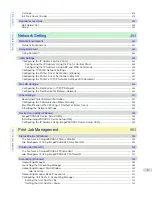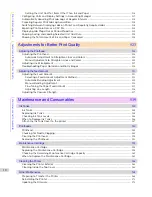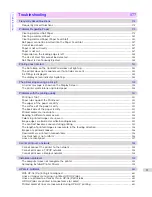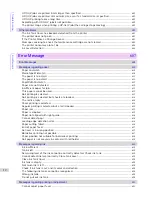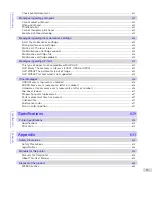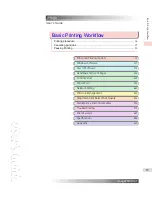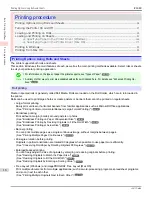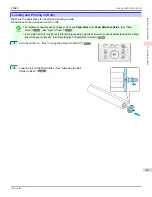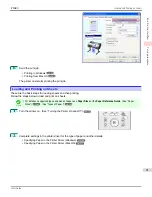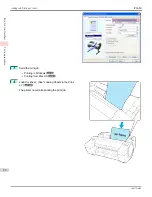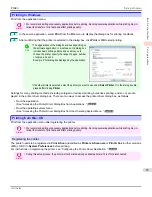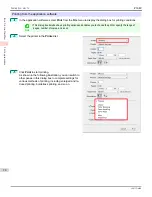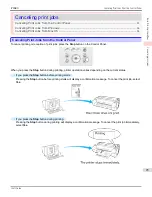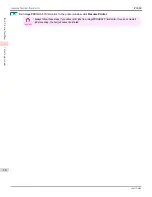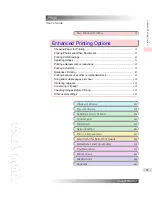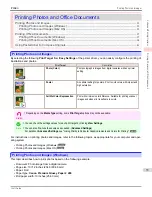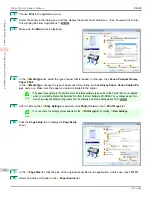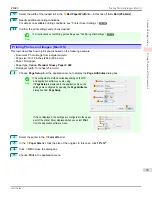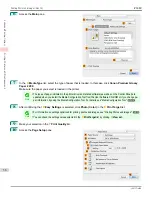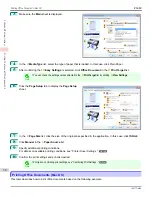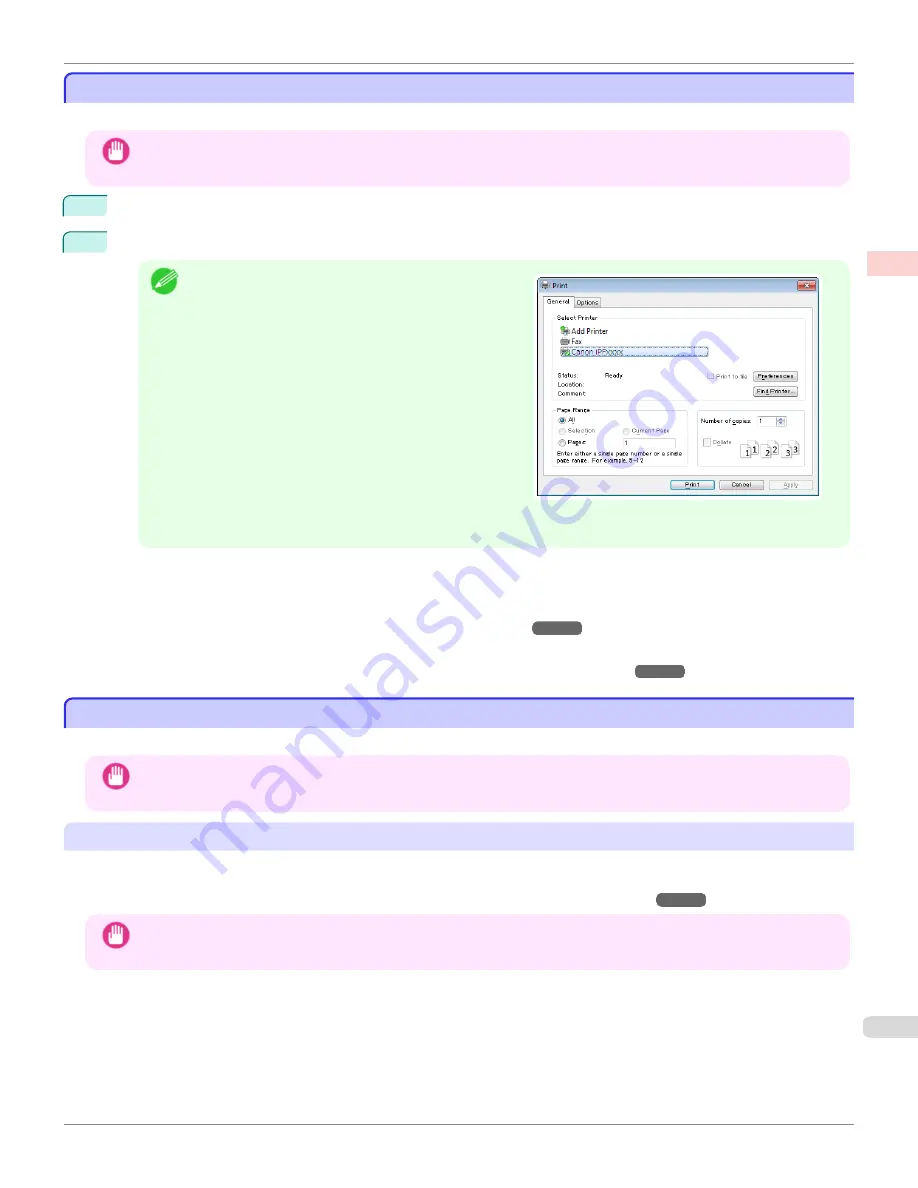
Printing in Windows
Printing in Windows
Print from the application menu.
Important
•
We recommend exiting unnecessary applications before printing. Running several applications while printing may in-
terrupt the transfer of print data and affect printing quality.
1
In the source application, select
from the
File
menu to display the dialog box for printing conditions.
2
After confirming that the printer is selected in the dialog box, click
or
OK
to start printing.
Note
•
The appearance of the dialog box varies depending on
the software application. In most cases, the dialog box
includes basic printing options and enables you to
choose the printer, specify the range of pages, number
of copies, and so on.
Example: Print dialog box displayed by the application
•
If another printer is selected, select the printer you want to use under
Select Printer
or in the dialog box dis-
played after clicking
Printer
.
Settings for many printing methods (including enlarged or reduced printing, borderless printing, and so on) are dis-
played in the printer driver dialog box. There are two ways to access the printer driver dialog box, as follows.
•
From the application
(See "Accessing the Printer Driver Dialog Box from Applications .")
•
From the operating system menu
(See "Accessing the Printer Driver Dialog Box from the Operating System Menu .")
Printing from Mac OS
Printing from Mac OS
Print from the application menu after registering the printer.
Important
•
We recommend exiting unnecessary applications before printing. Running several applications while printing may in-
terrupt the transfer of print data and affect printing quality.
Registering the printer
The printer needs to be registered in
Print & Scan
(identified as
Printers & Scanners
or
Print & Fax
in other versions
of Mac OS X) in
System Preferences
before printing.
For instructions on registering the printer,
see "Configuring the Printer Driver Destination ."
Important
•
During this setup process, the printer will not be listed among available printers if it is off or disconnected.
iPF680
Printing in Windows
Basic Printing
Printing procedure
23
Содержание imagePROGRAF iPF680
Страница 14: ...14 ...
Страница 30: ...iPF680 User s Guide 30 ...
Страница 156: ...iPF680 User s Guide 156 ...
Страница 358: ...iPF680 User s Guide 358 ...
Страница 434: ...iPF680 User s Guide 434 ...
Страница 472: ...iPF680 User s Guide 472 ...
Страница 482: ...iPF680 User s Guide 482 ...
Страница 522: ...iPF680 User s Guide 522 ...
Страница 576: ...iPF680 User s Guide 576 ...
Страница 628: ...iPF680 User s Guide 628 ...
Страница 650: ...iPF680 User s Guide ENG CANON INC 2014 ...