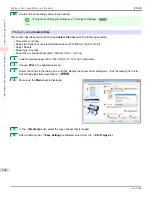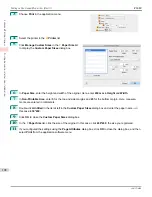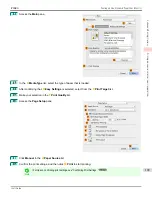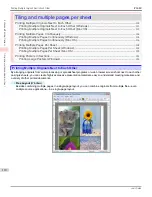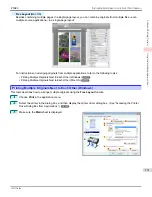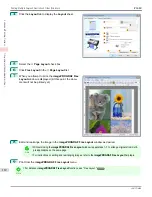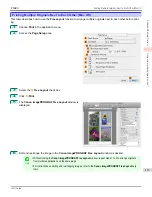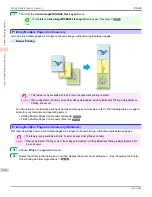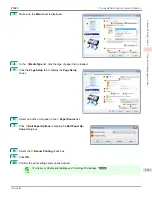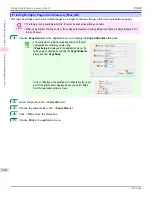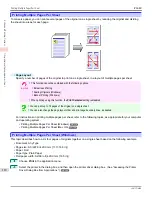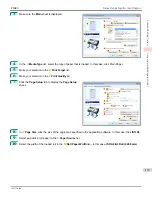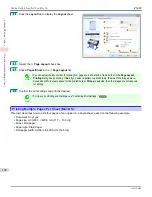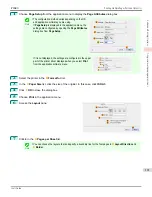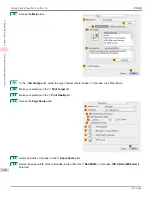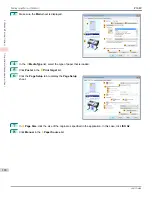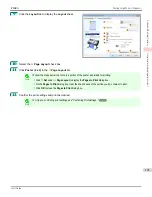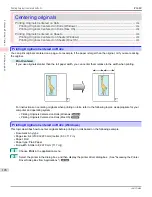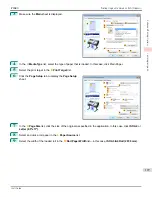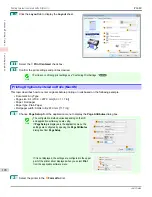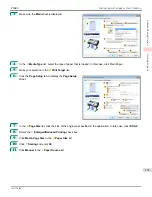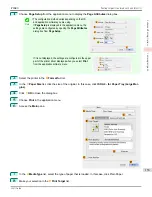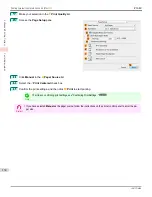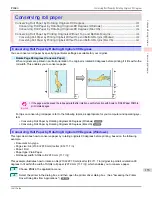11
Click the
Layout
tab to display the
Layout
sheet.
12
Select the
A
Page Layout
check box.
13
Click
4 Pages/Sheet
in the
A
Page Layout
list.
Note
•
You can select the layout order for placing four pages on a sheet and a frame border in the
Page Layout
Printing
dialog box by clicking
B
Set
. If you select a pattern to print borders, the size of the images are re-
duced about 5% to create space for the printed border. If
None
is selected, then the images are not reduced
for printing.
14
Confirm the print settings and print as desired.
Note
•
For tips on confirming print settings,
see "Confirming Print Settings ."
Printing Multiple Pages Per Sheet (Mac OS)
Printing Multiple Pages Per Sheet (Mac OS)
This topic describes how to print four pages of an original on a single sheet, based on the following example.
•
Document: Any Type
•
Page size: A3 (297.0 × 420.0 mm [11.7 × 16.5 in])
•
Paper: Roll paper
•
Paper type: Plain Paper
•
Roll paper width: A2/A3 roll (420.0 mm [16.5 in])
Printing Multiple Pages Per Sheet (Mac OS)
iPF680
Enhanced Printing Options
Tiling and multiple pages per sheet
120
Содержание imagePROGRAF iPF680
Страница 14: ...14 ...
Страница 30: ...iPF680 User s Guide 30 ...
Страница 156: ...iPF680 User s Guide 156 ...
Страница 358: ...iPF680 User s Guide 358 ...
Страница 434: ...iPF680 User s Guide 434 ...
Страница 472: ...iPF680 User s Guide 472 ...
Страница 482: ...iPF680 User s Guide 482 ...
Страница 522: ...iPF680 User s Guide 522 ...
Страница 576: ...iPF680 User s Guide 576 ...
Страница 628: ...iPF680 User s Guide 628 ...
Страница 650: ...iPF680 User s Guide ENG CANON INC 2014 ...