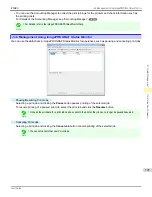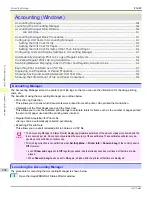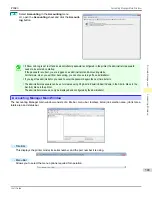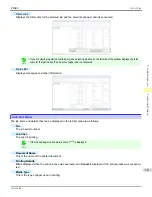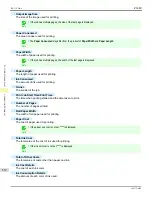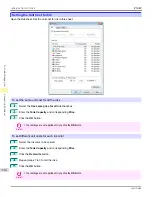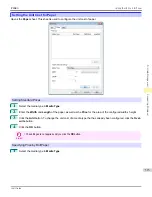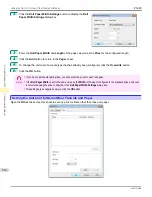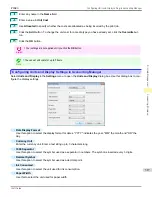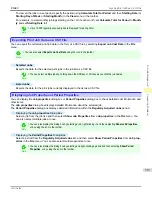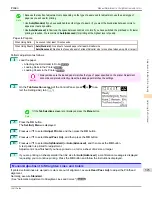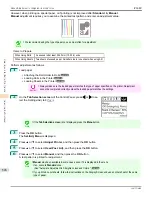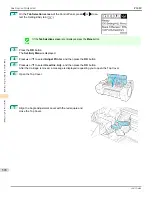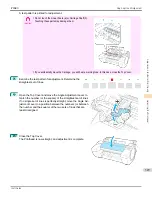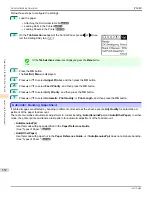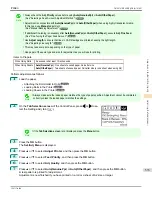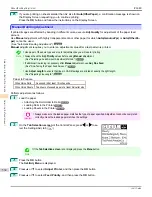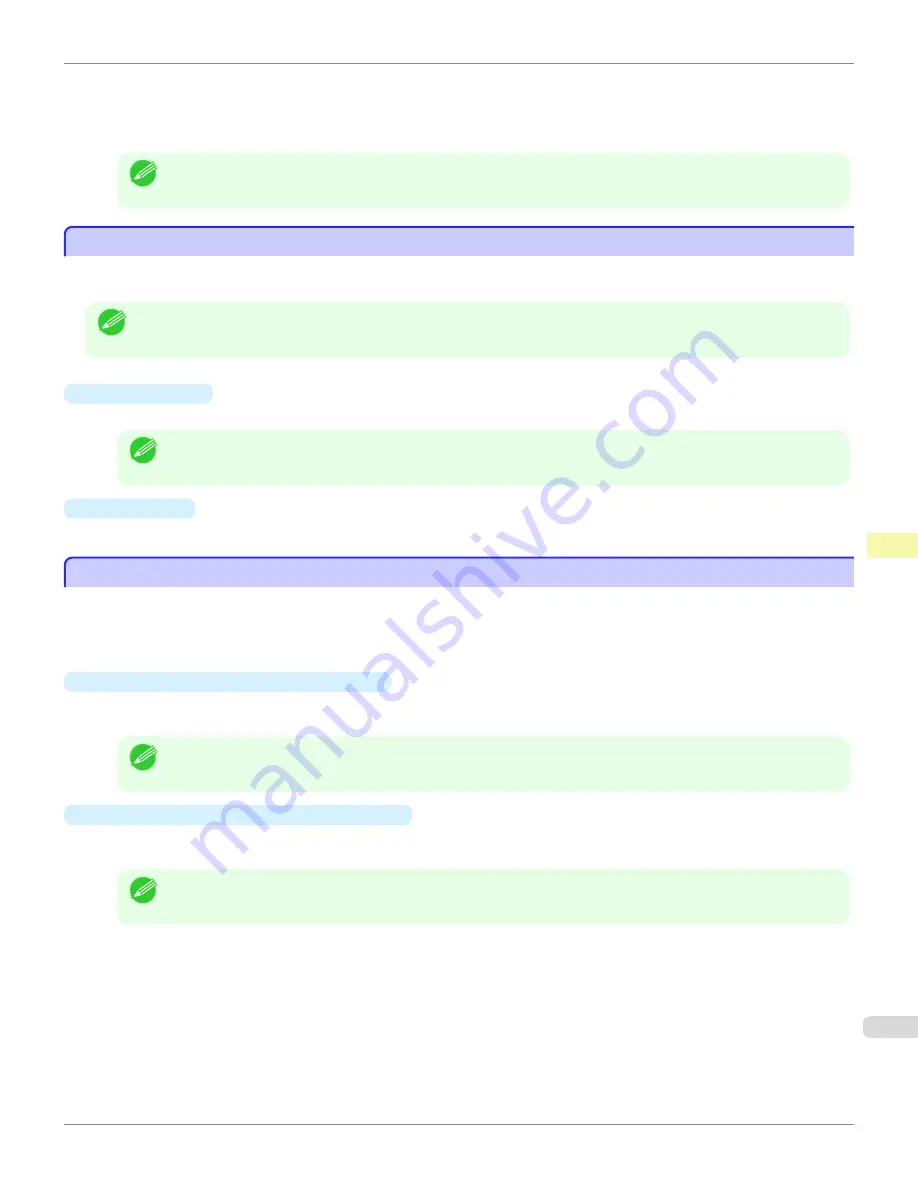
To view all the jobs in a set period, specify the period using
Calculate Total for Period
and then
Starting Date
(or
Starting Day of Week
or
Starting Month
) in the
View
menu or the toolbar.
For example, to view monthly job logs starting on the 1st of each month, set
Calculate Total for Period
to
Month-
ly
and set
Starting Date
to
1
.
Note
•
Up to 10,000 regularly acquired jobs are displayed for each printer.
Exporting Print Job Data as a CSV File
Exporting Print Job Data as a CSV File
You can export the collected print job data in the form of a CSV file by selecting
Export Job Cost Data
in the
File
menu.
Note
•
You can also select
Export Job Cost Data
using the icon in the toolbar.
•
Selected Jobs
Exports the data for the selected print jobs in the job list as a CSV file.
Note
•
You can select multiple jobs by holding down the Shift key or Ctrl key as you click the job names.
•
Listed Jobs
Exports the data for the print jobs currently displayed in the list as a CSV file.
Displaying Job Properties or Period Properties
Displaying Job Properties or Period Properties
You can display the
Job properties
dialog box or
Period Properties
dialog box to check detailed cost information and
other items.
The
Job properties
dialog box displays detailed information about the selected job.
The
Period Properties
dialog box displays detailed information within the
Regularly Acquired Jobs
period.
•
Displaying the
Job properties
Dialog Box
Select a job from the job list, and then select
Show Job Properties
from
Job properties
in the
File
menu. You
can also select multiple jobs at once.
Note
•
You can also display the dialog box by selecting a job, right-clicking it, and then selecting
Show Job Properties
,
or by using the icon in the toolbar.
•
Displaying the
Period Properties
Dialog Box
Select a period from the
Regularly Acquired Jobs
list, and then select
Show Period Properties
from
Job prop-
erties
in the
File
menu. You can also select multiple periods at once.
Note
•
You can also display the dialog box by selecting and right-clicking a period and then selecting
Show Period
Properties
, or by using the icon in the toolbar.
iPF680
Exporting Print Job Data as a CSV File
Print Job Management
Accounting (
519
Содержание imagePROGRAF iPF680
Страница 14: ...14 ...
Страница 30: ...iPF680 User s Guide 30 ...
Страница 156: ...iPF680 User s Guide 156 ...
Страница 358: ...iPF680 User s Guide 358 ...
Страница 434: ...iPF680 User s Guide 434 ...
Страница 472: ...iPF680 User s Guide 472 ...
Страница 482: ...iPF680 User s Guide 482 ...
Страница 522: ...iPF680 User s Guide 522 ...
Страница 576: ...iPF680 User s Guide 576 ...
Страница 628: ...iPF680 User s Guide 628 ...
Страница 650: ...iPF680 User s Guide ENG CANON INC 2014 ...