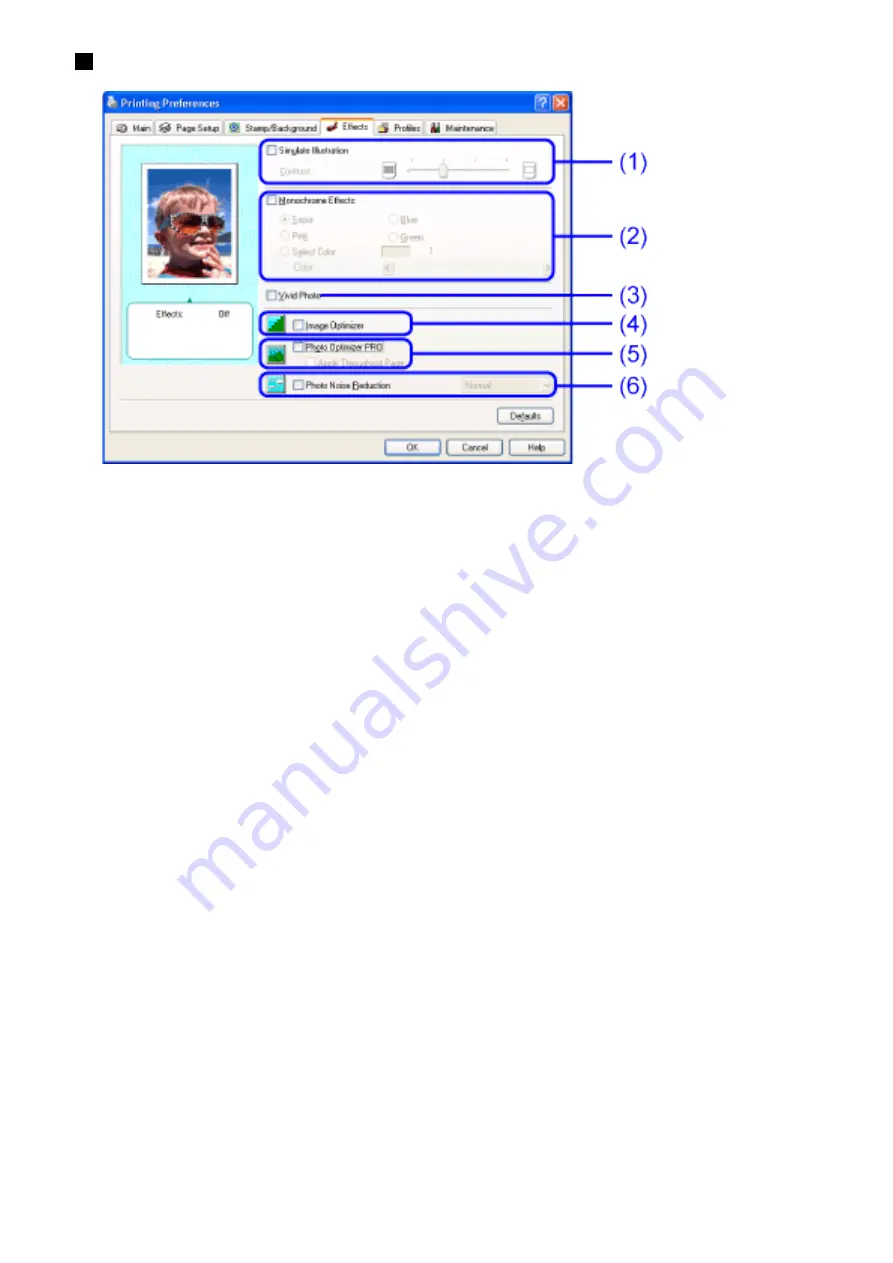
Effects Tab
(1)
Simulate Illustration
This function manipulates color image data with certain effects. Select the
check box and adjust the brightness of the image with the Contrast slide
bar.
(2)
Monochrome Effects
Prints a color image in a single color. Select the check box and choose a
color or use a custom color using Select Color.
(3)
Vivid Photo
By using this function, you can reproduce breathtaking sceneries, where
colors, especially blues and greens, appear even more vibrant. A major
feature of this function is its ability to create vivid backgrounds of fields,
trees, oceans, and sky, while maintaining the natural skin tones of people
that appear in the images.
(4)
Image Optimizer
Improves the contours and smoothes jaggedness that occur when
photographic or graphic image data is enlarged within an application.
(5)
Photo Optimizer PRO
Optimizes the color of images taken from a digital camera or scanner. It is
especially effective for images affected by color imbalance and over- or
under exposure.
When printing several images on one page, optimization is usually applied
to each image according to its requirements. However, if the image data has
Содержание i70 Series
Страница 1: ......
Страница 21: ......
Страница 24: ...Printable area ...
Страница 38: ......
Страница 46: ...Note For details on the BJ Status Monitor select the Help menu and click on the topic of interest ...
Страница 51: ......
Страница 65: ......
Страница 71: ......
Страница 86: ...Move the slide bar to adjust the print density Moving the bar to the right increases the density ...
Страница 88: ......
Страница 130: ......
Страница 140: ...5Click Print in the Print dialog box Printing will now begin ...
Страница 146: ...3Click Print in the Print dialog box Printing will now begin ...
Страница 155: ...Index ...
Страница 169: ...Printable area ...
















































