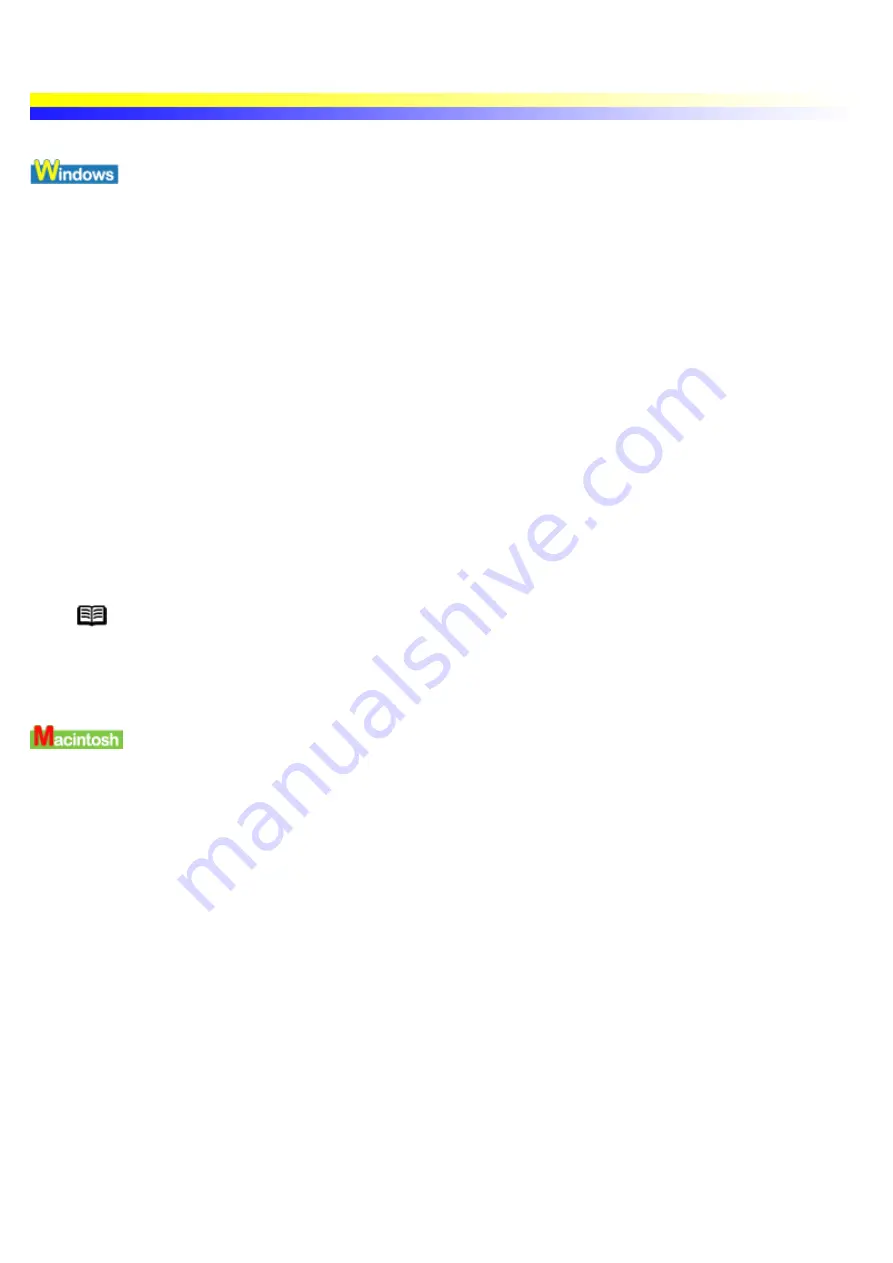
Uninstalling the Printer Drivers
Use the Uninstaller to delete any unwanted printer drivers. This allows you to delete the files associated with the
printer driver at the same time.
Important
In Windows XP and Windows 2000
When not logged on as a computer administrator or Administrators, you cannot delete
printer drivers.
1
Click the Start button and select All Programs (or Programs), Canon i70, Uninstall.
2
Click Yes when the confirmation message appears.
3
When all the files have been deleted, click OK.
The deletion of the printer driver is complete.
If a message prompts you to restart your computer, click OK to restart your computer.
Note
In Windows Me, Windows 98 or Windows 95
You can also start the Uninstaller by double-clicking on Uninstall in the Canon i70 folder
on the desktop.
When a printer driver is no longer needed, use the Installer to delete, all the program files associated with it at the
same time.
Before proceeding, ensure you save any unsaved files in any currently running applications.
1
Load the Setup Software & User's Guide CD-ROM.
2
Double-click the Printer Driver folder.
3
Double-click the Installer icon.
4
When the Software License Agreement is displayed, click Accept.
5
Select Uninstall from the popup menu and then click Uninstall.
Содержание i70 Series
Страница 1: ......
Страница 21: ......
Страница 24: ...Printable area ...
Страница 38: ......
Страница 46: ...Note For details on the BJ Status Monitor select the Help menu and click on the topic of interest ...
Страница 51: ......
Страница 65: ......
Страница 71: ......
Страница 86: ...Move the slide bar to adjust the print density Moving the bar to the right increases the density ...
Страница 88: ......
Страница 130: ......
Страница 140: ...5Click Print in the Print dialog box Printing will now begin ...
Страница 146: ...3Click Print in the Print dialog box Printing will now begin ...
Страница 155: ...Index ...
Страница 169: ...Printable area ...






























