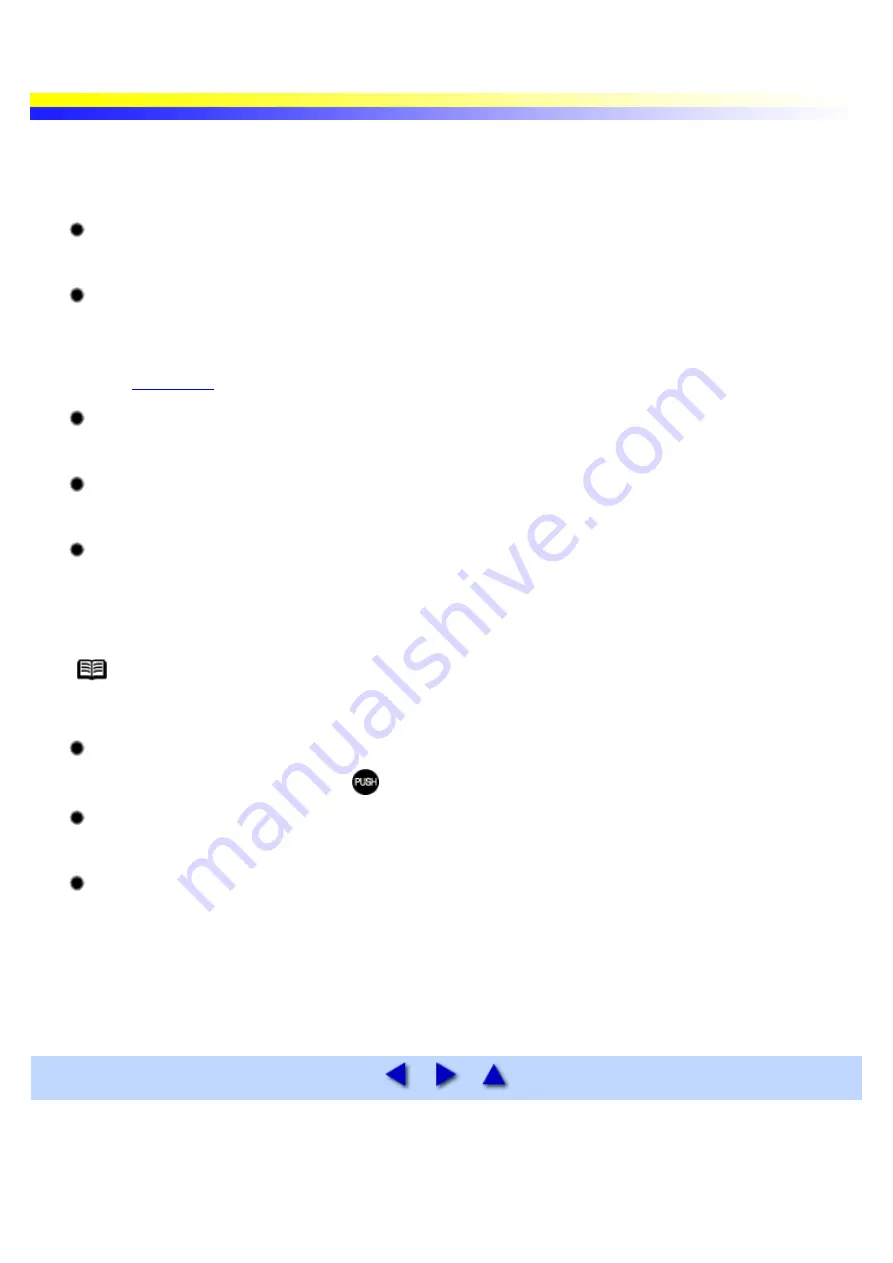
The POWER Lamp Flashes Orange
An error has occurred in the printer. The number of flashes indicates the type of error, as outlined below. Check
the cause and take the appropriate action.
Two flashes: Out of paper or paper feed error
Reload the paper correctly and press the RESUME/CANCEL button.
Three flashes: Paper jam
If paper has jammed in the printer, clear the jam, reload the paper in the printer correctly and press the
RESUME/CANCEL button.
Six flashes: No print head installed
Install a print head.
Seven flashes: Defective print head
Contact the Customer Care Center.
Eight flashes: Waste ink tank almost full
The printer has a built-in waste ink tank for the ink used during print head cleaning. Eight flashes indicates
that the waste ink tank is nearly full. Press the RESUME/CANCEL button to cancel the error so you can
continue printing. Before the waste ink tank becomes completely full, contact the Customer Care Center.
Note
Canon recommends that you call for service as soon as this error occurs. Once the waste
ink tank becomes completely full, printing will no longer be possible.
Nine flashes: Ink tank is not installed properly
Open the Print head cover and push the
of the ink tank and install the ink tank properly.
Ten flashes: Battery level is low
Charge the battery. For how to charge the battery, refer to the LK-51 User's Guide.
POWER lamp flashes alternate green and orange:
An error that requires contacting the Customer Care Center may have occurred.
Turn the printer off and unplug the printer from the power supply. Plug the printer back in and turn the printer
back on.
If the problem remains, contact the Customer Care Center.
Содержание i70 Series
Страница 1: ......
Страница 21: ......
Страница 24: ...Printable area ...
Страница 38: ......
Страница 46: ...Note For details on the BJ Status Monitor select the Help menu and click on the topic of interest ...
Страница 51: ......
Страница 65: ......
Страница 71: ......
Страница 86: ...Move the slide bar to adjust the print density Moving the bar to the right increases the density ...
Страница 88: ......
Страница 130: ......
Страница 140: ...5Click Print in the Print dialog box Printing will now begin ...
Страница 146: ...3Click Print in the Print dialog box Printing will now begin ...
Страница 155: ...Index ...
Страница 169: ...Printable area ...






























