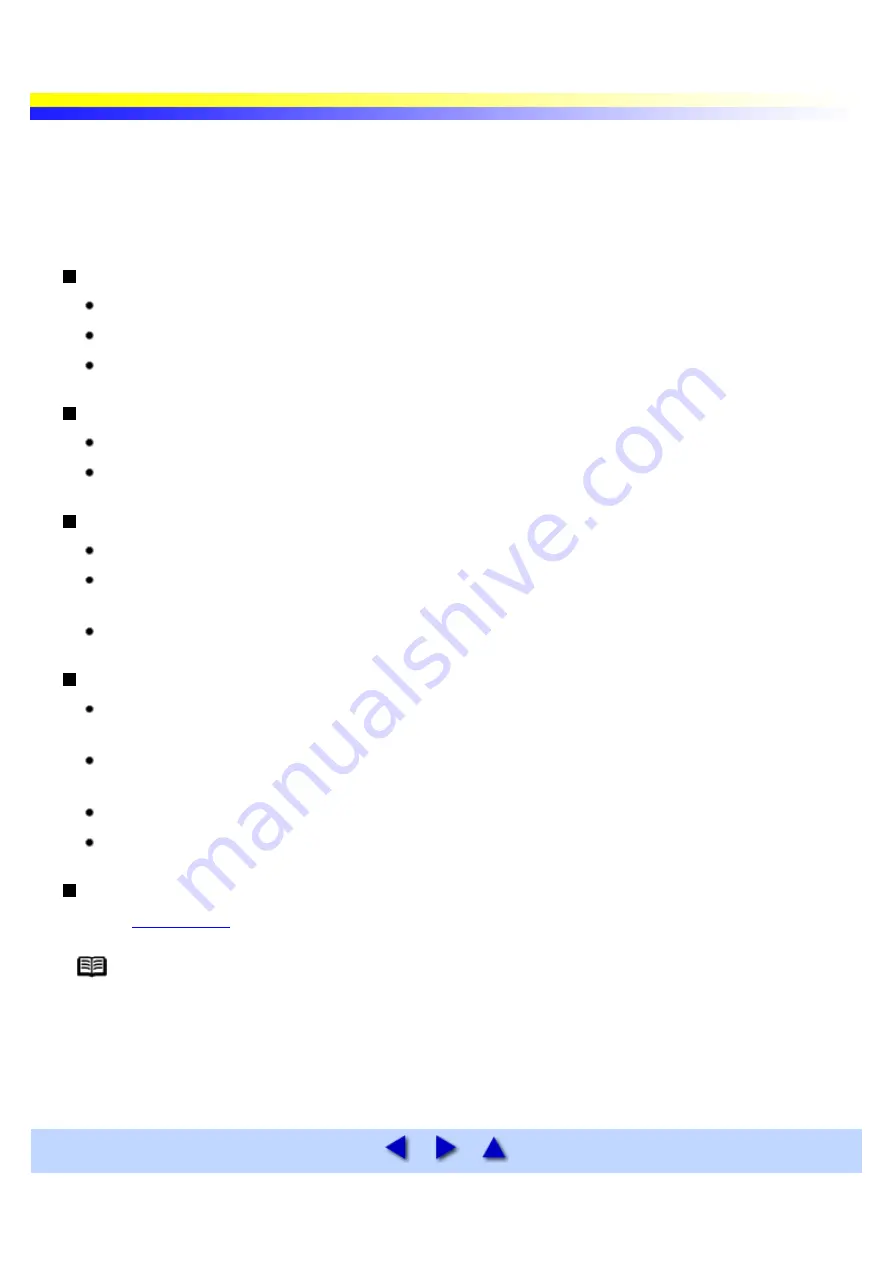
Matte Photo Paper MP-101
This is a thick matte water- resistant paper and provides superior color reproduction. It is suitable for a variety of
printing purposes such as paper crafts, calendars and photos with matte finish.
This media is available in Letter sizes.
Loading
Load the paper with the whiter side facing up.
A maximum of 10 sheets can be loaded at once.
Set the paper thickness lever to the right.
Printer Driver Settings
MediaType: Matte Photo Paper
Page Size: Ensure the setting matches the size set in the application.
Handling of Printed Output
Do not stack more than 5 sheets in the paper output slot cover.
Colors may slightly change if papers are stacked up before the ink is completely dry. It is recommended
that you allow the ink to dry for 24 hours.
Do not attempt to dry the ink with a hair dryer or by exposing printed sheets to direct sunlight.
Storing Printed Output
Do not store or display printouts in hot, damp or humid conditions.
Never expose them to heat or direct sunlight.
Store printouts in photo albums, photo frames or presentation binders to protect them from direct
exposure to air or sunlight.
Do not mount printouts in an adhesive-type album, as you may not be able to remove them.
Be aware that some types of plastic folders and albums may cause the edges of the paper to turn yellow.
Printable Area
Note
When you use Borderless Printing, create the data by using the same size as the paper size,
and paste the data so that it fills the editing screen without leaving any margins. If you are
using an application that allows you to set margins, set the left, right, top and bottom
margins to 0 mm or 0 inches. For instructions on setting margins, refer to the user's manual
for your application.
Содержание i70 Series
Страница 1: ......
Страница 21: ......
Страница 24: ...Printable area ...
Страница 38: ......
Страница 46: ...Note For details on the BJ Status Monitor select the Help menu and click on the topic of interest ...
Страница 51: ......
Страница 65: ......
Страница 71: ......
Страница 86: ...Move the slide bar to adjust the print density Moving the bar to the right increases the density ...
Страница 88: ......
Страница 130: ......
Страница 140: ...5Click Print in the Print dialog box Printing will now begin ...
Страница 146: ...3Click Print in the Print dialog box Printing will now begin ...
Страница 155: ...Index ...
Страница 169: ...Printable area ...
















































