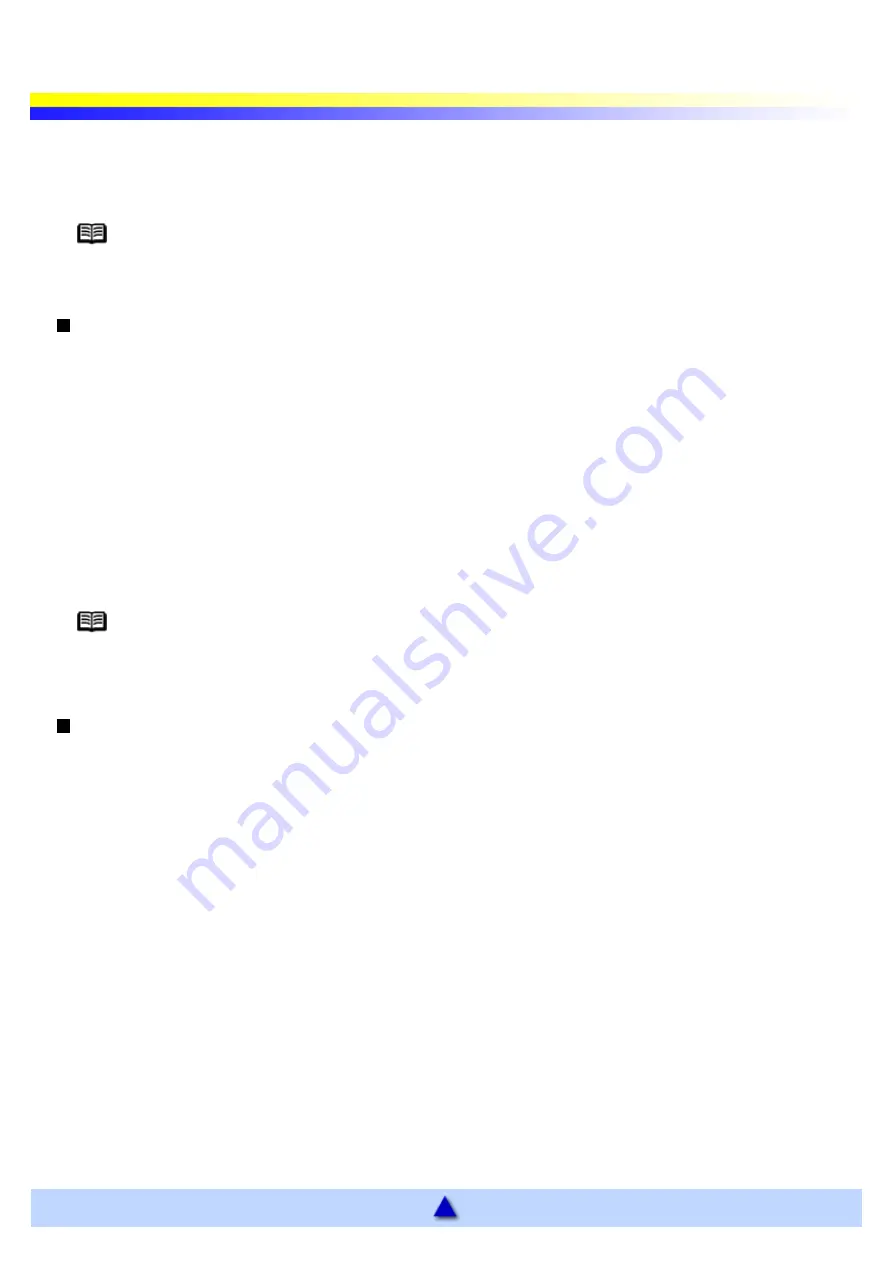
Opening the Printer Properties Dialog Box
The Printer Properties dialog box can be opened from either within an application, or directly from the Windows
Start menu.
Note
This manual refers to Windows XP operation.
The operations may vary slightly depending on your operating system.
Opening the Printer Properties dialog box from your application
program
The operations may vary slightly depending on your application program. This section describes only the
general procedure for opening the Printer Properties dialog box.
1
In your application, select the command to print a document.
The Print dialog box can usually be opened by selecting Print from the File menu.
2
Ensure that the Canon i70 is selected. Then click Preferences (or Properties).
The Printer Properties dialog box opens.
Note
Depending on your application program, the command and menu names may differ, and
there may be more steps involved in opening the Printer Properties dialog box. For further
details, see the user's manual for your application.
Opening the Printer Properties dialog box directly from the Start menu
This method is used for maintenance operations such as print head cleaning, or to specify printer settings
common to all application programs.
When the Printer Properties dialog box is opened from the Start menu, additional tabs appear, including the
Details tab. These do not appear when the Printer Properties dialog box is opened from within an application.
For further information about these additional tabs, refer to your Windows documentation.
1
Click Start and select Control Panel, Printers and Other Hardware, and then Printers and
Faxes.
For non-XP Windows, Click Start, select Settings, and then Printers.
2
Select the Canon i70 icon.
3
Open the File menu and select Printing Preferences (or Properties).
The Printer Properties dialog box opens.
Содержание i70 Series
Страница 1: ......
Страница 21: ......
Страница 24: ...Printable area ...
Страница 38: ......
Страница 46: ...Note For details on the BJ Status Monitor select the Help menu and click on the topic of interest ...
Страница 51: ......
Страница 65: ......
Страница 71: ......
Страница 86: ...Move the slide bar to adjust the print density Moving the bar to the right increases the density ...
Страница 88: ......
Страница 130: ......
Страница 140: ...5Click Print in the Print dialog box Printing will now begin ...
Страница 146: ...3Click Print in the Print dialog box Printing will now begin ...
Страница 155: ...Index ...
Страница 169: ...Printable area ...






























