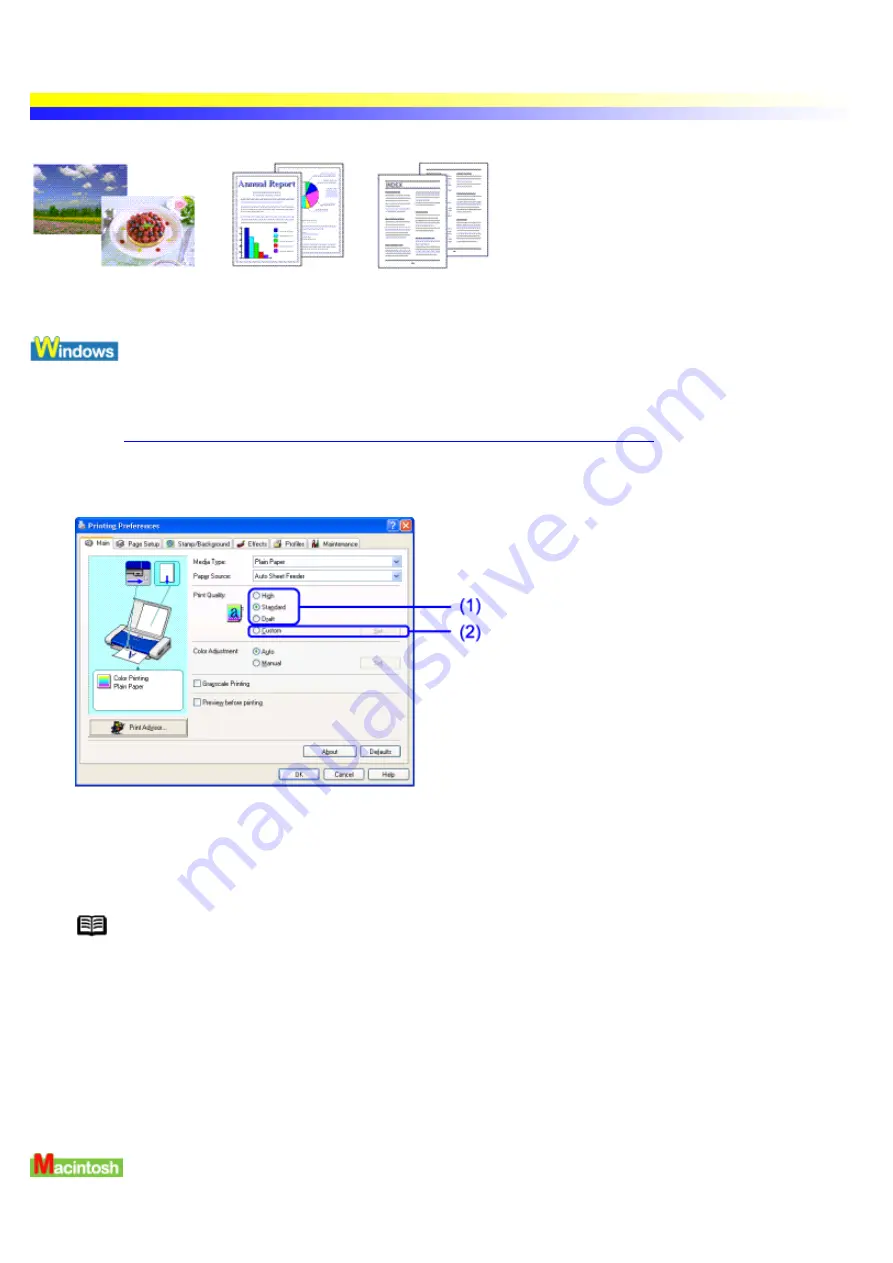
Adjusting Print Quality
You can adjust the quality of your printouts.
1
Open the Printer Properties dialog box.
See
Opening the Printer Properties dialog box from your application program
2
Adjust the Print Quality.
(1)
Selecting High enhances print quality, while selecting Draft increases printing speed, which is
useful for test printouts.
(2)
Select Custom and click Set to open the Set Print Quality dialog box. You can adjust the Print
Quality and Halftoning settings.
Note
Certain Print Quality settings may become unavailable, depending on the Media Type
selected.
3
Click OK.
4
Click Print in the Print dialog box.
Printing will now begin.
1
Open the Print dialog box.
Содержание i70 Series
Страница 1: ......
Страница 21: ......
Страница 24: ...Printable area ...
Страница 38: ......
Страница 46: ...Note For details on the BJ Status Monitor select the Help menu and click on the topic of interest ...
Страница 51: ......
Страница 65: ......
Страница 71: ......
Страница 86: ...Move the slide bar to adjust the print density Moving the bar to the right increases the density ...
Страница 88: ......
Страница 130: ......
Страница 140: ...5Click Print in the Print dialog box Printing will now begin ...
Страница 146: ...3Click Print in the Print dialog box Printing will now begin ...
Страница 155: ...Index ...
Страница 169: ...Printable area ...






























