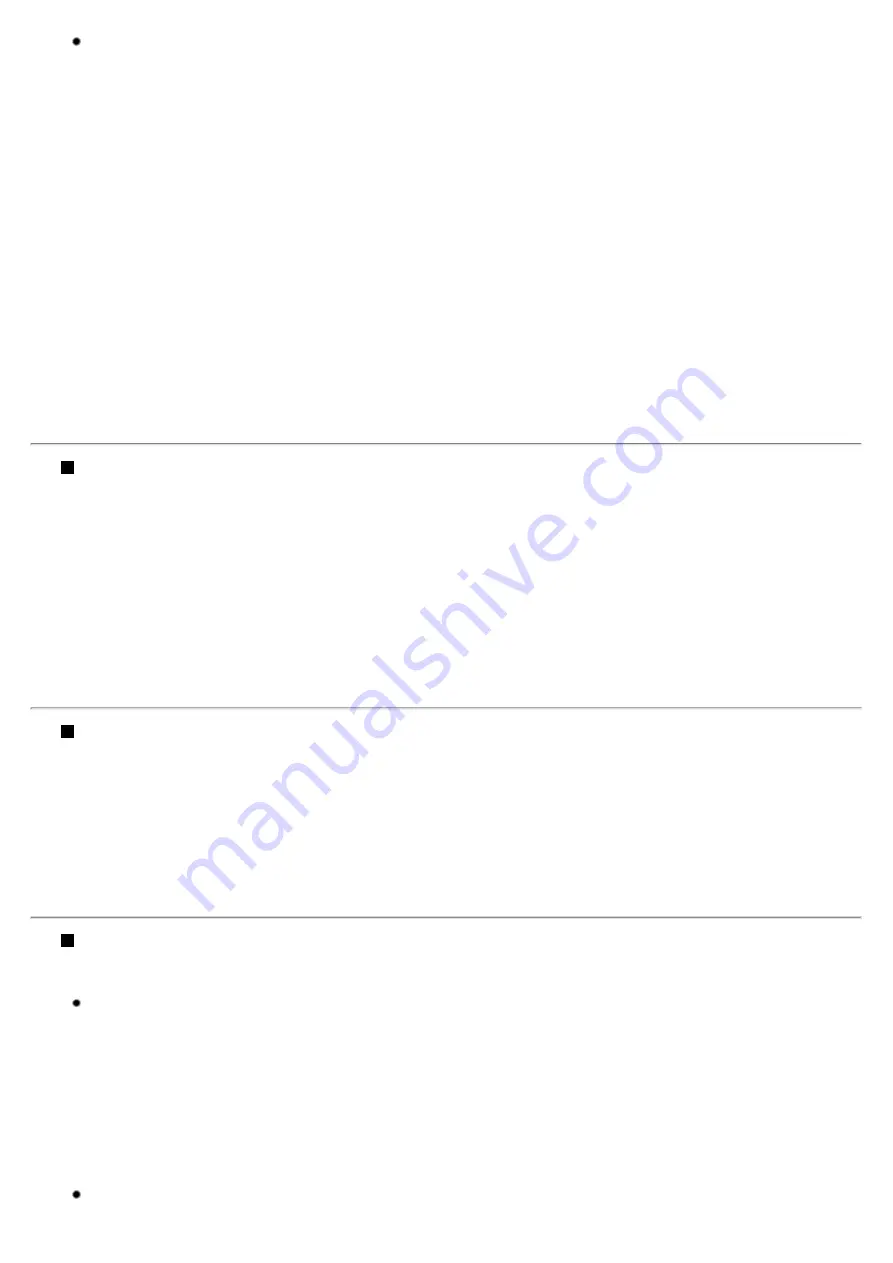
In Windows 98 or Windows 95
1
Click Start, select Settings, and then Control Panel.
2
Double-click the Infrared icon.
If the Infrared icon is not displayed, the infrared transmission driver may not be installed. Refer to your
Windows documentation.
3
Ensure that i70 is displayed on the Status tab.
If not displayed, ensure that the printer is on. Bring the printer and computer closer to each other in such a
manner that their infrared ports are opposed properly.
If the same problem persists, turn off the printer and then remove the Universal AC Adapter (remove the
battery if loaded). Next, connect the Universal AC Adapter (and the battery if you use it). Next, turn on the
printer and retry printing.
If the name of another unit is displayed, change the orientation of this unit or turn it off.
During infrared transmission, infrared rays were interrupted or another
infrared transmission unit is operating nearby.
If infrared transmission between the infrared ports of the printer and computer or PDA is interrupted by any
obstacle for ten and several seconds or longer during printing, the paper on which data is being printed is
ejected and the printer is reset. Remove the obstacle and retry printing.
If an infrared transmission unit is operating nearby, interference can occur and fail in printing the document to
the end. While printing a document through infrared transmission, do not operate another infrared
transmission unit, such as a remote controller of a TV, nearby.
For how to print through infrared transmission, refer to Quick Start Guide .
Your computer is not a PC/AT compatible machine or the infrared port
used does not conform to IrDA 1.1.
The infrared transmission function of this printer can be used only with a PC/AT compatible machine or a
PDA that has an infrared port conforming to IrDA 1.1. Other computers and PDAs cannot be used for
printing through infrared transmission.
When using Windows 95, Microsoft Infrared Transmission Driver Version 2.0 must be installed in the
computer.
The infrared transmission driver is inactive.
Check whether the infrared transmission driver is active.
In Windows Me
1
Click Start, select Settings, and then Control Panel.
2
Ensure that the Wireless Link icon is displayed.
If the Wireless Link icon is not displayed, the infrared communication driver may not be installed. Refer to
your Windows documentation.
In Windows 98 or Windows 95
Содержание i70 Series
Страница 1: ......
Страница 21: ......
Страница 24: ...Printable area ...
Страница 38: ......
Страница 46: ...Note For details on the BJ Status Monitor select the Help menu and click on the topic of interest ...
Страница 51: ......
Страница 65: ......
Страница 71: ......
Страница 86: ...Move the slide bar to adjust the print density Moving the bar to the right increases the density ...
Страница 88: ......
Страница 130: ......
Страница 140: ...5Click Print in the Print dialog box Printing will now begin ...
Страница 146: ...3Click Print in the Print dialog box Printing will now begin ...
Страница 155: ...Index ...
Страница 169: ...Printable area ...






























