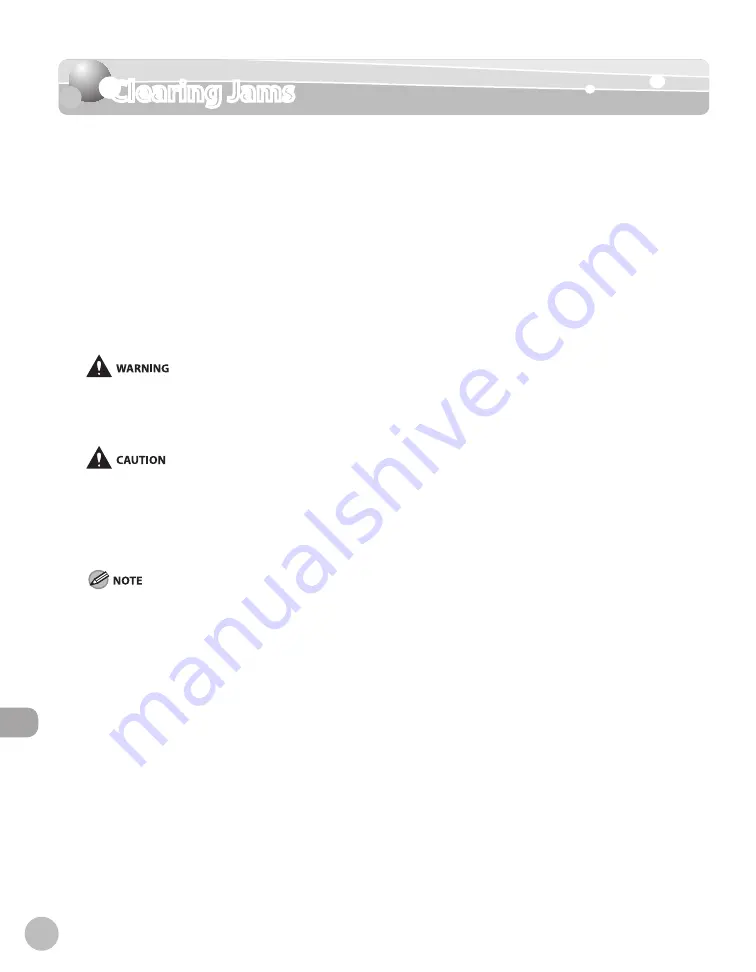
12-2
Clearing Jams
Troubleshooting
Clearing Jams
When <Check the originals.>, <The paper has jammed.>, or <Remove the jammed paper
from...> appears on the display, remove the jammed paper from the machine. The screen
indicating the location of the paper jam and the procedure for clearing the paper jam
appears on the display, and it remains there until the paper jam is entirely cleared.
Check the following if you experience repeated paper jams:
Check that the paper you are using meets the requirements for use. (See “Paper
Requirements,” on p. 2-7.)
Make sure you have removed any scraps of paper from the inside of the machine.
Fan and tap the paper stack on a flat surface before loading it in the machine.
When removing the jammed document or paper, be careful not to cut your hands with the edges of the document or
paper.
When removing jammed paper or when inspecting inside of the machine, be careful not to allow necklaces, bracelets, or
other metal objects to touch the inside of the machine, as this can result in burns or electrical shock.
When removing jammed paper, be careful not to get any toner on your hands or clothing, as this will dirty your hands or
clothing. If toner gets on your hands or clothing, wash them immediately with cold water. Washing with warm water sets
the toner, making it impossible to remove the toner stains.
If paper is jammed, remove the jammed paper so that any pieces of paper do not remain inside the machine according to
the displayed message. Also, do not put your hand in an area other than indicated areas, as this may result in personal
injuries or burns.
If you tear the paper, remove any torn pieces to avoid further jams.
If your hands or clothes get dirty from touching the toner, wash them immediately in cold water. Do not use hot water. If
you do, the toner may be set permanently.
Do not force a jammed document or paper out of the machine. Contact Canon Customer Care Center if needed.
–
–
–
–
–
–
–
–
–
–
Содержание Color imageCLASS MF9220Cdn
Страница 25: ...Legal Notices xxiv Legal Notices ...
Страница 53: ...Before Using the Machine 1 28 Timer Settings ...
Страница 83: ...2 30 Setting Paper Size and Type Originals and Print Media ...
Страница 147: ...3 64 Storing Editing One Touch Registering Destinations in the Address Book ...
Страница 150: ...Copying 4 3 Overview of Copy Functions p 4 23 p 4 31 p 4 37 ...
Страница 224: ...Fax 5 3 Overview of Fax Functions p 5 30 p 5 56 p 5 63 p 5 58 p 5 121 p 5 113 ...
Страница 373: ...Fax 5 152 Checking Changing the Status of Fax Documents in Memory ...
Страница 376: ...E mail 6 3 Overview of E Mail Functions ...
Страница 384: ...Printing 7 3 Overview of Print Functions p 7 10 p 7 11 p 7 8 ...
Страница 411: ...Printing 7 30 Checking and Canceling Print Jobs Checking Print Logs ...
Страница 414: ...Scanning 8 3 Overview of Scanner Functions ...
Страница 425: ...Scanning 8 14 Basic Scanning Operations ...
Страница 503: ...12 48 If You Cannot Solve a Problem Troubleshooting ...






























