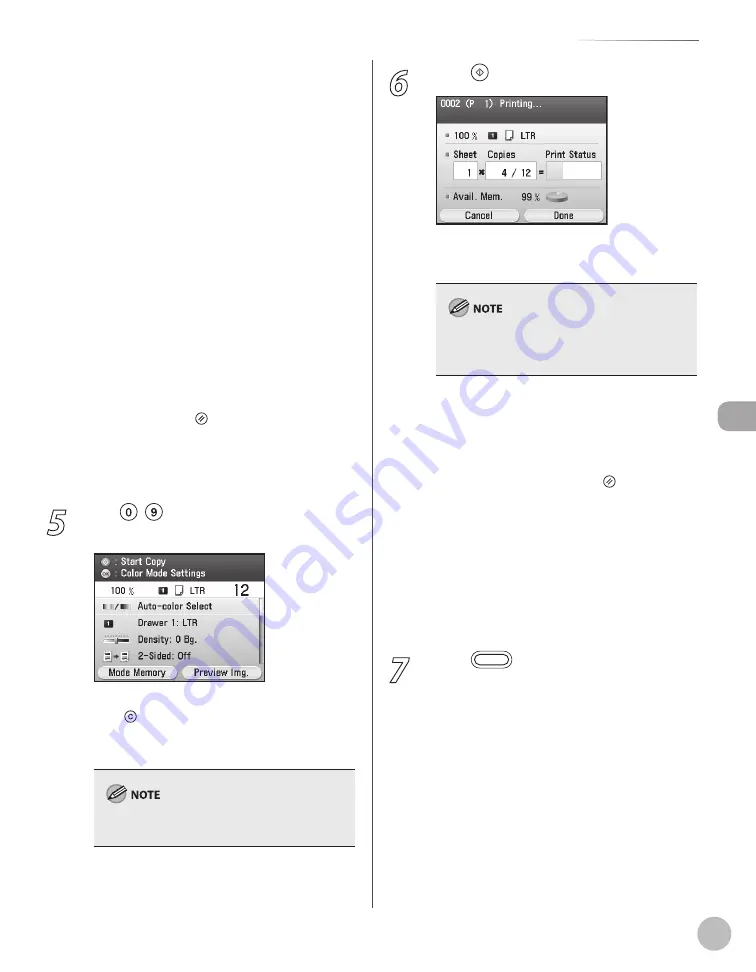
Cop
ying
4-5
Basic Copying Method
<Copy Multiple Pages onto 1 Page>: Reduces
multiple originals to fit on one sheet of paper.
(See “Multiple Originals onto One Sheet (N on
1),” on p. 4-37.)
<Sharpness Settings>: Adjusts the contrast of
the originals. (See “Adjusting Sharpness,” on
p. 4-42.)
<Shadow/Frame Erase Settings>: Erases
unnecessary shadows and lines. (See “Erasing
Shadows/Lines,” on p. 4-44.)
<Color Adjustment>: Adjusts the color
balance for the copy. (See “Adjusting Color
Balance,” on p. 4-54.)
<Finishing Settings>: Sorts copies into sets.
(See “Collating Copies,” on p. 4-60.)
<ID Card Copy Settings>: Makes ID card
copies. (See “Making ID Card Copies,” on
p. 4-40.)
<Number of Copies Settings>: Makes multiple
copies. (See “Making Multiple Copies,” on
p. 4-62.)
When you press (Reset), all settings will
return to the Standard mode. If you want to
keep your own settings as the Standard
mode, see “Changing Standard Mode,” on
5
Use – (numeric keys) to enter the
desired copy quantity (1 to 99).
If you make a mistake when entering values,
press (Clear) and enter the correct values. The
copy quantity appears on the right side of the
Copy top screen.
You cannot change the copy quantity while the
machine is copying.
–
–
–
–
–
–
–
–
6
Press (Start) to start copying.
When scanning is complete, remove your
originals.
You cannot change copy mode settings, such as
the copy quantity, paper size, and copy ratio,
while the machine is copying.
If you want to cancel a copy job, see
“Canceling Copy Jobs,” on p. 4-6, or “Checking
and Canceling Copy Jobs/Checking Copy
Logs,” on p. 4-72.
To cancel all settings and return the machine
to the Standard mode, press (Reset).
If the machine remains idle for more than two
minutes, the display returns to the Main Menu
screen (Auto Clear Time). You can change the
value of time for the Auto Clear Time. For
details, see “Setting Auto Clear Time,” on
p. 1-23.
If you want to make another copy when there
is an ongoing job, press the right Any key to
select <Done>. Then repeat from the step 1.
7
Press
(Main Menu) to return to the
Main Menu screen.
–
–
–
–
–
Содержание Color imageCLASS MF9220Cdn
Страница 25: ...Legal Notices xxiv Legal Notices ...
Страница 53: ...Before Using the Machine 1 28 Timer Settings ...
Страница 83: ...2 30 Setting Paper Size and Type Originals and Print Media ...
Страница 147: ...3 64 Storing Editing One Touch Registering Destinations in the Address Book ...
Страница 150: ...Copying 4 3 Overview of Copy Functions p 4 23 p 4 31 p 4 37 ...
Страница 224: ...Fax 5 3 Overview of Fax Functions p 5 30 p 5 56 p 5 63 p 5 58 p 5 121 p 5 113 ...
Страница 373: ...Fax 5 152 Checking Changing the Status of Fax Documents in Memory ...
Страница 376: ...E mail 6 3 Overview of E Mail Functions ...
Страница 384: ...Printing 7 3 Overview of Print Functions p 7 10 p 7 11 p 7 8 ...
Страница 411: ...Printing 7 30 Checking and Canceling Print Jobs Checking Print Logs ...
Страница 414: ...Scanning 8 3 Overview of Scanner Functions ...
Страница 425: ...Scanning 8 14 Basic Scanning Operations ...
Страница 503: ...12 48 If You Cannot Solve a Problem Troubleshooting ...






























