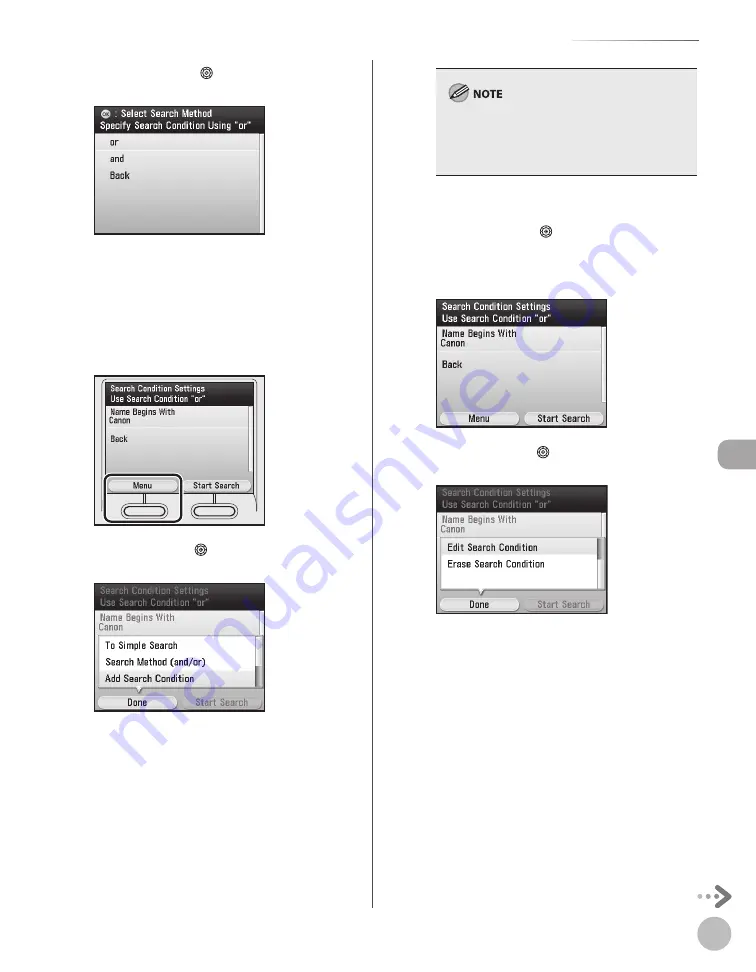
Fax
5-47
Specifying Destinations
③
Use [
▼
], [
▲
] or (Scroll Wheel) to select
<or> or <and>, then press [OK].
<or>: The machine searches and returns a
result that matches any of the specified search
criteria.
<and>: The machine searches and returns a
result that matches all of the specified search
criteria.
④
Press the left Any key to select <Menu>.
⑤
Use[
▼
], [
▲
] or (Scroll Wheel) to select
<Add Search Condition>, then press [OK].
⑥
Follow step 5 to add the search criteria.
–
–
You can specify up to four different search
criteria at a time.
If you specify three or more search criteria, you
cannot use both <or> and <and> together.
–
–
■
To edit the search criteria:
①
Use [
▼
], [
▲
] or (Scroll Wheel) to select
the search criterion that you want to edit,
then press the left Any key to select
<Menu>.
②
Use[
▼
], [
▲
] or (Scroll Wheel) to select
<Edit Search Condition>, then press [OK].
③
Follow step 5 to edit the search criteria.
Содержание Color imageCLASS MF9220Cdn
Страница 25: ...Legal Notices xxiv Legal Notices ...
Страница 53: ...Before Using the Machine 1 28 Timer Settings ...
Страница 83: ...2 30 Setting Paper Size and Type Originals and Print Media ...
Страница 147: ...3 64 Storing Editing One Touch Registering Destinations in the Address Book ...
Страница 150: ...Copying 4 3 Overview of Copy Functions p 4 23 p 4 31 p 4 37 ...
Страница 224: ...Fax 5 3 Overview of Fax Functions p 5 30 p 5 56 p 5 63 p 5 58 p 5 121 p 5 113 ...
Страница 373: ...Fax 5 152 Checking Changing the Status of Fax Documents in Memory ...
Страница 376: ...E mail 6 3 Overview of E Mail Functions ...
Страница 384: ...Printing 7 3 Overview of Print Functions p 7 10 p 7 11 p 7 8 ...
Страница 411: ...Printing 7 30 Checking and Canceling Print Jobs Checking Print Logs ...
Страница 414: ...Scanning 8 3 Overview of Scanner Functions ...
Страница 425: ...Scanning 8 14 Basic Scanning Operations ...
Страница 503: ...12 48 If You Cannot Solve a Problem Troubleshooting ...






























