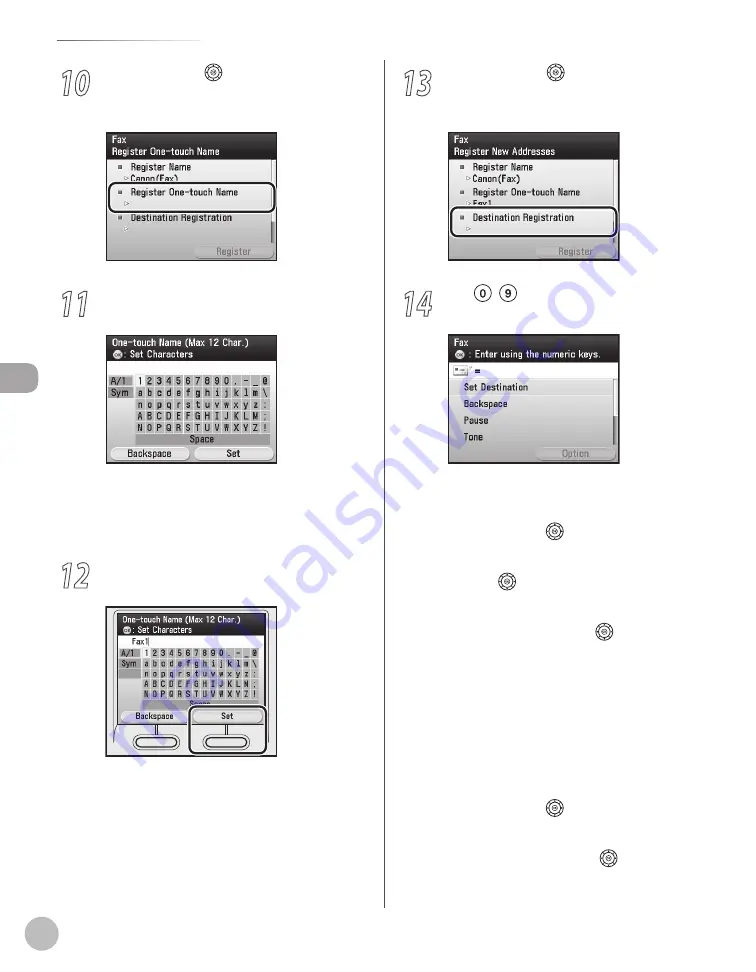
3-34
Storing/Editing One-Touch
Reg
ist
er
ing D
estina
tions in the A
ddr
ess B
ook
10
Use [
▼
], [
▲
] or (Scroll Wheel) to select
<Register One-touch Name>, then press
[OK].
11
Use the software keyboard to enter the
one-touch name.
You can enter up to 12 characters for the one-
touch name.
For information on how to use the software
keyboard, see “Entering Characters,” on p. 1-19.
12
If you are finished, press the right Any key
to select <Set>.
–
–
13
Use [
▼
], [
▲
] or (Scroll Wheel) to select
<Destination Registration>, then press
[OK].
14
Use – (numeric keys) to enter the fax
number.
You can enter up to 40 characters for fax
number.
If you want to move the position of the cursor,
use [
▼
], [
▲
] or
(Scroll Wheel).
If you want to delete the number or character
immediately to the left of the cursor, use [
▼
],
[
▲
] or
(Scroll Wheel) to select
<Backspace>, then press [OK].
If you want to insert a pause of several
seconds, use [
▼
], [
▲
] or
(Scroll Wheel) to
select <Pause>, then press [OK]. If you insert a
pause within the fax number, the letter <p> is
displayed between the numbers. If you insert
a pause at the end of the fax number, the
letter <P> appears. When dialing an overseas
number, insert a pause after the country code,
and at the end of the fax number.
If you want to directly call an extension line
that is connected to a PBX (Private Branch
Exchange), which accepts only tone signals,
use [
▼
], [
▲
] or
(Scroll Wheel) to select
<Tone>, then press [OK].
If you want to insert a space between
numbers,
use [
▼
], [
▲
] or
(Scroll Wheel) to
select <Space>, then press [OK].
–
–
–
–
–
–
Содержание Color imageCLASS MF9220Cdn
Страница 25: ...Legal Notices xxiv Legal Notices ...
Страница 53: ...Before Using the Machine 1 28 Timer Settings ...
Страница 83: ...2 30 Setting Paper Size and Type Originals and Print Media ...
Страница 147: ...3 64 Storing Editing One Touch Registering Destinations in the Address Book ...
Страница 150: ...Copying 4 3 Overview of Copy Functions p 4 23 p 4 31 p 4 37 ...
Страница 224: ...Fax 5 3 Overview of Fax Functions p 5 30 p 5 56 p 5 63 p 5 58 p 5 121 p 5 113 ...
Страница 373: ...Fax 5 152 Checking Changing the Status of Fax Documents in Memory ...
Страница 376: ...E mail 6 3 Overview of E Mail Functions ...
Страница 384: ...Printing 7 3 Overview of Print Functions p 7 10 p 7 11 p 7 8 ...
Страница 411: ...Printing 7 30 Checking and Canceling Print Jobs Checking Print Logs ...
Страница 414: ...Scanning 8 3 Overview of Scanner Functions ...
Страница 425: ...Scanning 8 14 Basic Scanning Operations ...
Страница 503: ...12 48 If You Cannot Solve a Problem Troubleshooting ...






























