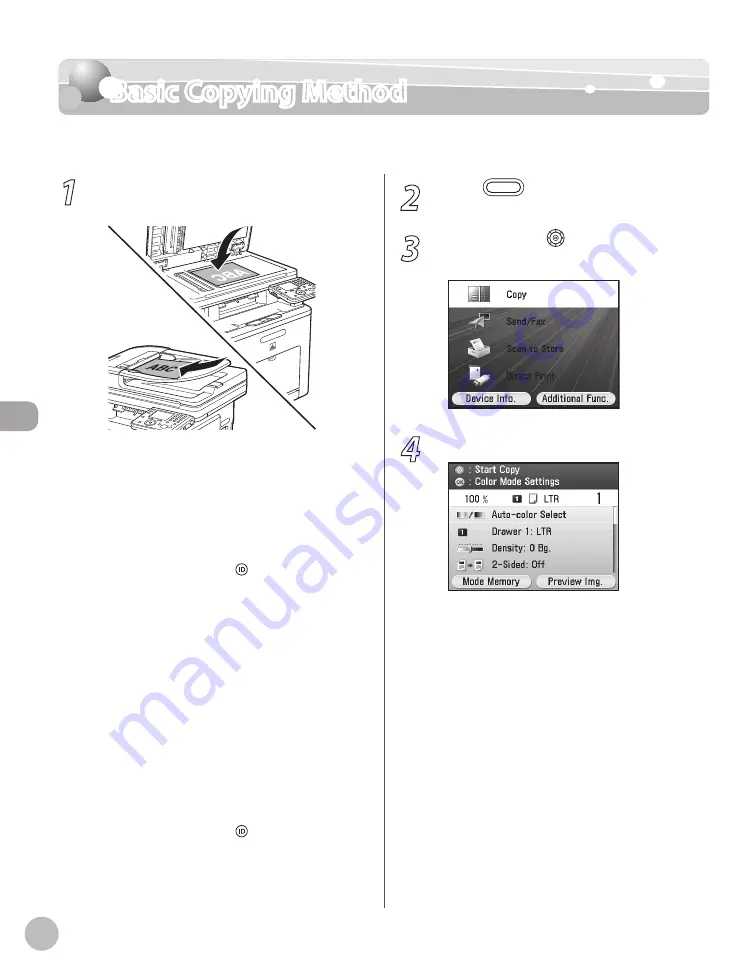
Cop
ying
4-4
Basic Copying Method
Basic Copying Method
This section describes the basic procedure for copying.
1
Place originals on the platen glass or load
it them in the feeder.
For details, see “Placing Originals,” on p. 2-4.
Close the feeder after placing your originals.
For originals you can copy, see “Originals
Requirements,” on p. 2-2.
When the display shows the message <Enter
the Dept. ID and password using the numeric
keys.>, enter the department ID and
password. Then press (Log In/Out) on the
control panel. For details, see “Security” in the
e-Manual.
When <Allow Black Copy Jobs> in <System
Management Set.> from the Additional
Functions screen is set to <On>, you can
make black and white copies without
entering <Dept. ID> and <Password>. (For
details, see “Accepting B&W Copy Jobs
without Entering the Department ID and
Password,” in the e-Manual.) To make black
and white copies, press the right Any key to
select <Black Copy>.
When the display shows the message <Enter
User ID and password.>, enter the user ID and
password. Then press (Log In/Out) on the
control panel. For details, see “Security” in the
e-Manual.
–
–
–
–
•
–
2
Press
(Main Menu).
3
Use [
▼
], [
▲
] or (Scroll Wheel) to select
<Copy>, then press [OK].
4
Make the copy settings you require.
You can specify the following settings:
<Color Mode Settings>: Specifies the color or
B&W. (See “Selecting Color Mode,” on p. 4-7.)
<Paper Source Settings>: Specifies the paper
source. (See “Selecting Paper Source,” on
p. 4-9.)
<Density/Background Rem. Set.>: Adjusts the
density and the background color of originals.
(See “Adjusting Density,” on p. 4-19.)
<Various 2-Sided Settings>: Makes two-sided
copies. (See “2-Sided Copying,” on p. 4-23.)
<Copy Ratio Settings>: Adjusts the size by
enlarging/reducing original images. (See
“Enlarge/Reduce Images,” on p. 4-31.)
<Original Image Quality Settings>: Specifies
the image type of originals. (See “Selecting
–
–
–
–
–
–
Содержание Color imageCLASS MF9220Cdn
Страница 25: ...Legal Notices xxiv Legal Notices ...
Страница 53: ...Before Using the Machine 1 28 Timer Settings ...
Страница 83: ...2 30 Setting Paper Size and Type Originals and Print Media ...
Страница 147: ...3 64 Storing Editing One Touch Registering Destinations in the Address Book ...
Страница 150: ...Copying 4 3 Overview of Copy Functions p 4 23 p 4 31 p 4 37 ...
Страница 224: ...Fax 5 3 Overview of Fax Functions p 5 30 p 5 56 p 5 63 p 5 58 p 5 121 p 5 113 ...
Страница 373: ...Fax 5 152 Checking Changing the Status of Fax Documents in Memory ...
Страница 376: ...E mail 6 3 Overview of E Mail Functions ...
Страница 384: ...Printing 7 3 Overview of Print Functions p 7 10 p 7 11 p 7 8 ...
Страница 411: ...Printing 7 30 Checking and Canceling Print Jobs Checking Print Logs ...
Страница 414: ...Scanning 8 3 Overview of Scanner Functions ...
Страница 425: ...Scanning 8 14 Basic Scanning Operations ...
Страница 503: ...12 48 If You Cannot Solve a Problem Troubleshooting ...






























