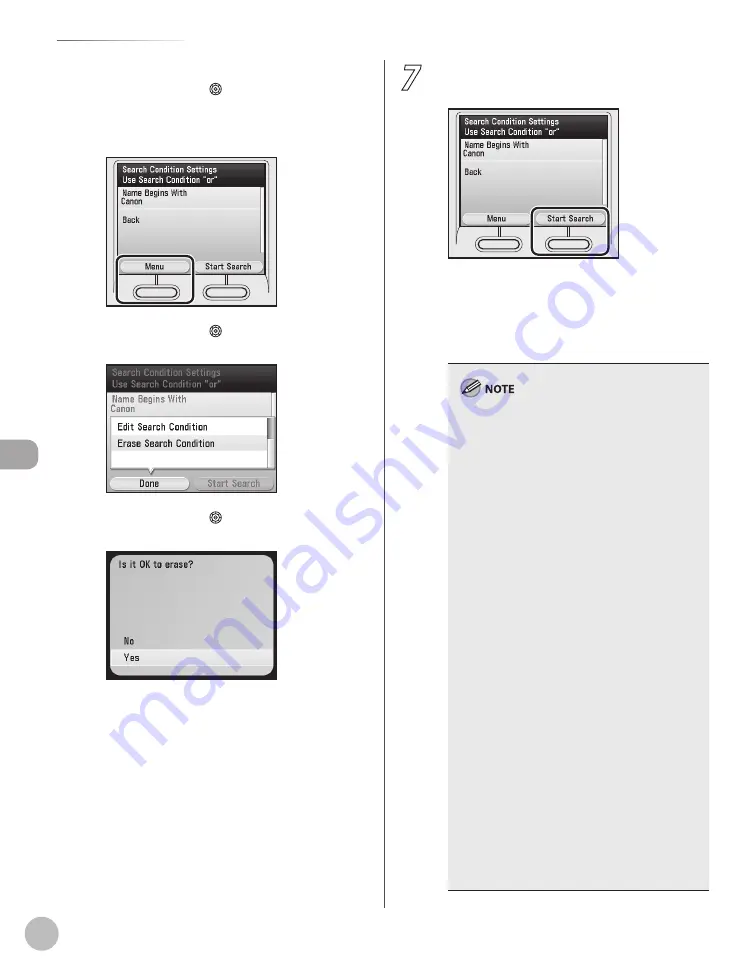
Fax
5-48
Specifying Destinations
■
To delete the search criteria:
①
Use [
▼
], [
▲
] or (Scroll Wheel) to select
the search criterion that you want to delete,
then press the left Any key to select
<Menu>.
②
Use [
▼
], [
▲
] or (Scroll Wheel) to select
<Erase Search Condition>, then press [OK].
③
Use [
▼
], [
▲
] or (Scroll Wheel) to select
<Yes>, then press [OK].
7
Press the right Any key to select <Start
Search>.
To cancel searching while the machine is
searching for your criteria, press the left Any key
to select <Cancel>. If the machine finds some
results before you select <Cancel>, these search
results are displayed.
Searching for a destination via an LDAP server
is not possible if the time setting of the server
and the time setting of the machine are more
than five minutes apart. If you cannot send
even when the user name and password are
correct, check the time settings on the server
and the machine.
The number of search results displayed will not
exceed the maximum limit set in <Register
LDAP Server> in <System Management Set.>.
(See “Network Settings,” in the e-Manual.) If the
desired destination is not displayed, either
increase the maximum number of addresses to
search, or change the search criteria.
If you select <Start Search> without specifying
any search criteria, all of the addresses stored
on the LDAP server are displayed.
If the Network Password Entry screen is
displayed, enter your user name and network
password, then press [OK].
The Network Password Entry screen is
displayed if either one of the following is true:
If <Login Information> in <Register LDAP
Server> in <System Management Set.> is set
to <Use> or <Use (Sec. Auth.): Ver 3 (UTF-
8)>, and <Display Auth. Screen> is set to
<On>. (See “Network Settings,” in the
e-Manual.)
If the user name, password, and domain
name specified in <Register LDAP Server> in
<System Management Set.> are incorrect.
(See “Network Settings,” in the e-Manual.)
–
–
–
–
–
•
•
Содержание Color imageCLASS MF9220Cdn
Страница 25: ...Legal Notices xxiv Legal Notices ...
Страница 53: ...Before Using the Machine 1 28 Timer Settings ...
Страница 83: ...2 30 Setting Paper Size and Type Originals and Print Media ...
Страница 147: ...3 64 Storing Editing One Touch Registering Destinations in the Address Book ...
Страница 150: ...Copying 4 3 Overview of Copy Functions p 4 23 p 4 31 p 4 37 ...
Страница 224: ...Fax 5 3 Overview of Fax Functions p 5 30 p 5 56 p 5 63 p 5 58 p 5 121 p 5 113 ...
Страница 373: ...Fax 5 152 Checking Changing the Status of Fax Documents in Memory ...
Страница 376: ...E mail 6 3 Overview of E Mail Functions ...
Страница 384: ...Printing 7 3 Overview of Print Functions p 7 10 p 7 11 p 7 8 ...
Страница 411: ...Printing 7 30 Checking and Canceling Print Jobs Checking Print Logs ...
Страница 414: ...Scanning 8 3 Overview of Scanner Functions ...
Страница 425: ...Scanning 8 14 Basic Scanning Operations ...
Страница 503: ...12 48 If You Cannot Solve a Problem Troubleshooting ...






























