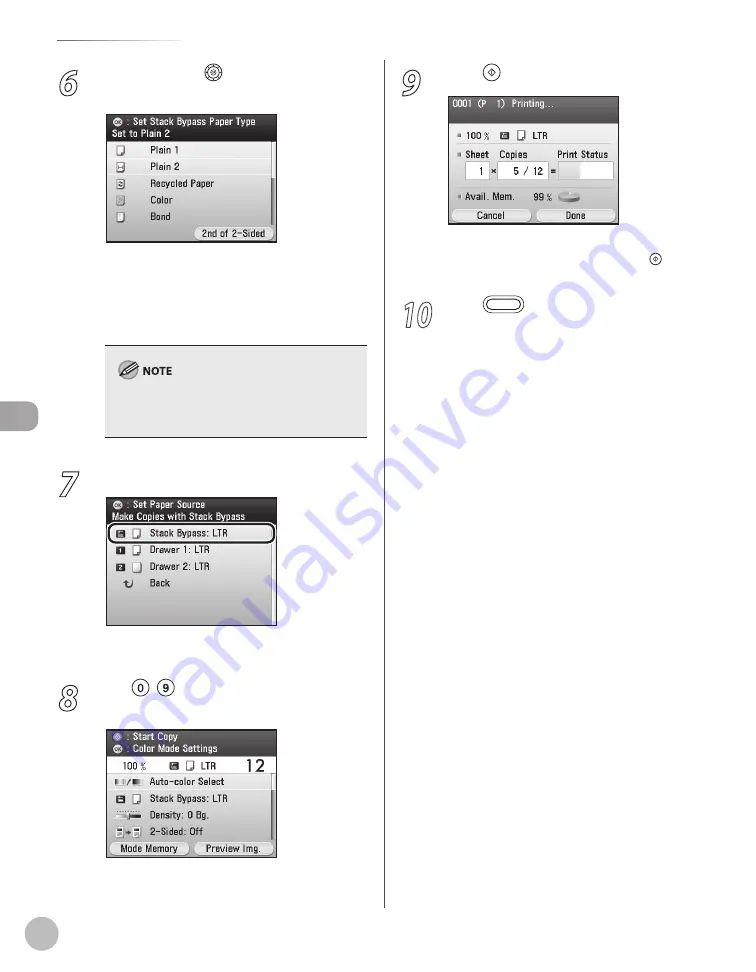
Cop
ying
4-12
Selecting Paper Source
6
Use [
▼
], [
▲
] or (Scroll Wheel) to select
the desired paper type, then press [OK].
You can select from the following paper types:
<Plain 1>, <Plain 2>, <Recycled Paper>,
<Color>, <Bond>, <Heavy 1>, <Heavy 2>,
<Transparencies>, <Labels>
For details, see “Paper Requirements,” on p. 2-7.
If you want to print the back side of the printed
paper, press the right Any key to select <2nd of 2-
Sided>.
7
Press [OK] to select <Stack Bypass:>.
The selected paper size is displayed next to
<Stack Bypass:>.
8
Use – (numeric keys) to enter the
desired copy quantity (1 to 99).
9
Press (Start).
If you want to copy multiple originals using the
platen glass, set an original and press (Start)
once for each page.
10
Press
(Main Menu) to return to the
Main Menu screen.
Содержание Color imageCLASS MF9220Cdn
Страница 25: ...Legal Notices xxiv Legal Notices ...
Страница 53: ...Before Using the Machine 1 28 Timer Settings ...
Страница 83: ...2 30 Setting Paper Size and Type Originals and Print Media ...
Страница 147: ...3 64 Storing Editing One Touch Registering Destinations in the Address Book ...
Страница 150: ...Copying 4 3 Overview of Copy Functions p 4 23 p 4 31 p 4 37 ...
Страница 224: ...Fax 5 3 Overview of Fax Functions p 5 30 p 5 56 p 5 63 p 5 58 p 5 121 p 5 113 ...
Страница 373: ...Fax 5 152 Checking Changing the Status of Fax Documents in Memory ...
Страница 376: ...E mail 6 3 Overview of E Mail Functions ...
Страница 384: ...Printing 7 3 Overview of Print Functions p 7 10 p 7 11 p 7 8 ...
Страница 411: ...Printing 7 30 Checking and Canceling Print Jobs Checking Print Logs ...
Страница 414: ...Scanning 8 3 Overview of Scanner Functions ...
Страница 425: ...Scanning 8 14 Basic Scanning Operations ...
Страница 503: ...12 48 If You Cannot Solve a Problem Troubleshooting ...






























