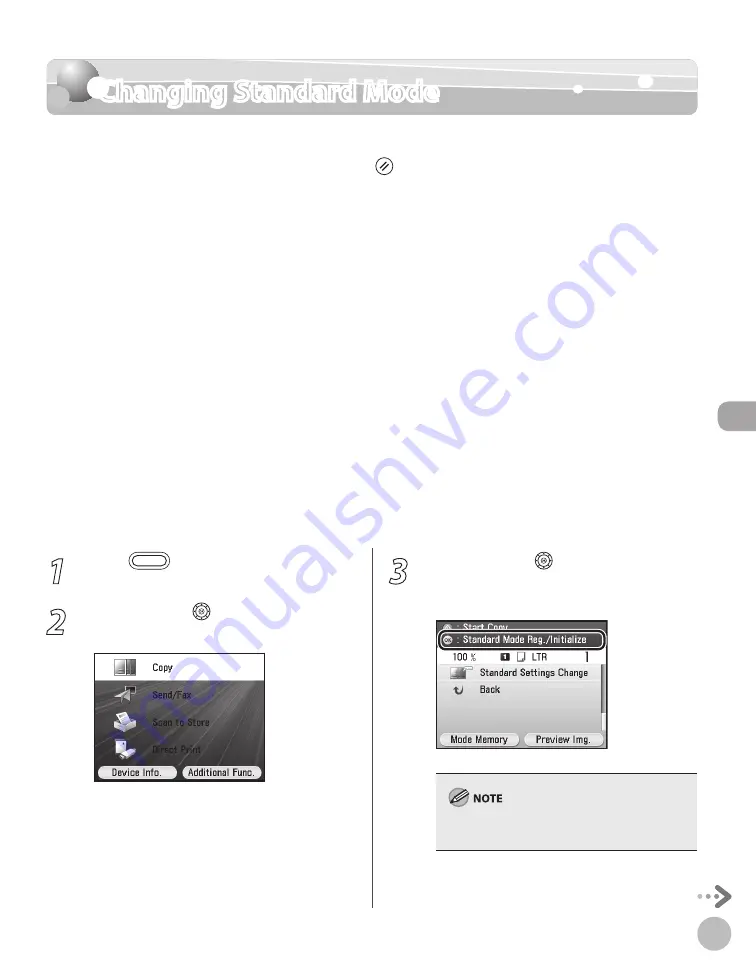
Cop
ying
4-69
Changing Standard Mode
1
Press
(Main Menu).
2
Use [
▼
], [
▲
] or (Scroll Wheel) to select
<Copy>, then press [OK].
3
Use [
▼
], [
▲
] or (Scroll Wheel) to
display <Standard Mode Reg./Initialize>,
then press [OK].
The currently specified settings are registered as
the standard mode.
Changing Standard Mode
The Standard mode is the combination of copy modes that the machine automatically
applies when the power is turned ON, or when (Reset) is pressed. You can change the
Standard mode to suit your needs.
The default settings are as follows:
<Color Mode Settings>: Auto-color Select
<Paper Source Settings>: Drawer 1: LTR
<Density/Background Rem. Set.>: 0
<Various 2-Sided Settings>: Off
<Copy Ratio Settings>: 100%
<Original Image Quality Settings>: Text/Photo/Map
<Copy Multiple Pages onto 1 Page>: Off
<Sharpness Settings>: 0
<Shadow/Frame Erase Settings>: Off
<Color Adjustment>: Default
<Finishing Settings>: Off
<ID Card Copy Settings>: Off
<Number of Copies Settings>: 1
–
–
–
–
–
–
–
–
–
–
–
–
–
Содержание Color imageCLASS MF9220Cdn
Страница 25: ...Legal Notices xxiv Legal Notices ...
Страница 53: ...Before Using the Machine 1 28 Timer Settings ...
Страница 83: ...2 30 Setting Paper Size and Type Originals and Print Media ...
Страница 147: ...3 64 Storing Editing One Touch Registering Destinations in the Address Book ...
Страница 150: ...Copying 4 3 Overview of Copy Functions p 4 23 p 4 31 p 4 37 ...
Страница 224: ...Fax 5 3 Overview of Fax Functions p 5 30 p 5 56 p 5 63 p 5 58 p 5 121 p 5 113 ...
Страница 373: ...Fax 5 152 Checking Changing the Status of Fax Documents in Memory ...
Страница 376: ...E mail 6 3 Overview of E Mail Functions ...
Страница 384: ...Printing 7 3 Overview of Print Functions p 7 10 p 7 11 p 7 8 ...
Страница 411: ...Printing 7 30 Checking and Canceling Print Jobs Checking Print Logs ...
Страница 414: ...Scanning 8 3 Overview of Scanner Functions ...
Страница 425: ...Scanning 8 14 Basic Scanning Operations ...
Страница 503: ...12 48 If You Cannot Solve a Problem Troubleshooting ...






























