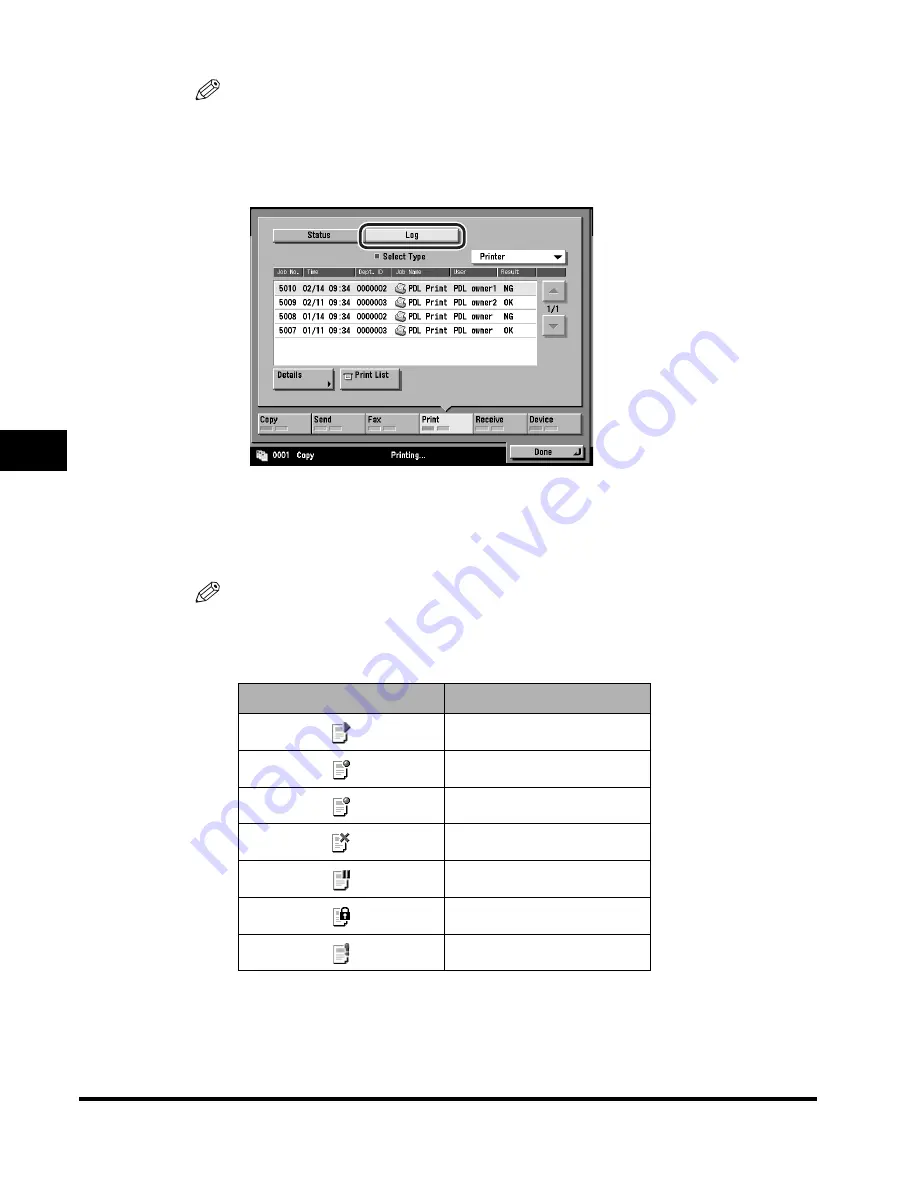
Checking Job Status
5-8
5
Chec
king Job and De
vice Status
NOTE
For instructions on checking the status of Send, Fax, or Receive jobs, see Chapter
8, "Checking/Changing the Send/Receive Status," in the
Sending and Facsimile
Guide
.
❑
Press [Log] to check the jobs that have already been processed.
The log is organized according to the type of job. Press the Select Type
drop-down list
➞
select the type of job whose log you want to check.
If you select [RX Print] from the Select Type drop-down list, the log for all
received jobs is displayed in chronological order.
NOTE
•
The status of Receive jobs can only be confirmed by the log.
•
The table below describes the icons that are displayed on the status and log
screens.
Icon (Job Status)
Description
Executing
Waiting
Error
Canceling
Paused
Secured Print
Sent
Содержание C3220
Страница 2: ......
Страница 3: ...Color imageRUNNER C3220 C2620 Reference Guide 0 Ot ...
Страница 18: ...xvi Printing data scanned from an original followed by finishing options such as stapling Copying ...
Страница 294: ...Adjusting the Machine 4 112 4 Customizing Settings ...
Страница 366: ...Current Date and Time 6 52 6 System Manager Settings 5 Press Done repeatedly until the Basic Features screen appears ...
Страница 380: ...Displaying the Remaining Toner Error Message 6 66 6 System Manager Settings ...
Страница 430: ...Consumables 7 50 7 Routine Maintenance ...
Страница 552: ...System Management of the Color imageRUNNER C3220 C2620 VI ...
Страница 553: ......
















































