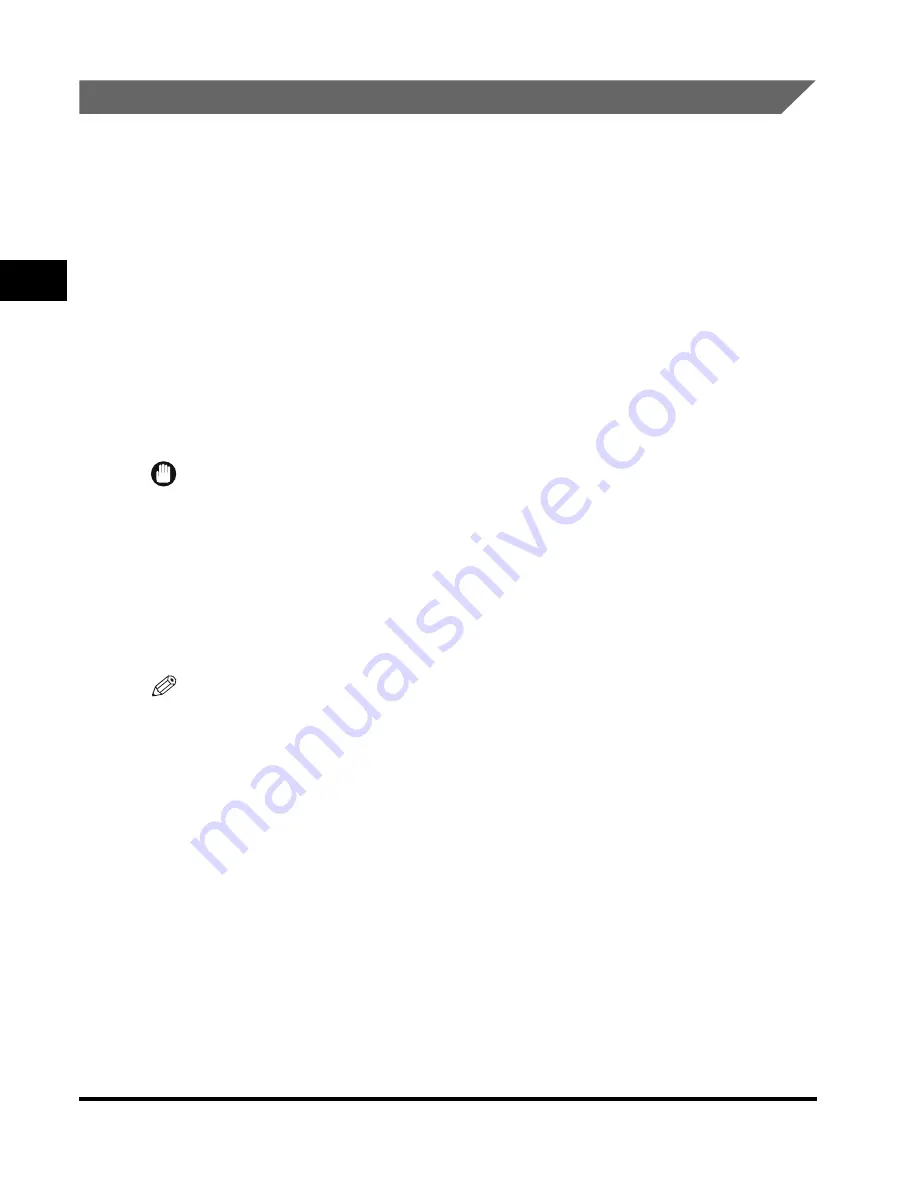
Overview of the Color imageRUNNER C3220/C2620
2-8
2
Basic Oper
ations
The Touch Panel Display
Keys for using the machine's main functions are located on the top of the touch
panel display. To use any of the desired function's features, you must first press the
key for the desired function. The area on the bottom of the touch panel display is
used for messages that indicate the status of the machine. The System Monitor key,
which enables you to check the status of the various devices, jobs, and
consumables, is also displayed here.
Switching the Functions Indicated on the Touch Panel Display
After the power is turned ON, the following screen appears on the touch panel
display. You can press [Copy], [Send], [Mail Box], [Scan], or [System Monitor] to
change functions. (See "Initial Function at Power ON," on p. 4-20.) To display other
functions, such as an installed MEAP (Multifunctional Embedded Application
Platform) application, press [
➞
].
IMPORTANT
•
[Send] appears if the optional Color Universal Send Kit, Super G3 FAX Board, and
Resolution Switching Board are installed, or only if the optional Color Universal Send Kit
and Resolution Switching Board are installed. [Fax] appears only if the optional Super G3
FAX Board and Resolution Switching Board are installed.
•
[Scan] appears only if the optional Color Network Multi-PDL Printer Kit or imagePASS is
installed. For details on the Network Scan function, see the
Color Network ScanGear
User's Guide
.
•
[Printer] appears only if the optional imagePASS is installed.
NOTE
You can set the initial screen (the first screen that appears when the machine is turned
ON) from the Additional Functions screen. The initial screen can be the Copy, Send or
Fax, Mail Box, MEAP, or System Monitor screen.
Содержание C3220
Страница 2: ......
Страница 3: ...Color imageRUNNER C3220 C2620 Reference Guide 0 Ot ...
Страница 18: ...xvi Printing data scanned from an original followed by finishing options such as stapling Copying ...
Страница 294: ...Adjusting the Machine 4 112 4 Customizing Settings ...
Страница 366: ...Current Date and Time 6 52 6 System Manager Settings 5 Press Done repeatedly until the Basic Features screen appears ...
Страница 380: ...Displaying the Remaining Toner Error Message 6 66 6 System Manager Settings ...
Страница 430: ...Consumables 7 50 7 Routine Maintenance ...
Страница 552: ...System Management of the Color imageRUNNER C3220 C2620 VI ...
Страница 553: ......






























