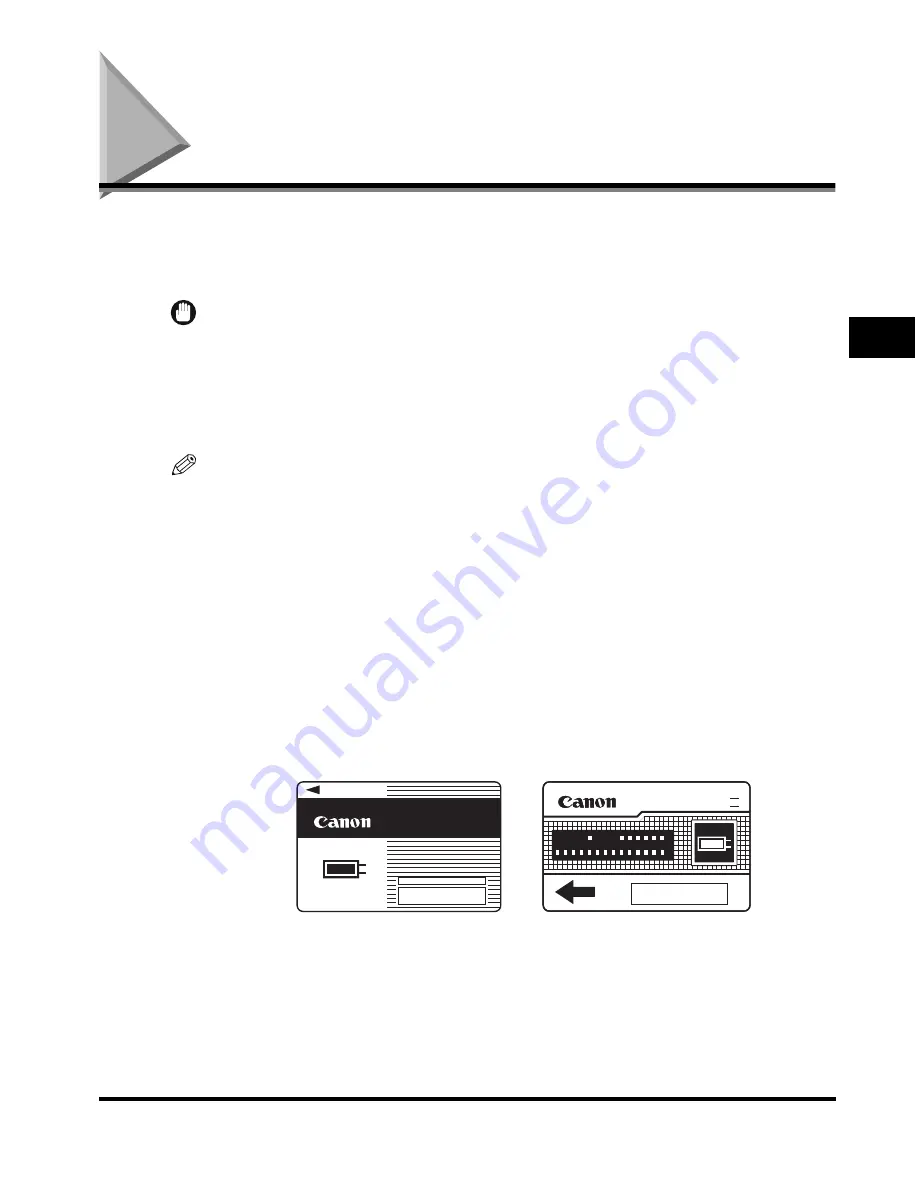
Card Reader-D1
3-29
3
Optional Equipment
Card Reader-D1
If the Card Reader-D1 is attached to the machine, you must insert a control card to
operate it. The Card Reader-D1 performs Department ID Management
automatically.
IMPORTANT
•
If you are using a login service other than the default authentication, the Limit Functions
mode will not be available.
•
If SSO is set as the login service, you cannot use the optional Card Reader-D1.
•
If SDL is set as the login service, enter your card number in the card ID field. For more
information, see the
MEAP SMS Administrator Guide
.
NOTE
•
If the Basic Features screen does not appear on the touch panel display when the control
card is inserted, make sure that:
- The control card is inserted in the correct direction.
- The control card is inserted as far as it can go.
- An unusable control card is not inserted. (For example, cards which are damaged or
cards prohibited from use.)
•
Insert a usable control card correctly.
•
For instructions on turning the power ON, see "Main Power and Control Panel Power," on
p. 1-17.
•
If the Card Reader-D1 is attached, the types of cards shown below can be used. An
optical type card can manage up to 200 departments, and a magnetic type card can
manage up to 1,000 departments.
CONTROL CARD
1 2 3
CONTROL CARD III
001
1 2 3
Magnetic Type Card
Optical Type Card
Содержание C3220
Страница 2: ......
Страница 3: ...Color imageRUNNER C3220 C2620 Reference Guide 0 Ot ...
Страница 18: ...xvi Printing data scanned from an original followed by finishing options such as stapling Copying ...
Страница 294: ...Adjusting the Machine 4 112 4 Customizing Settings ...
Страница 366: ...Current Date and Time 6 52 6 System Manager Settings 5 Press Done repeatedly until the Basic Features screen appears ...
Страница 380: ...Displaying the Remaining Toner Error Message 6 66 6 System Manager Settings ...
Страница 430: ...Consumables 7 50 7 Routine Maintenance ...
Страница 552: ...System Management of the Color imageRUNNER C3220 C2620 VI ...
Страница 553: ......






























