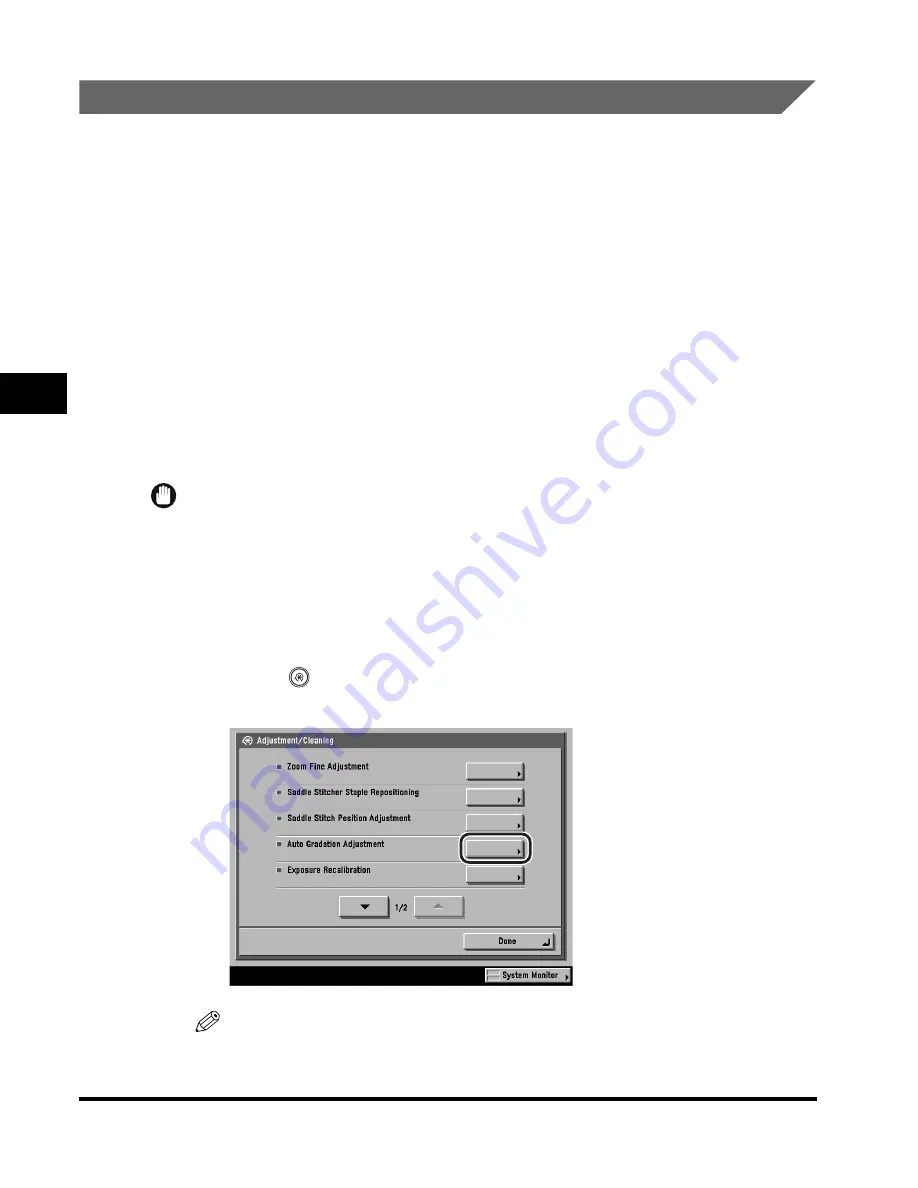
Adjusting the Machine
4-98
4
Customizing Settings
Automatic Gradation Adjustment
You can recalibrate the machine when you notice irregularities in the color of the
copy, such as when the copies turn out to be different from the original in gradation,
density, or color.
The following two types of gradation adjustments can be made:
■
Quick Adjustment
This is a quick and simple adjustment that is made to the gradation, density, and color
settings of the machine. Recalibrations are made internally without outputting any test
prints.
■
Full Adjustment
This is a precise recalibration that is made to the gradation, density, and color settings of
the machine. The procedure involves making test prints and placing them on the platen
glass for scanning. Once this is complete, the machine automatically corrects the
irregularities.
IMPORTANT
It is recommended that you select [Full Adjust] when performing an automatic gradation
adjustment. Select [Quick Adjust] for a quick, but less complete adjustment between
regular full adjustment recalibrations.
Quick Adjustment
1
Press
(Additional Functions)
➞
[Adjustment/Cleaning]
➞
[Auto Gradation Adjustment].
NOTE
If the desired setting is not displayed, press [
▼
] or [
▲
] to scroll to the desired
setting.
Содержание C3220
Страница 2: ......
Страница 3: ...Color imageRUNNER C3220 C2620 Reference Guide 0 Ot ...
Страница 18: ...xvi Printing data scanned from an original followed by finishing options such as stapling Copying ...
Страница 294: ...Adjusting the Machine 4 112 4 Customizing Settings ...
Страница 366: ...Current Date and Time 6 52 6 System Manager Settings 5 Press Done repeatedly until the Basic Features screen appears ...
Страница 380: ...Displaying the Remaining Toner Error Message 6 66 6 System Manager Settings ...
Страница 430: ...Consumables 7 50 7 Routine Maintenance ...
Страница 552: ...System Management of the Color imageRUNNER C3220 C2620 VI ...
Страница 553: ......






























