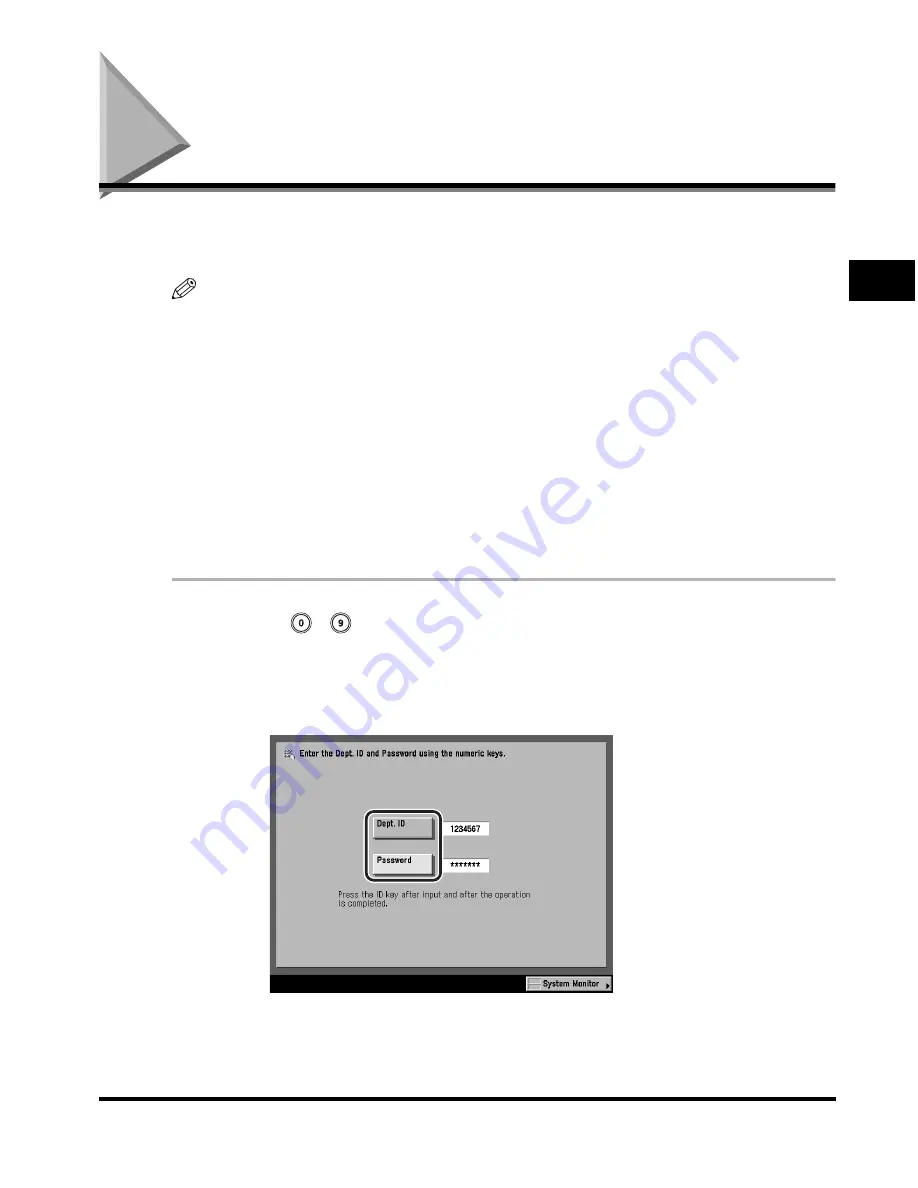
Entering the Department ID and Password
2-35
2
Basic Oper
ations
Entering the Department ID and Password
If Department ID Management has been set, the Department ID and password
must be entered before using this machine.
NOTE
•
For instructions on setting the Department ID and password, see "Department ID
Management," on p. 6-7.
•
If you are using a control card for Department ID management, the message <You must
insert a control card.> appears on the touch panel display. Insert the control card into the
card slot. (See "Card Reader-D1," on p. 3-29.)
•
The use of some functions may be restricted, and a screen asking you to enter your
Department ID and password or insert your control card may appear while you are using
the machine. Follow the instructions on the touch panel display to continue using the
selected function.
•
If you are using a MEAP application to manage user authentication, and SDL or SSO is
set as the login service, the following procedure is not necessary. (See "Using a Login
Service," on p. 2-38.)
1
Use
-
(numeric keys) to enter your Department ID and
password.
❑
Press [Dept. ID]
➞
enter your Department ID.
❑
Press [Password]
➞
enter the password.
If no password has been set, proceed to step 2.
The numbers that you enter for the password are displayed as asterisks
(*******).
Содержание C3220
Страница 2: ......
Страница 3: ...Color imageRUNNER C3220 C2620 Reference Guide 0 Ot ...
Страница 18: ...xvi Printing data scanned from an original followed by finishing options such as stapling Copying ...
Страница 294: ...Adjusting the Machine 4 112 4 Customizing Settings ...
Страница 366: ...Current Date and Time 6 52 6 System Manager Settings 5 Press Done repeatedly until the Basic Features screen appears ...
Страница 380: ...Displaying the Remaining Toner Error Message 6 66 6 System Manager Settings ...
Страница 430: ...Consumables 7 50 7 Routine Maintenance ...
Страница 552: ...System Management of the Color imageRUNNER C3220 C2620 VI ...
Страница 553: ......






























