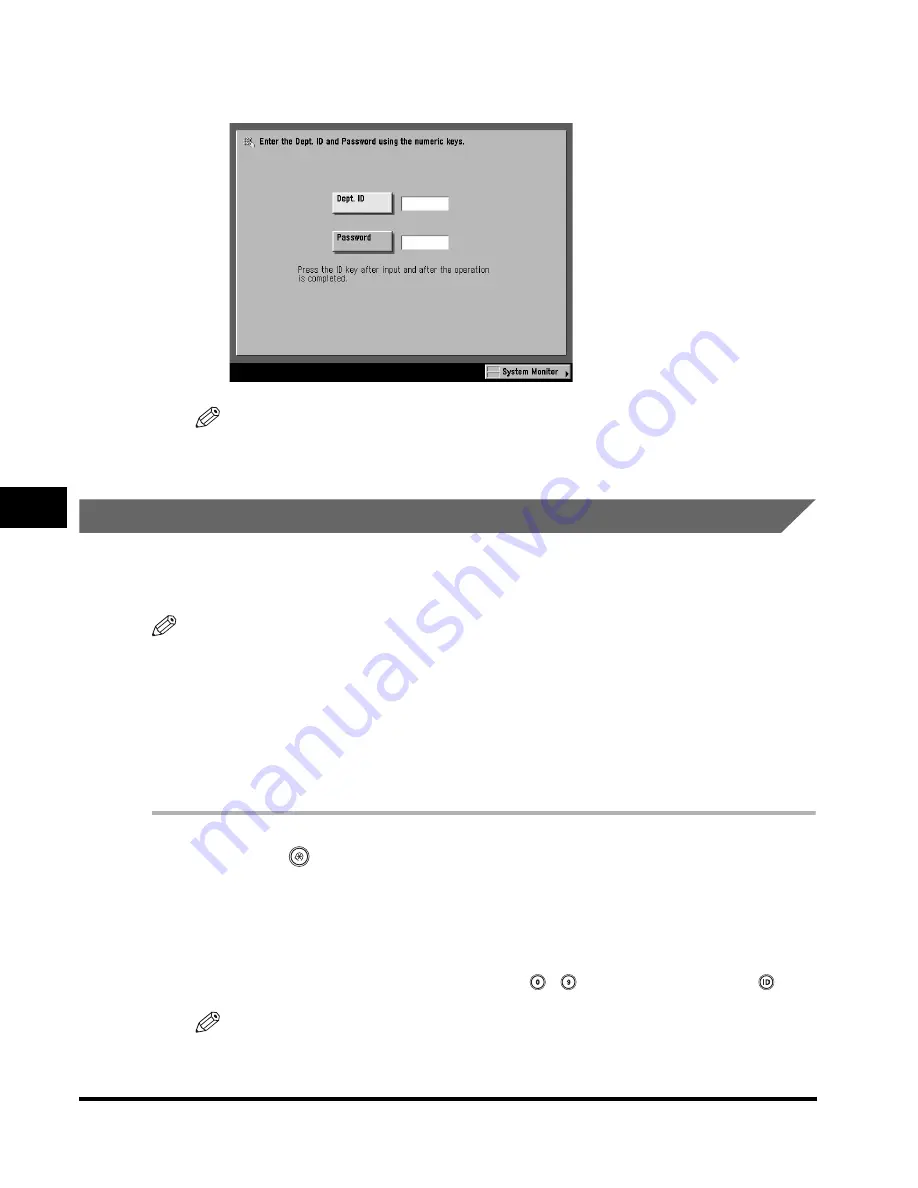
Department ID Management
6-32
6
System Manager Settings
7
Press [Done] repeatedly until the screen below appears.
NOTE
For instructions on entering the Department ID and password, see "Entering the
Department ID and Password," on p. 2-35.
Accepting Print and Scan Jobs with Unknown IDs
You can specify whether to accept or reject print and network scan jobs from
computers that do not correspond to any registered Department ID.
NOTE
•
<Allow Printer Jobs with Unknown IDs> and <Allow Remote Scan Jobs with Unknown
IDs> are displayed only if the optional Color Network Multi-PDL Printer Kit or imagePASS
is installed.
•
For more information on the Network Scan function, see the
Color Network ScanGear
User's Guide
.
•
The default settings are 'On' for both <Allow Printer Jobs with Unknown IDs> and <Allow
Remote Scan Jobs with Unknown IDs>.
1
Press
(Additional Functions)
➞
[System Settings]
➞
[Dept. ID Management].
If necessary, see the screen shot in step 1 of "Registering the Department ID,
Password, and Page Limit," on p. 6-8.
If the System Manager ID and System Password have been set, enter the System
Manager ID and System Password using
-
(numeric keys)
➞
press
(ID).
NOTE
If the desired setting is not displayed, press [
▼
] or [
▲
] to scroll to the desired
setting.
Содержание C3220
Страница 2: ......
Страница 3: ...Color imageRUNNER C3220 C2620 Reference Guide 0 Ot ...
Страница 18: ...xvi Printing data scanned from an original followed by finishing options such as stapling Copying ...
Страница 294: ...Adjusting the Machine 4 112 4 Customizing Settings ...
Страница 366: ...Current Date and Time 6 52 6 System Manager Settings 5 Press Done repeatedly until the Basic Features screen appears ...
Страница 380: ...Displaying the Remaining Toner Error Message 6 66 6 System Manager Settings ...
Страница 430: ...Consumables 7 50 7 Routine Maintenance ...
Страница 552: ...System Management of the Color imageRUNNER C3220 C2620 VI ...
Страница 553: ......






























