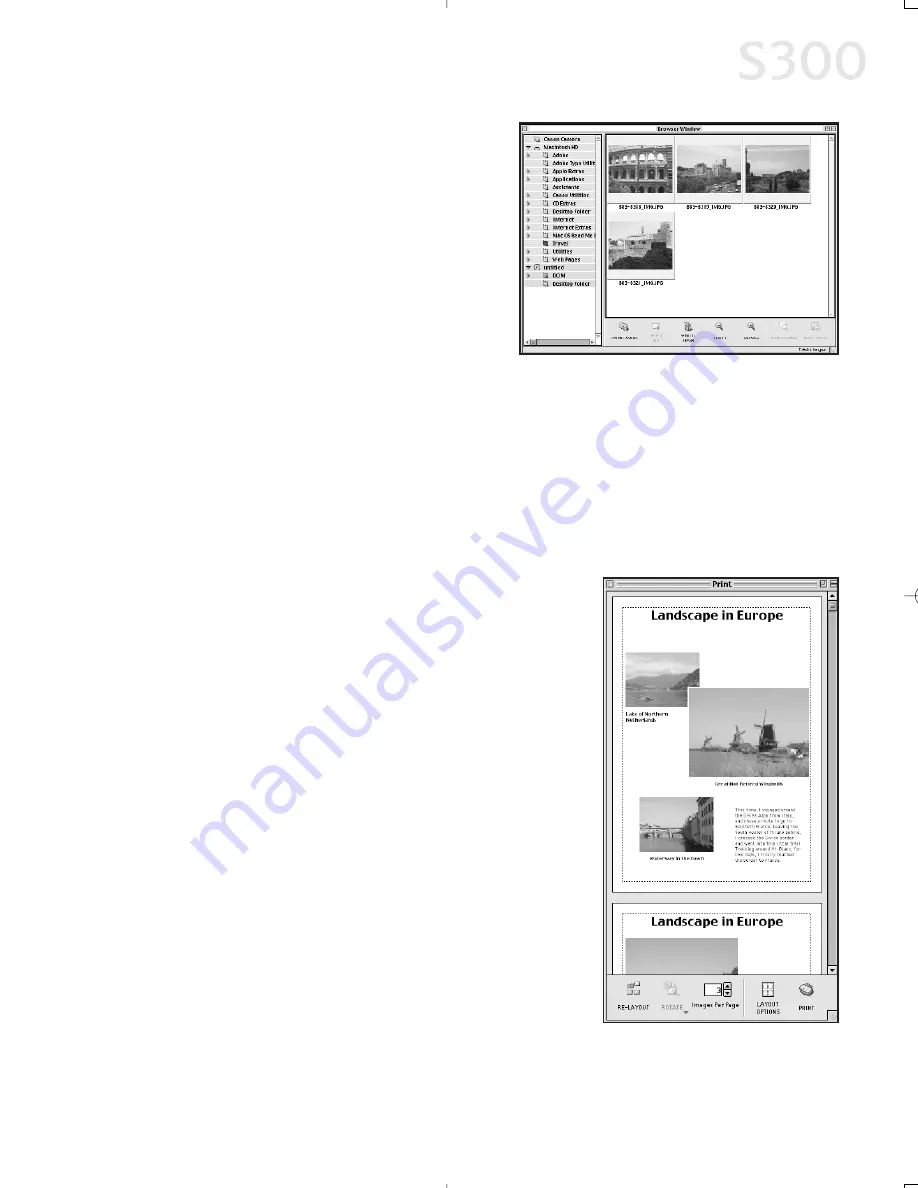
3. Double-click the folder for the device
containing your images in the
Browser window. The images will
display as thumbnails.
P
Prriin
nttiin
ng
g o
on
n C
Ca
an
no
on
n P
Ph
ho
otto
o P
Pa
ap
pe
err P
Prro
o
TTo
o p
prriin
ntt o
on
n C
Ca
an
no
on
n P
Ph
ho
otto
o P
Pa
ap
pe
err P
Prro
o::
1. Select the images you desire to print, then click
Print Layout
. The selected
images will display automatically.
2. From the Browser window, you can drag images to change the layout, input
descriptive text or captions, or add images.
3. Click
Layout Options
in the Print window.
The Layout Options dialog box will open.
4. Under
Layout Type
, select
Canon perforated
paper
. Canon Photo Paper Pro 4 x 6 will
become the default media. Results will
preview, then click
OK
.
5. The Paper Registration dialog box will open.
Click
OK
.
6. In the Page Setup dialog box, select the
Paper
Size
menu and select
Custom 1 - 3
.
7. Click
Custom
. The Custom dialog box will open.
Type the Photo Paper Pro values found in the
Paper Registration dialog box. Click
Apply
. Make
sure to save your setting for future use.
8. Click
OK
in the Page Setup dialog box.
The paper size is registered.
Chapter 5
4
411
S300_Chapter 5.QXD 5/12/01 1:40 PM Page 41
Содержание BJC-S300
Страница 1: ......
Страница 2: ......
Страница 3: ...S300 Color Bubble Jet Printer Quick Start Guide ...
Страница 60: ...Appendix 5 54 4 ...
Страница 63: ......
Страница 64: ......






























