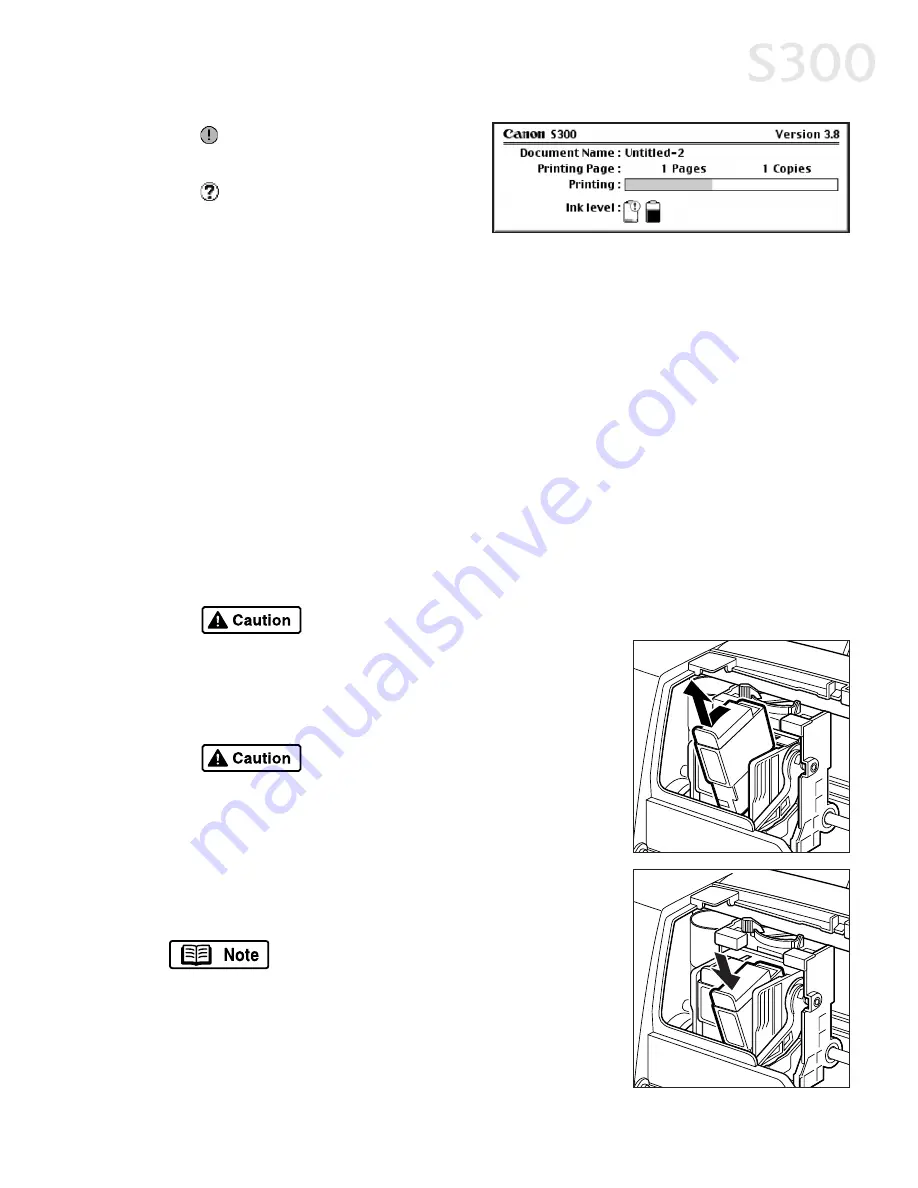
Ink low. Replace ink tank as
soon as possible.
The ink tank level may not
be synchronized with its
ink counter. For information
on how to synchronize ink
levels and counters, see “
To reset the ink counter in Windows” on
page 22
.
R
Re
ep
plla
acciin
ng
g IIn
nk
k TTa
an
nk
ks
s
TTo
o rre
ep
plla
acce
e a
an
n e
em
mp
ptty
y iin
nk
k tta
an
nk
k::
1. With the printer on, open the front cover. The printhead holder will
automatically move to the center.
2. Pull the tab on the front of the empty ink tank toward you to release, then
remove and discard the empty tank.
3. Remove the new ink tank from its package.
To avoid spilling ink, do not touch
the bottom of the tank once you
have removed the protective cap.
4. Align the new ink tank with the correct slot, then
gently insert it.
Do not force an ink tank into the
printhead. If the ink tank does not
go in smoothly, realign it, then try
again.
5. Press down on the ink tank until it clicks into
place.
6. Close the front cover.
Remember to reset the ink counter
after replacing an ink tank.
Printing Maintenance
2
211
S300 Chapter 03.qxd 5/12/01 1:41 PM Page 21
Содержание BJC-S300
Страница 1: ......
Страница 2: ......
Страница 3: ...S300 Color Bubble Jet Printer Quick Start Guide ...
Страница 60: ...Appendix 5 54 4 ...
Страница 63: ......
Страница 64: ......






























