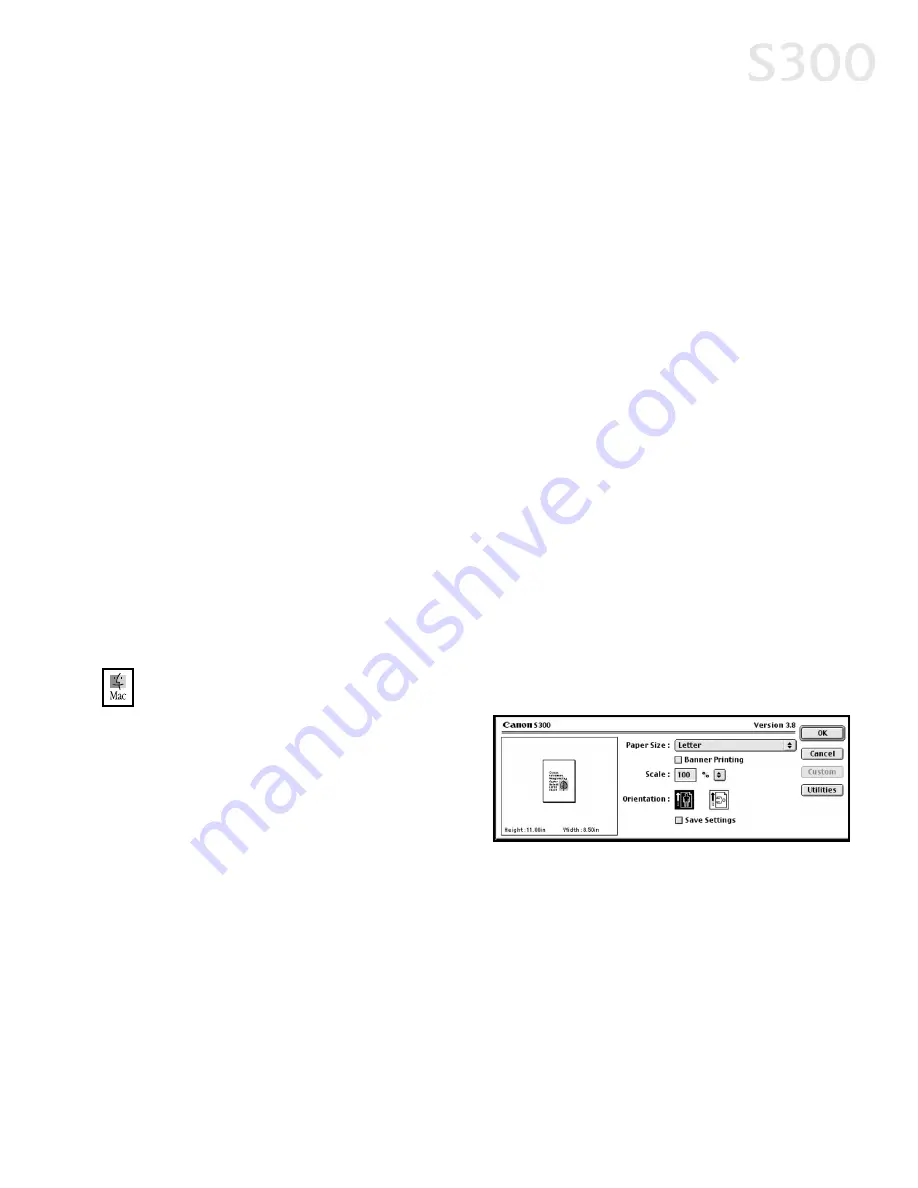
P
Prriin
nttiin
ng
g TTy
yp
pe
e Defaults to Normal-size Printing. Click the drop-down arrow
to select a different P
Prriin
nttiin
ng
g TTy
yp
pe
e:
FFiitt tto
o P
Pa
ag
ge
e P
Prriin
nttiin
ng
g (Windows 2000 only) This option automatically
rescales the image to fit into a specified page size.
S
Scca
alle
ed
d P
Prriin
nttiin
ng
g With this option you can set the scale of the printed
image down to 20% or up to 400% of the original.
P
Pa
ag
ge
e LLa
ay
yo
ou
utt P
Prriin
nttiin
ng
g Lets you set the number of pages to print on a
single sheet. Click S
Sp
pe
ecciiffy
y to set the number of pages to a sheet of
paper (1 to 16), the print order for those pages (left to right or right to
left) and whether you want to print a border around each page.
P
Po
os
stte
err P
Prriin
nttiin
ng
g Lets you print an oversized image on multiple pages that
can then be manually joined together. Click S
Sp
pe
ecciiffy
y to set the image
divisions (how many tiles the image will break up into).
B
Ba
an
nn
ne
err P
Prriin
nttiin
ng
g Used for printing banners on special banner paper.
5. When done, click O
OK
K.
For more feature descriptions, see the S300 User’s Guide on the Setup Software
& User’s Guide CD-ROM or access the online help.
TTo
o cch
ha
an
ng
ge
e p
pa
ag
ge
e s
se
ettu
up
p iin
n M
Ma
acc O
OS
S::
1. Make sure that S
S3
30
00
0 is the
selected printer (from the A
Ap
pp
plle
e
menu, select C
Ch
ho
oo
os
se
err, then S
S3
30
00
0).
2. From an application FFiille
e menu,
click P
Pa
ag
ge
e S
Se
ettu
up
p. The Page
Setup dialog box will open.
3. From this dialog box, you can change the following:
•
Select a paper size from the P
Pa
ap
pe
err S
Siizze
e drop-down list. (If printing a
banner, click to check the B
Ba
an
nn
ne
err P
Prriin
nttiin
ng
g check box, then follow the on-
screen instructions.)
•
Set a S
Scca
alle
e percentage value between 50% and 200% to print the image
in a size different from the original document.
•
Click an O
Orriie
en
ntta
attiio
on
n icon to change the page orientation.
Advanced Print Features
115
5
S300 Chapter 02.qxd 5/12/01 1:43 PM Page 15
Содержание BJC-S300
Страница 1: ......
Страница 2: ......
Страница 3: ...S300 Color Bubble Jet Printer Quick Start Guide ...
Страница 60: ...Appendix 5 54 4 ...
Страница 63: ......
Страница 64: ......






























