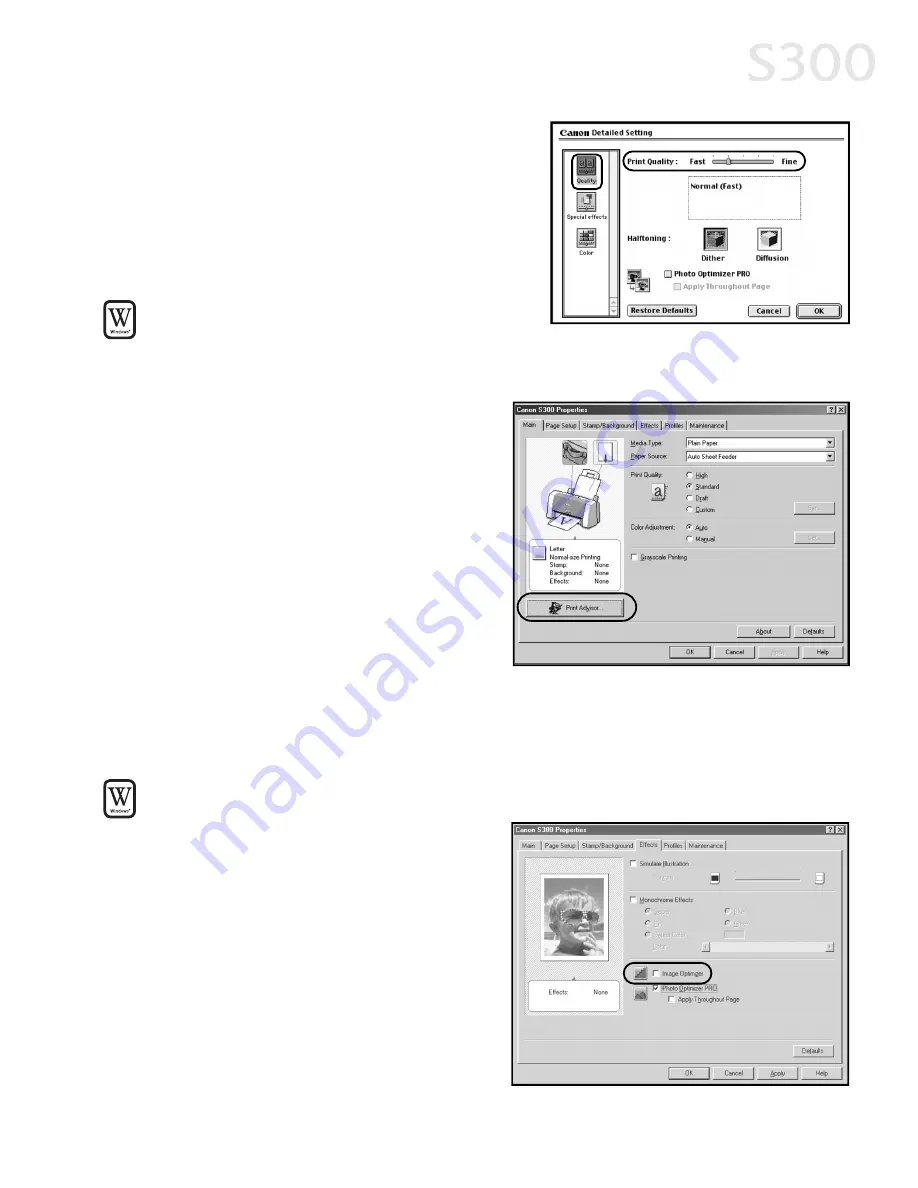
5. Click and drag the P
Prriin
ntt Q
Qu
ua
alliitty
y slide
bar to select your preferred output
quality.
6. When done, click O
OK
K, then P
Prriin
ntt.
TTo
o s
se
elle
ecctt b
be
es
stt p
prriin
ntt q
qu
ua
alliitty
y w
wiitth
h tth
he
e
P
Prriin
ntt A
Ad
dvviis
so
orr w
wiizza
arrd
d::
Print Advisor is a wizard that helps you select the most optimum media type and
print quality for your print job.
1. From an application FFiille
e menu,
select P
Prriin
ntt.
2. With C
Ca
an
no
on
n S
S3
30
00
0 as the selected
printer, click P
Prro
op
pe
errttiie
es
s. The S300
Properties window will open to
the Main tab.
3. Click the P
Prriin
ntt A
Ad
dvviis
so
orr button. The
wizard dialog box will open.
4. Follow the on-screen instructions
to select the optimum output
type, media and settings for your print job.
5. Click O
OK
K to save the setting and close the S300 Properties window.
TTo
o a
au
utto
om
ma
attiicca
alllly
y m
ma
ak
ke
e iim
ma
ag
ge
es
s
m
mo
orre
e s
sm
mo
oo
otth
h iin
n W
Wiin
nd
do
ow
ws
s::
Image Optimizer smoothes jagged
edges formed when enlarging a photo
or graphic from its original size. It is
most effective when used with low-
resolution images.
1. From an application FFiille
e menu,
select P
Prriin
ntt.
2. With C
Ca
an
no
on
n S
S3
30
00
0 as the selected
printer, click P
Prro
op
pe
errttiie
es
s.
Advanced Print Features
1111
S300 Chapter 02.qxd 5/12/01 1:43 PM Page 11
Содержание BJC-S300
Страница 1: ......
Страница 2: ......
Страница 3: ...S300 Color Bubble Jet Printer Quick Start Guide ...
Страница 60: ...Appendix 5 54 4 ...
Страница 63: ......
Страница 64: ......






























