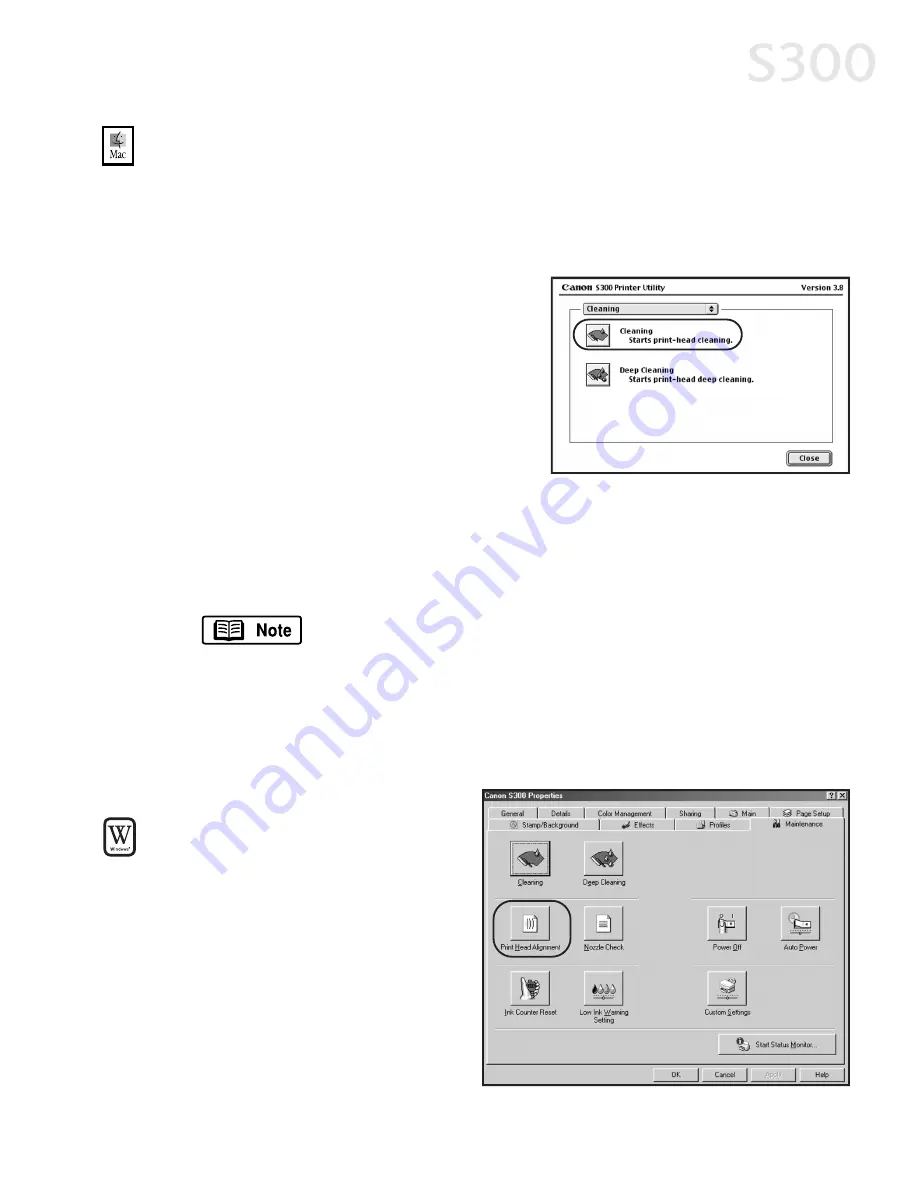
TTo
o cclle
ea
an
n tth
he
e p
prriin
ntth
he
ea
ad
d iin
n M
Ma
acc O
OS
S::
1. Make sure the printer is on.
2. In a software application, click FFiille
e, then P
Pa
ag
ge
e S
Se
ettu
up
p.
3. Click U
Uttiilliittiie
es
s. The Canon S300 Printer Utility window will appear.
4. Select C
Clle
ea
an
niin
ng
g from the drop-down
menu, then click the C
Clle
ea
an
niin
ng
g icon.
5. Select the nozzles to be cleaned, then
click O
OK
K. The printer will clean the
printhead.
6. After the cleaning, print a nozzle check
pattern to check the results. See
“Printing a Nozzle Check Pattern” on
page 22.
7. If there is no change in the nozzle check pattern after cleaning, perform a
printhead deep cleaning by choosing C
Clle
ea
an
niin
ng
g from the drop-down menu
and clicking the D
De
ee
ep
p C
Clle
ea
an
niin
ng
g icon. When finished, print a nozzle check
pattern to verify that the printhead is clean.
If the printhead is still not clean after deep cleaning, contact
the Customer Care Center.
A
Alliig
gn
niin
ng
g tth
he
e P
Prriin
ntth
he
ea
ad
d
Sometimes printed output can be faded or unclear because the printhead needs
to be aligned.
TTo
o a
alliig
gn
n tth
he
e p
prriin
ntth
he
ea
ad
d iin
n
W
Wiin
nd
do
ow
ws
s::
1. Make sure the printer is on
and paper is loaded.
2. Click S
Stta
arrtt, then S
Se
ettttiin
ng
gs
s, then
P
Prriin
ntte
errs
s.
3. Right-click the C
Ca
an
no
on
n S
S3
30
00
0
printer icon, then select
P
Prro
op
pe
errttiie
es
s.
Printing Maintenance
2
25
5
S300 Chapter 03.qxd 5/12/01 1:42 PM Page 25
Содержание BJC-S300
Страница 1: ......
Страница 2: ......
Страница 3: ...S300 Color Bubble Jet Printer Quick Start Guide ...
Страница 60: ...Appendix 5 54 4 ...
Страница 63: ......
Страница 64: ......






























