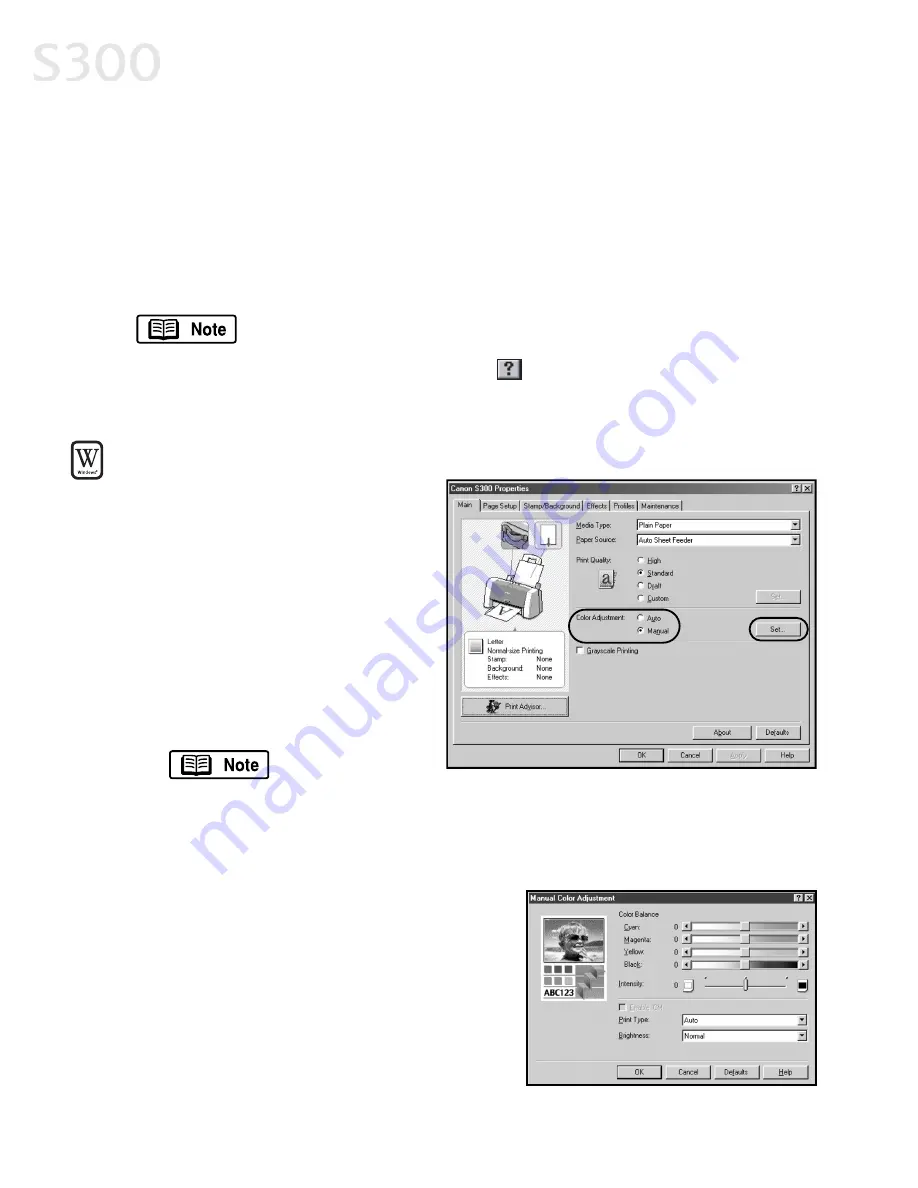
3. Click the E
Effffe
ecctts
s tab, then click the IIm
ma
ag
ge
e O
Op
pttiim
miizze
err check box.
4. Click O
OK
K to save this setting and close the S300 Properties window.
A
Ad
djju
us
sttiin
ng
g C
Co
ollo
orr B
Ba
alla
an
ncce
e,, IIn
ntte
en
ns
siitty
y a
an
nd
d B
Brriig
gh
httn
ne
es
ss
s
You can enhance color printing by adjusting the color balance, intensity
(saturation) and brightness.
For more information on these settings, see the S300 User’s Guide
on the Setup Software & User’s Guide CD-ROM, or access the
online help (press FF1
1 or click
in Windows; turn on Bubble Help
in Mac) while in the printer driver interface.
TTo
o m
ma
an
nu
ua
alllly
y a
ad
djju
us
stt cco
ollo
orr
s
se
ettttiin
ng
gs
s iin
n W
Wiin
nd
do
ow
ws
s::
1. From an application FFiille
e menu,
select P
Prriin
ntt.
2. With C
Ca
an
no
on
n S
S3
30
00
0 as the
selected printer, click P
Prro
op
pe
errttiie
es
s.
3. On the M
Ma
aiin
n tab, under C
Co
ollo
orr
A
Ad
djju
us
sttm
me
en
ntt, select M
Ma
an
nu
ua
all. The
Set button will become active.
4. Click S
Se
ett, and the Manual Color
Adjustment dialog box will open.
To print in black
only, check the
G
Grra
ay
ys
scca
alle
e P
Prriin
nttiin
ng
g box. This will convert color images to
grayscale when printing, without changing the original colors
in the document.
5. Click and drag the C
Co
ollo
orr B
Ba
alla
an
ncce
e slide
bar for each color to adjust the color
settings. The results will preview.
6. Click and drag the IIn
ntte
en
ns
siitty
y slide bar to
change the intensity (saturation) for the
image. The results will preview.
7. IIm
ma
ag
ge
e C
Co
ollo
orr M
Ma
an
na
ag
ge
em
me
en
ntt ((IIC
CM
M)) is a
feature that automatically adjusts the
Advanced Print Features
112
2
S300 Chapter 02.qxd 5/12/01 1:43 PM Page 12
Содержание BJC-S300
Страница 1: ......
Страница 2: ......
Страница 3: ...S300 Color Bubble Jet Printer Quick Start Guide ...
Страница 60: ...Appendix 5 54 4 ...
Страница 63: ......
Страница 64: ......






























