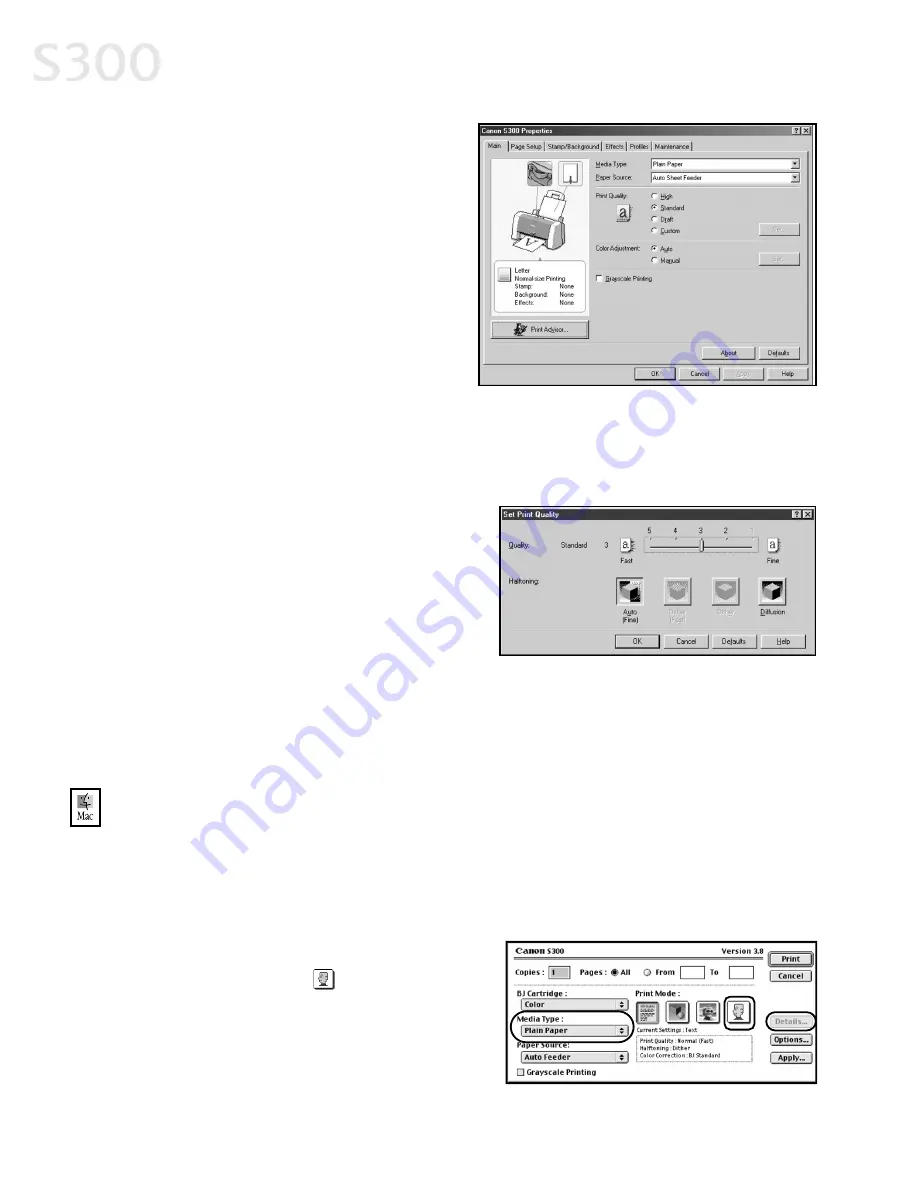
Advanced Print Features
110
0
4. Each media type has a default
quality, but you can select a
different P
Prriin
ntt Q
Qu
ua
alliitty
y:
H
Hiig
gh
h For high quality when
printing a color document.
S
Stta
an
nd
da
arrd
d For high quality when
printing text.
D
Drra
afftt For high speed when printing
text drafts.
C
Cu
us
stto
om
m Allows for more precise control.
If you select C
Cu
us
stto
om
m, the Set button becomes active. Click S
Se
ett to open the
Set Print Quality dialog box. There are two features you can control:
P
Prriin
ntt Q
Qu
ua
alliitty
y The printer driver
provides five settings for custom
print quality, ranging from FFa
as
stt
at the far left (which means
faster printing and less ink) to
FFiin
ne
e.
H
Ha
allfftto
on
niin
ng
g This controls the
pattern in which the ink is laid down during printing for graphic images.
5. When done, click O
OK
K.
TTo
o m
ma
an
nu
ua
alllly
y a
ad
djju
us
stt p
prriin
ntt q
qu
ua
alliitty
y s
se
ettttiin
ng
gs
s iin
n M
Ma
acc O
OS
S::
1. Make sure that the S
S3
30
00
0 is the selected printer (from the A
Ap
pp
plle
e menu, select
C
Ch
ho
oo
os
se
err, then S
S3
30
00
0).
2. Select a media type from the M
Me
ed
diia
a TTy
yp
pe
e drop-down menu.
3. From an application FFiille
e menu, click
P
Prriin
ntt.
4. Click the M
Ma
an
nu
ua
all
print mode icon,
then click the D
De
etta
aiills
s button. The
Detailed Setting dialog box will open.
Make sure Q
Qu
ua
alliitty
y is selected.
S300 Chapter 02.qxd 5/12/01 1:42 PM Page 10
Содержание BJC-S300
Страница 1: ......
Страница 2: ......
Страница 3: ...S300 Color Bubble Jet Printer Quick Start Guide ...
Страница 60: ...Appendix 5 54 4 ...
Страница 63: ......
Страница 64: ......
















































