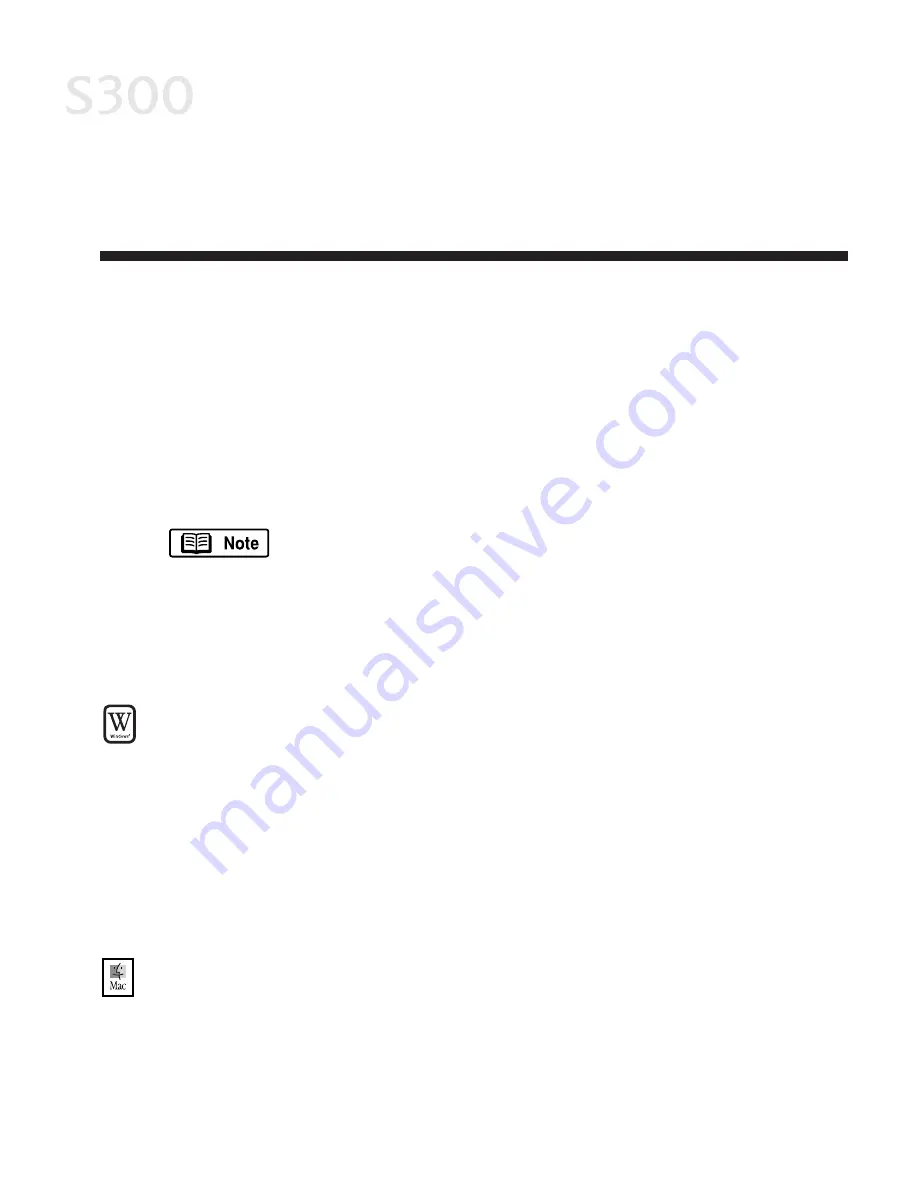
C
Ch
ha
ap
ptte
err 3
3:: P
Prriin
nttiin
ng
g
M
Ma
aiin
ntte
en
na
an
ncce
e
M
Mo
on
niitto
orriin
ng
g IIn
nk
k LLe
evve
ells
s
The print driver allows you to monitor the level of ink in each ink tank, with a low
ink warning that notifies you when ink runs low during printing.
For this feature to accurately report ink levels, you must enable the low ink
warning and reset the ink counter when a new ink tank is installed.
Do not reset the ink tank counter for an ink tank that is already in
use. To do so will give an inaccurate report of ink levels. Turning on
the low ink warning feature automatically activates the ink
counters, so it is best to enable the low ink warning feature either
when you first set up your printer or when replacing one or both
ink tanks.
TTo
o e
en
na
ab
blle
e llo
ow
w iin
nk
k w
wa
arrn
niin
ng
g iin
n W
Wiin
nd
do
ow
ws
s::
1. With the printer on, click S
Stta
arrtt, then S
Se
ettttiin
ng
gs
s, then P
Prriin
ntte
errs
s.
2. Right-click the C
Ca
an
no
on
n S
S3
30
00
0 icon, then select P
Prro
op
pe
errttiie
es
s.
3. Select the M
Ma
aiin
ntte
en
na
an
ncce
e tab, then click the LLo
ow
w IIn
nk
k W
Wa
arrn
niin
ng
g S
Se
ettttiin
ng
g icon.
4. Click to check D
Diis
sp
plla
ay
y llo
ow
w iin
nk
k w
wa
arrn
niin
ng
g, and click S
Se
en
nd
d.
5. If you have just installed one or both ink tanks, reset the ink counter for the
new tank(s). See “To reset the ink counter in Windows” on page 22.
TTo
o e
en
na
ab
blle
e llo
ow
w iin
nk
k w
wa
arrn
niin
ng
g iin
n M
Ma
acc O
OS
S::
1. With the printer on, click P
Pa
ag
ge
e S
Se
ettu
up
p from the FFiille
e menu.
2. Click U
Uttiilliittiie
es
s to open the P
Prriin
ntte
err U
Uttiilliitty
y dialog box.
119
9
S300 Chapter 03.qxd 5/12/01 1:41 PM Page 19
Содержание BJC-S300
Страница 1: ......
Страница 2: ......
Страница 3: ...S300 Color Bubble Jet Printer Quick Start Guide ...
Страница 60: ...Appendix 5 54 4 ...
Страница 63: ......
Страница 64: ......






























