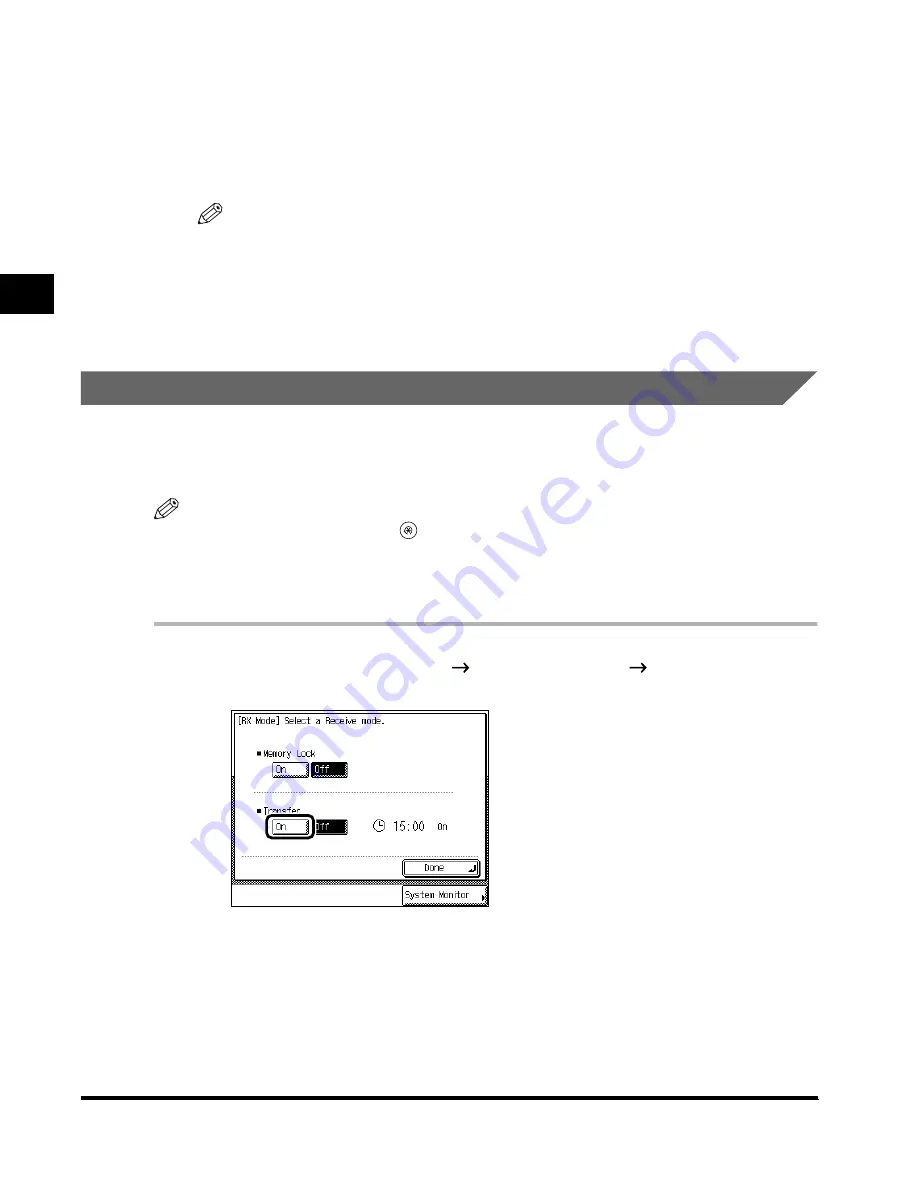
Receiving a Faxed Document
2-32
Basic F
ax Usage
2
2
Press “Done.”
Press “Done” repeatedly until the Fax Basic Features screen appears.
During reception, the transaction number and other information relating to the other party
are displayed in the message area.
NOTE
•
The memory can hold a total of about 3700 sending and received documents. (This figure is
based on the use of ITU-T No. 1 chart, standard setting.)
•
You can use the System Monitor screen to check if there are any received documents stored
in a part of the memory other than the memory box, or delete received documents that do not
need to be printed. (See ‘Checking the Status of Received Jobs,’ on p. 4-9.)
Transferring Received Documents
If you set the Transfer Receiving mode to “On,” received documents are transferred to a
destination registered in advance. (See ‘Changing the Receiving Mode (RX Mode),’ on p. 3-
16.)
NOTE
•
To set the Transfer mode, press
(Additional Functions)
→
“System Settings”
→
“Communication
Settings” in this order, and set the Transfer mode to “On.” (See ‘Automatic Transfer of Received
Documents,’ on p. 6-5.)
•
If you set the Transfer mode, the word <Transfer> appears on the Fax Basic Features screen.
1
Press “Special Features”
press “RX Mode”
press Transfer
“On.”
A day of the week, and time are displayed when “Transfer Start Time” is selected. (See
‘Automatic Transfer of Received Documents,’ on p. 6-5.)
If a password is stored in the Transfer mode, enter the password and press “OK.”
If you want to cancel the Transfer mode, press “Off.”
Index.book Page 32 Thursday, May 24, 2001 12:30 AM
Содержание 2200 Series
Страница 32: ...1 Things You Must Do Before Using This Machine 1 16 Before You Use the Fax Functions ...
Страница 206: ...Printing Registered and Set Contents 7 10 Printing Communication Reports and Fax Function Settings 7 ...
Страница 216: ...Questions Answers 8 10 Troubleshooting 8 ...
Страница 234: ...INDEX 9 18 Appendix 9 Unit Telephone 1 11 User s Data List 9 12 V Volume Control 5 9 Z Zoom TX 3 25 ...






























