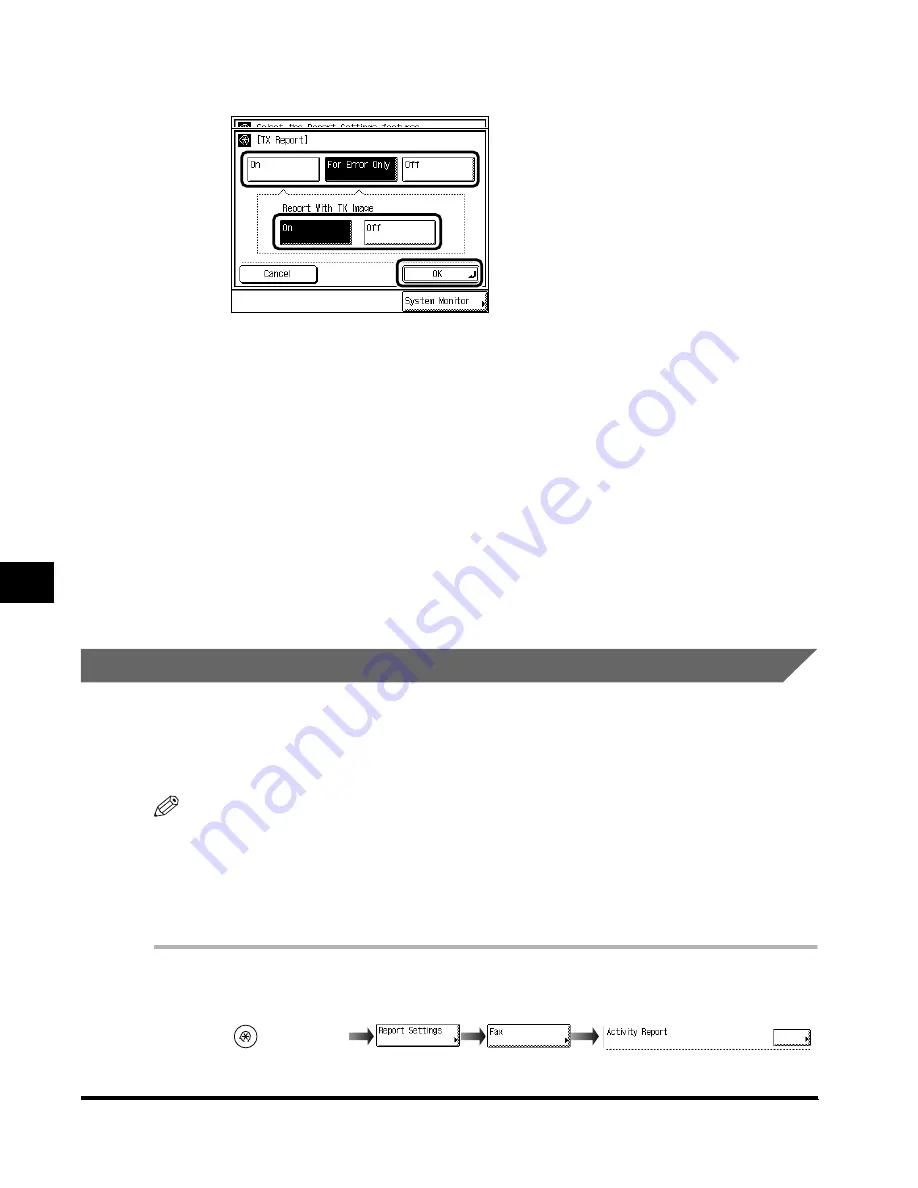
Setting the Output of a Communication Report
7-4
Pr
inting Comm
unication Repor
ts and F
ax Function Settings
7
2
Select the mode for printing a TX report, and press “OK.”
“On”: Prints a report each time documents are sent.
“For Error Only”: Prints a report only when a sending error occurs.
Off: Does not print a report.
●
When “On” or “For Error Only” is selected:
To print a part of the document on the report, select “On” for Report With TX
Image; select “Off” to print the report without including part of the document.
3
Press “Done.”
The specified mode is set.
Press “Done” repeatedly until the Fax Basic Features screen appears.
Setting Automatic Output of an Activity Report
The Activity report is a list which enables you to check the results of sending and receiving
documents. Activity reports can be set to automatically print when the number of transactions
reaches 40 (Auto Print), or to print with sent and received transactions separated (Send/Receive
Separate). You can also print an Activity report at a specified time (Daily Activity Report Time).
NOTE
•
For an example of an Activity report, see ‘Appendix,’ on p. 9-1.
•
The default settings are as follows:
- Auto Print: Off
- Send/Receive Separate: Off
- Daily Activity Report Time: Off
1
Call up the desired screen as follows:
(Additional
Functions)
(Custom Settings)
Activity Report
Index.book Page 4 Thursday, May 24, 2001 12:30 AM
Содержание 2200 Series
Страница 32: ...1 Things You Must Do Before Using This Machine 1 16 Before You Use the Fax Functions ...
Страница 206: ...Printing Registered and Set Contents 7 10 Printing Communication Reports and Fax Function Settings 7 ...
Страница 216: ...Questions Answers 8 10 Troubleshooting 8 ...
Страница 234: ...INDEX 9 18 Appendix 9 Unit Telephone 1 11 User s Data List 9 12 V Volume Control 5 9 Z Zoom TX 3 25 ...






























