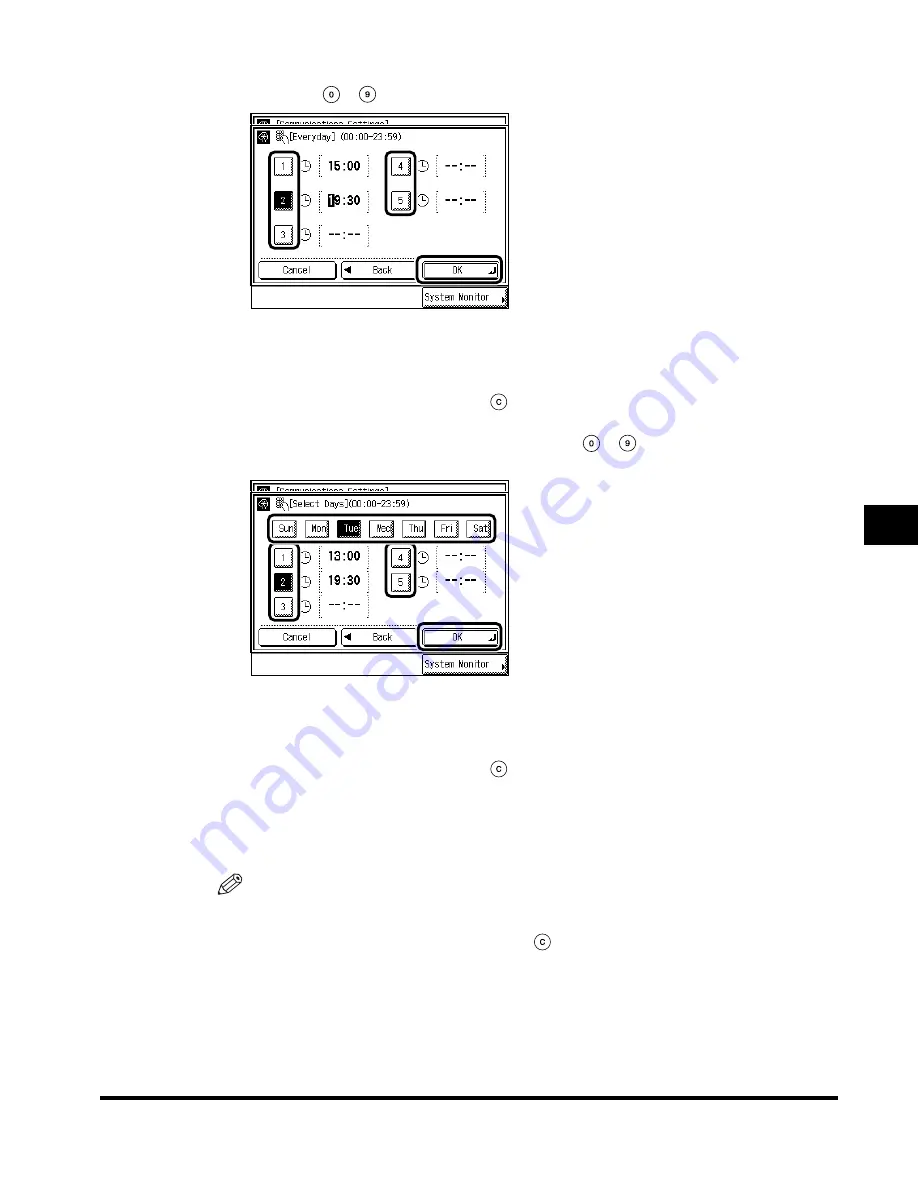
Setting Fax Management
6-17
System Management Settings
6
When “Everyday” is selected, press “Next,” and press numbers “1”-“5.” Enter the ending
time using
-
(numeric keys), and press “OK.”
You can set up to five ending times for the Memory Lock function.
Enter the time in 24-hour clock format, as four digits without a space.
(Example: 7:05 a.m.
→
0705; 11:18 p.m.
→
2318)
If you make an incorrect entry, press
(Clear), and enter the correct four-digit number.
When “Select Days” is selected, press “Next,” and select the days “Sun”-“Sat.” Press
numbers “1”-“5,” and enter the ending times using
-
(numeric keys). Once you
have completed making the settings, press “OK.”
You can set up to five ending times for the Memory Lock function, for each day of the week.
Enter the time in 24-hour clock format, as four digits without a space.
(Example: 7:05 a.m.
→
0705; 11:18 p.m.
→
2318)
If you make an incorrect entry, press
(Clear), and enter the correct four-digit number.
If “Off” is selected, the Memory Lock function will not be canceled automatically at a
specific date/time. You can switch to and from the Memory Lock function using the
Receiving mode from the Special Features screen. (See ‘Changing the Receiving Mode
(RX Mode),’ on p. 3-16.)
NOTE
•
You can set “Everyday” for the memory lock start time, and “Select Days” for the memory lock
end time (or vice versa).
•
If you do not want to specify the time, press
(Clear).
•
The default setting is “Off.”
Index.book Page 17 Thursday, May 24, 2001 12:30 AM
Содержание 2200 Series
Страница 32: ...1 Things You Must Do Before Using This Machine 1 16 Before You Use the Fax Functions ...
Страница 206: ...Printing Registered and Set Contents 7 10 Printing Communication Reports and Fax Function Settings 7 ...
Страница 216: ...Questions Answers 8 10 Troubleshooting 8 ...
Страница 234: ...INDEX 9 18 Appendix 9 Unit Telephone 1 11 User s Data List 9 12 V Volume Control 5 9 Z Zoom TX 3 25 ...






























