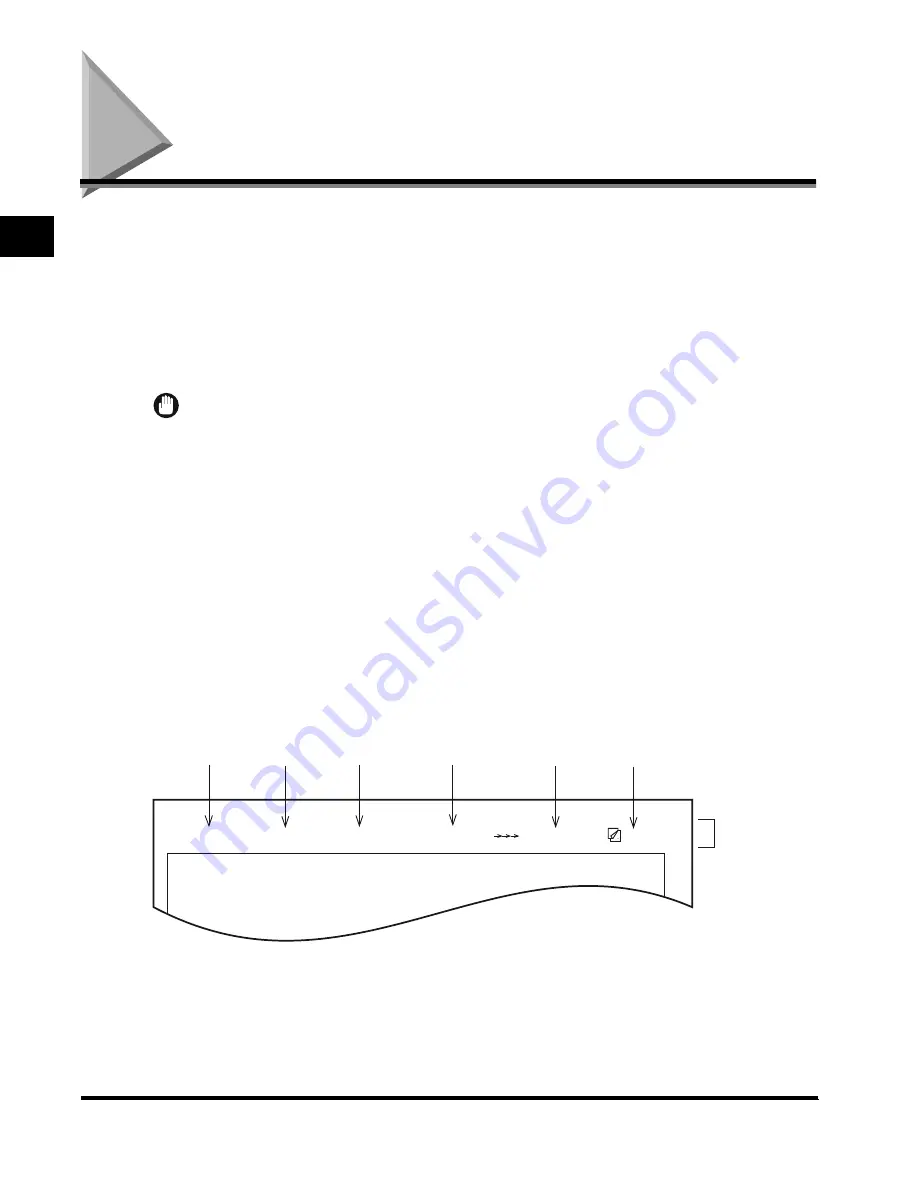
Things You Must Do Before Using This Machine
1-6
Bef
ore
Y
ou Use the F
ax Functions
1
Things You Must Do Before Using This Machine
The following registrations must be set before the machine is used for fax operations.
According to recent amendments to the FCC rules governing the use of facsimile equipment
in the United States, the following sender information must be printed on every facsimile
transmission:
• Your fax number
• Your personal name or company name
• Time and date of transmission
IMPORTANT
•
If you attempt to use the machine without performing the necessary registrations correctly, the
machine may not function properly.
■
Setting the Line Type
To set the type of telephone line connected to the machine, check whether it is a rotary
dial (rotary pulse) or a touch-tone type and make the correct setting. (See ‘Selecting the
Type of Telephone Line,’ on p. 1-7.)
■
Registering the Sending Record
Register a sending record that is printed at the top of the recording paper in the receiving
machine.
The registered information is printed, as shown below. Depending upon the model of
machine at the receiving side, this information may appear on the display while
communication is taking place.
• Date and Time
- The date and time that the document was sent is recorded.
• Telephone Number
- Your machine’s telephone number is recorded.
05/18 2001 FRI 15:00
FAX(404)448-1430
CANON SALES
Atlanta office
001/001
Date
Time
Telephone no.
Page number
Sender information
Destination name
Sender's name
Index.book Page 6 Thursday, May 24, 2001 12:30 AM
Содержание 2200 Series
Страница 32: ...1 Things You Must Do Before Using This Machine 1 16 Before You Use the Fax Functions ...
Страница 206: ...Printing Registered and Set Contents 7 10 Printing Communication Reports and Fax Function Settings 7 ...
Страница 216: ...Questions Answers 8 10 Troubleshooting 8 ...
Страница 234: ...INDEX 9 18 Appendix 9 Unit Telephone 1 11 User s Data List 9 12 V Volume Control 5 9 Z Zoom TX 3 25 ...
















































