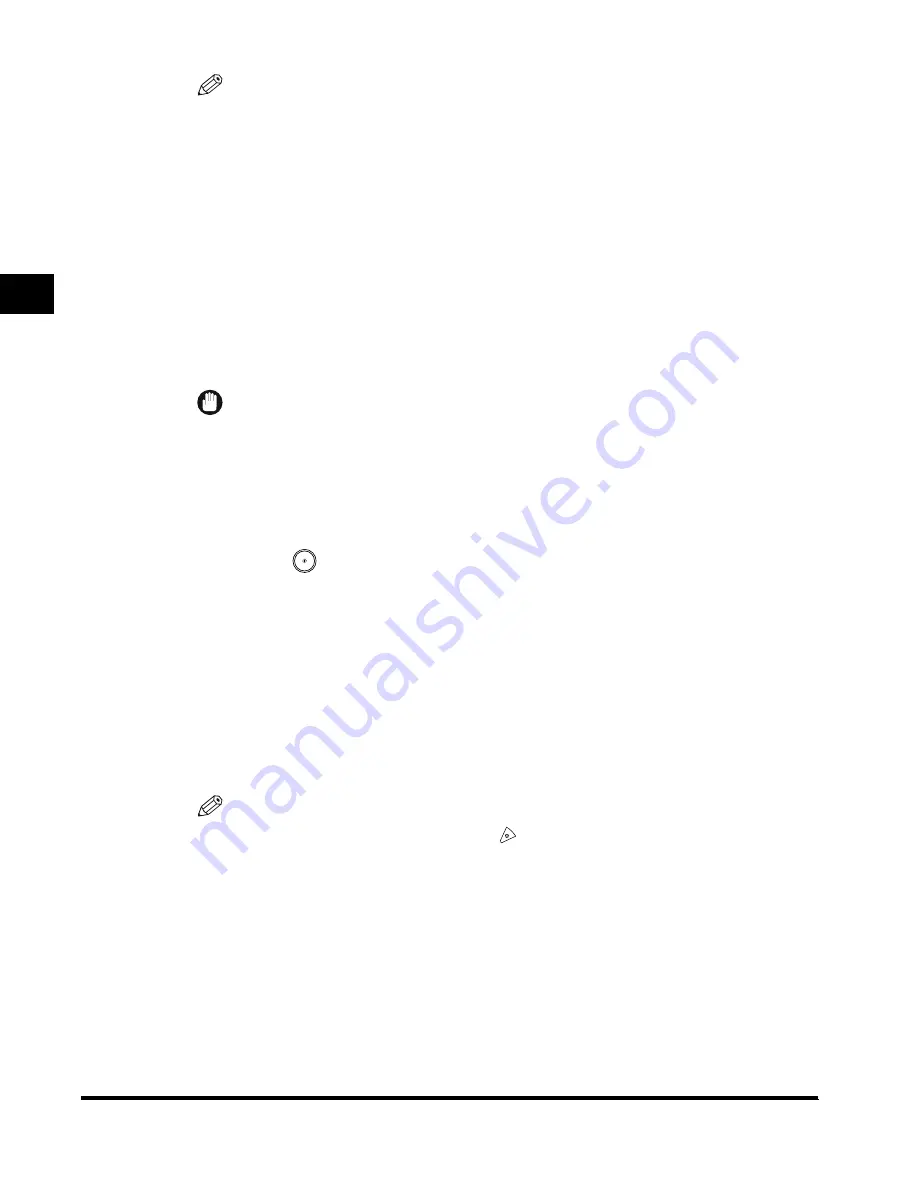
Selecting the Sending Method
2-16
Basic F
ax Usage
2
NOTE
•
If you want to cancel Direct Sending, press “Direct” again.
3
Set the sending conditions.
For details of the sending conditions, see the following:
- ‘Setting the Resolution, Density, and Image Quality to Match the Original,’ on p. 2-9
- ‘Stamping Sent or Scanned Originals (Stamping Original),’ on p. 2-17
- Chapter 3 ‘Special Fax Functions’
4
Specify the destination.
For details, see ‘Various Dialing Methods,’ on p. 2-19.
IMPORTANT
•
You can specify only one destination at a time. You cannot specify simultaneous sending to
two or more destinations, such as Group Dialing.
•
Memory sending is automatically selected when Delayed Transmission or Sequential
Broadcast Transmission is specified. When you send a number of originals from the feeder,
the originals are sent while they are being scanned.
5
Press (Start).
As soon as transmission is possible, the original is scanned and sent while scanning is
taking place.
After the original has been sent, the display returns to the Fax Basic Features screen.
During transmission, the transaction number, destination telephone number, and page
number currently being sent are displayed in the message area.
When sending ends normally, <Transmission OK> is displayed in the message area for
several seconds.
After the original has been sent, Direct Sending is canceled automatically.
NOTE
•
To cancel transmission, press “Cancel” or
(Stop). Scanning and transmission of
documents are canceled from the time you cancel the transmission.
Index.book Page 16 Thursday, May 24, 2001 12:30 AM
Содержание 2200 Series
Страница 32: ...1 Things You Must Do Before Using This Machine 1 16 Before You Use the Fax Functions ...
Страница 206: ...Printing Registered and Set Contents 7 10 Printing Communication Reports and Fax Function Settings 7 ...
Страница 216: ...Questions Answers 8 10 Troubleshooting 8 ...
Страница 234: ...INDEX 9 18 Appendix 9 Unit Telephone 1 11 User s Data List 9 12 V Volume Control 5 9 Z Zoom TX 3 25 ...






























