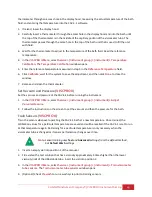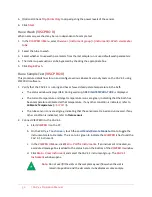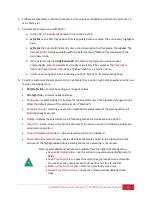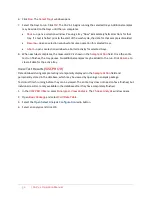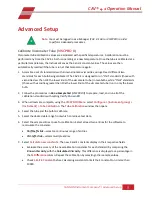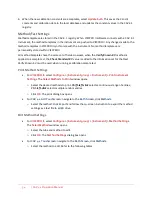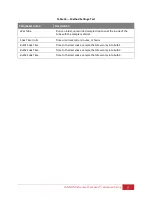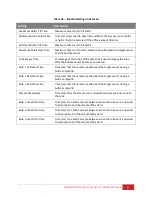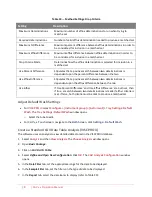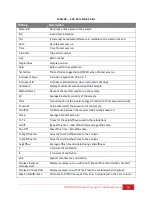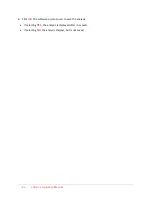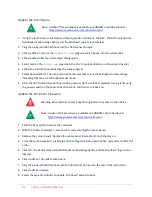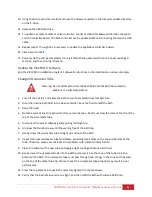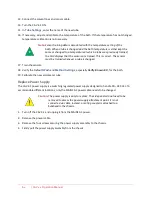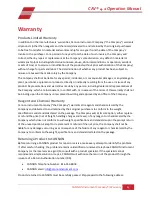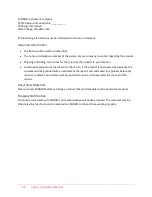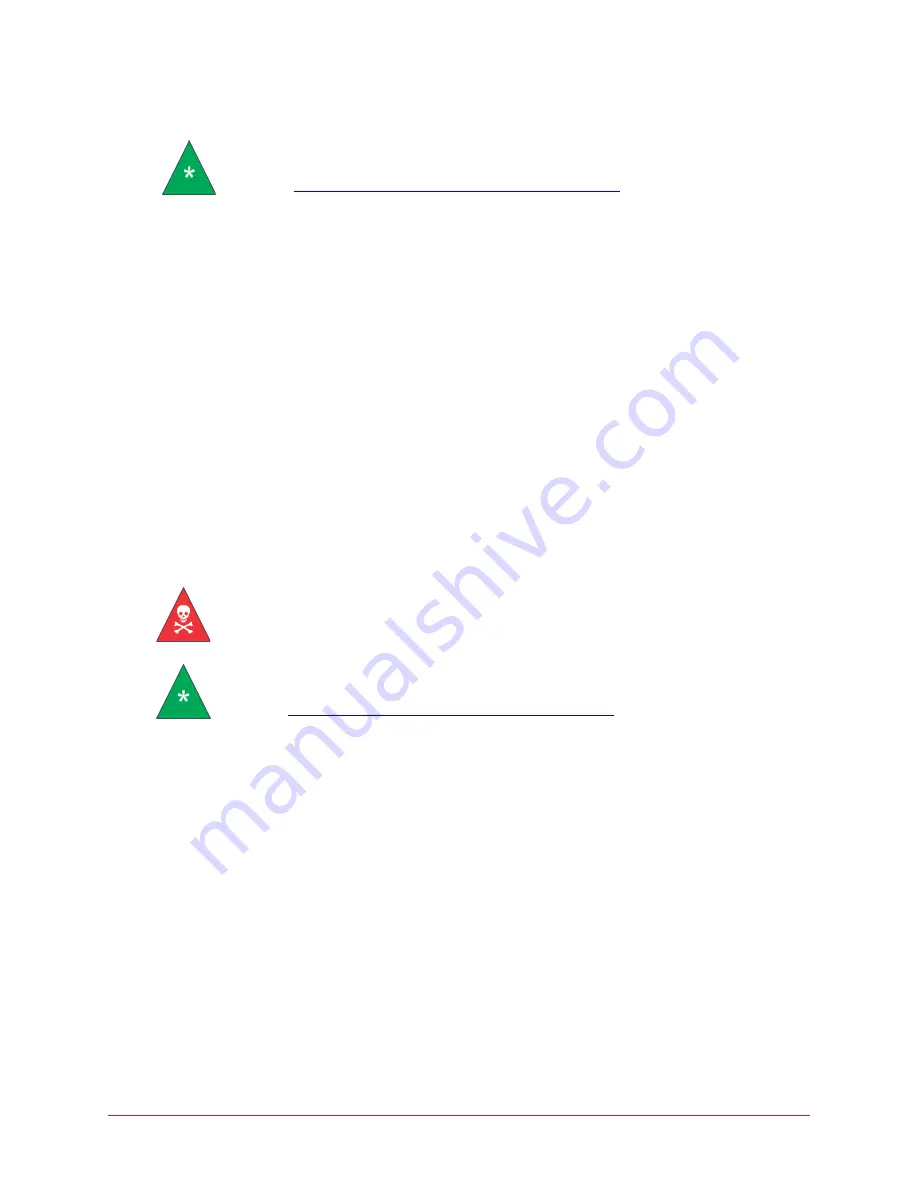
62
| CAV 4.1 Operation Manual
Update the UI Software
Note:
A video of this procedure is available on CANNON’s YouTube channel
.
https://www.youtube.com/c/Cannoninstrument
1.
Using the touchscreen, click
Help
and then
Upgrade Instrument
. Click
OK
. The bath is placed into
Bootloader mode (orange lights), and the Windows® login screen displays.
2.
Plug the prepared USB flash drive into the USB connection port.
3.
Click
Updates
. This runs the
UpdateUI.exe
program, which opens into the update shell.
4.
Click
Update Software
. A
File Open
dialog opens.
5.
Select and run the
setup.exe
program in the CAV UI update directory on the proper drive (E).
6.
Follow the instructions provided by the setup program.
7.
Select
Save And Exit
. The instrument reboots several times, but the bath lights remain orange
indicating that they are still in Bootloader mode.
8.
After the CAV finishes its rebooting routine, power cycle the unit by completely turning it off using
the power switch on the hood. Wait 10 seconds, and then turn it back on.
Update the Controller Firmware
Warning:
Be careful not to touch any moving parts or live wires in the CAV 4.1.
Note:
A video of this procedure is available on CANNON’s YouTube channel
.
https://www.youtube.com/c/Cannoninstrument
1.
Slide the trays out and remove the carousels.
2.
With the Philips screwdriver, remove the screws securing the corner panels.
3.
Remove the corner panels. Remove the center panel. Raise the lid. Push the trays in.
4.
From the touchscreen GUI, click
Help
and then
Upgrade Instrument
. When prompted, confirm this
action.
5.
Click
OK
. The bath is placed into Bootloader mode (orange lights), and the Windows® login screen
displays.
6.
Click
Updates
. The update shell opens.
7.
Plug the prepared USB flash drive into the USB connection port on the rear of the instrument.
8.
Click
Update Firmware
.
9.
Select the type of controller to update. Windows® Explorer opens.