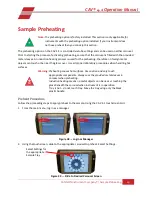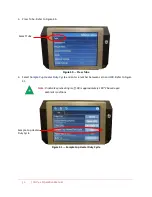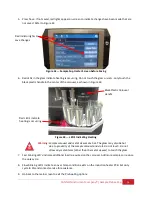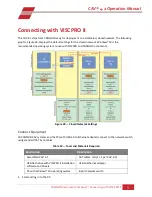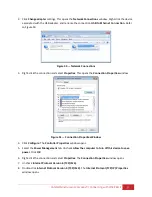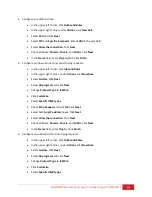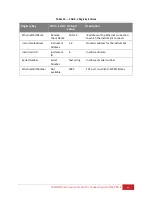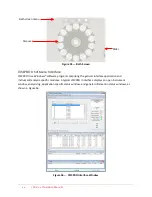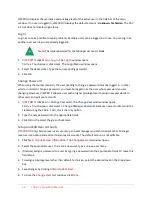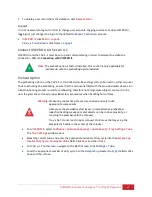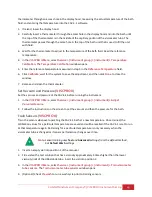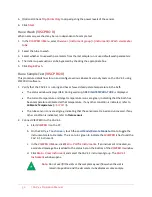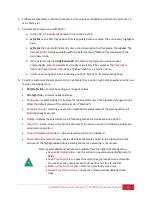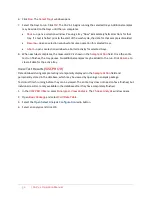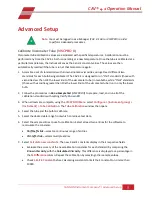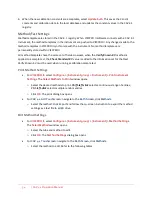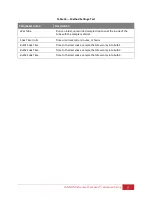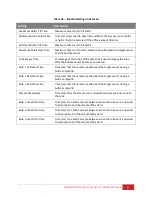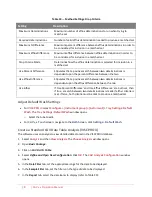CANNON Instrument Company® | In-Depth Operation
43
CAV 4.1 GUI
The CAV 4.1 GUI is the software program shown on the touchscreen, embedded in the display hood of
the CAV 4.1. The previous Getting Started
section of this manual introduces the operator to the basic
usage of the CAV 4.1 GUI. This section, including Table 13, provides more in-depth instructions.
Table 13 — GUI Screen Details
Area
Button
Action
Main screen
menu
Local/Remote Mode
Toggles between the two control modes
Users
Opens login menu
Results
Opens local results log
Errors
Opens local errors log
Help
Opens help menu
Bath screen
menu
Settings
Opens settings menu
Tube Calibration
Opens tube calibration menu
Methods
Opens methods menu
Services
Opens services
Carousel
Positions 1 – 14
Each position displays the title of the sample.
Click to configure a sample.
Click center of carousel for bath options.
Screen sliders
Left/right arrows
Slides between screens
Status
Sensors
Displays the status of the bath sensors:
Red – unavailable; Green – covered; Gray –
uncovered. Click to train sensors.
TE Cooler
Displays the status of the TE cooler.
Click to turn on/off the TE cooler.
Current
temperature
Displays the current bath temperature.
Click to calibrate temperature.
Target
temperature
Displays the target temperature.
Click to set target temperature.
Activity message
Displays current activity
Preheater temperature
Displays current preheater temperature
Actions
Run/Stop
Click to start or stop a run
Wash
Click to run a wash
Pause
Click to pause a run or wash