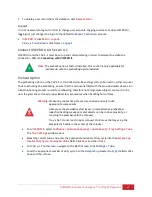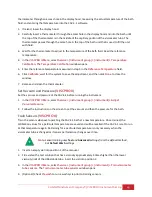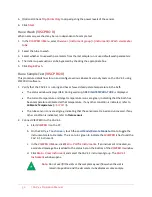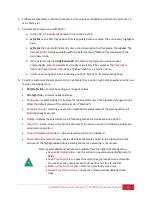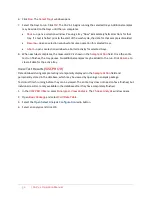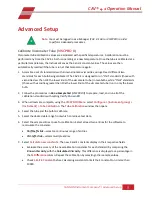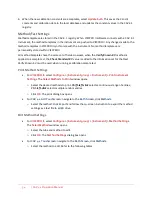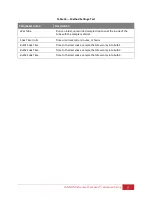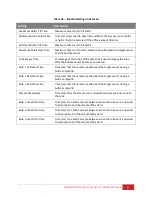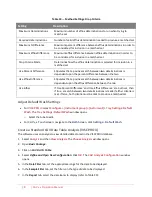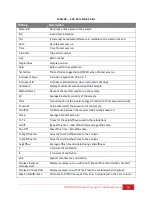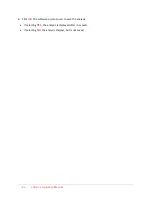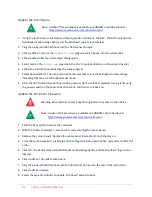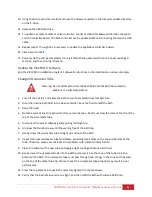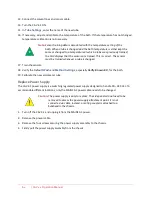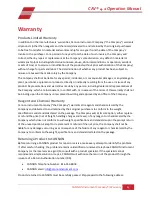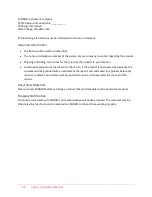CANNON Instrument Company® | Maintenance and Service
61
CAV® 4.1 Operation Manual
Maintenance and Service
CANNON recommends that problems and operation issues are reported to, and performed by, CANNON
certified service personnel. However there are some troubleshooting and minor maintenance issues
that can be performed by operators experienced with the CAV 4.1.
Update CAV 4.1 Software and Firmware
Software and firmware code updates may occasionally need to be manually installed on the CAV 4.1
user-interface, controller boards, and controlling PCs. There are four types of code that can be installed:
•
UI updater
: this software is actually the complete UI updater program (UpdateUI.exe) that runs on
the CAV 4.1. It is used to install the UI software and firmware updates. It is updated by copying it
over the existing UpdateUI.exe.
•
CAV 4.1 GUI software
: this software is the CAV 4.1 user-interface. To update the CAV 4.1 GUI
software, log out of the user-interface and run the UI updater instead.
•
Firmware updates
: this code controls the bath, sample handlers, and valve controls. It is installed
directly onto the respective controller boards using the UI updater.
•
VISCPRO II
: this software is installed on the controlling PC.
Tools and Materials Required
The following tools and materials are required to update the software and firmware:
•
#2 Philips screwdriver
•
USB flash drive
•
Software/firmware updates
•
USB keyboard
•
USB Type A-Male to Mini B cable
(6ft)
Prepare the USB Flash Drive
A USB flash drive must be loaded with the software and firmware to be updated.
1.
On a PC, download the update packages from the CANNON website Downloads Page
www.cannoninstrument.com/downloads
2.
Unpack and copy the update files to the USB flash drive. Only
one
set of files can be on the USB flash
drive during an update.
Replace the UI Updater
1.
From the GUI, click
Help > Upgrade UpdateUI
.
2.
Plug the prepared USB flash drive into the USB connection.
3.
Follow the instructions on the screen.