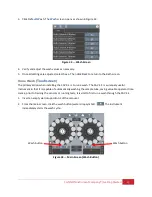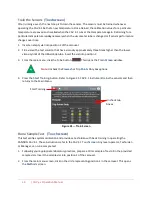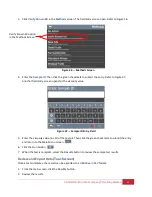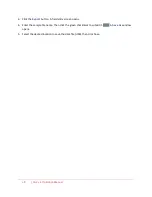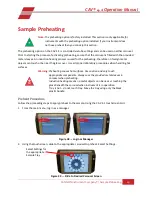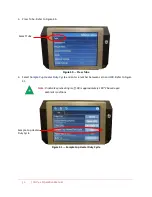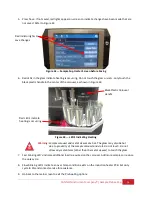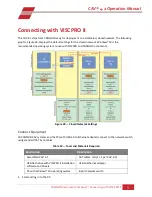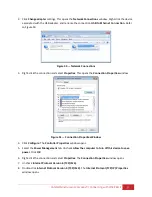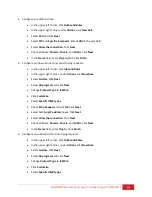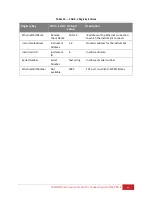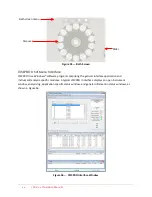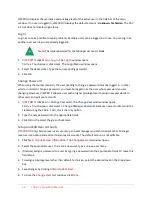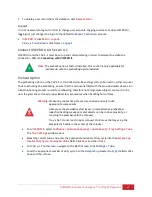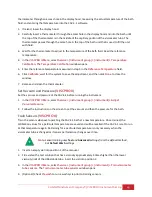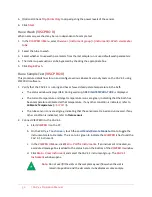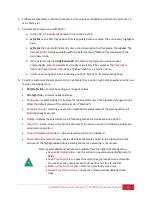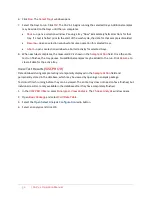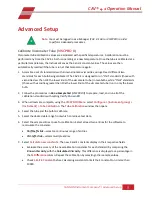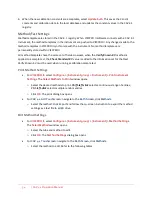CANNON Instrument Company® | Connecting with VISCPRO II
39
4.
Configure an outbound rule:
•
In the upper left corner, click
Outbound Rules
.
•
In the upper right corner under
Actions
, click
New Rule
.
•
Select
Port
and click
Next
.
•
Select
TCP
and
Specific local
ports
. Enter
1982
in the port field.
•
Select
Allow the connection
. Click
Next
.
•
Check all boxes:
Domain
,
Private
, and
Public
. Click
Next
.
•
In the
Name
field, enter
Viscpro_Out
. Click
Finish
.
5.
Configure on inbound rule to respond to ping requests:
•
In the upper left corner, click
Inbound Rules
.
•
In the upper right corner, under
Actions
, click
New Rule
.
•
Select
Custom
. Click
Next
.
•
Select
All programs
and click
Next
.
•
Change
Protocol Type
to
ICMPv4
.
•
Click
Customize
.
•
Select
Specific ICMP types
.
•
Check
Echo Request
and click
OK
. Click
Next
.
•
Select both
Any IP address
boxes. Click
Next
.
•
Select
Allow the connection
. Click
Next
.
•
Check all boxes:
Domain
,
Private
, and
Public
. Click
Next
.
•
In the
Name
field, enter
Ping In
. Click
Finish
.
6.
Configure on outbound rule to send ping requests:
•
In the upper left corner, click
Outbound Rules
.
•
In the upper right corner, under
Actions
, click
New Rule
.
•
Select
Custom
. Click
Next
.
•
Select
All programs
and click
Next
.
•
Change
Protocol Type
to
ICMPv4
.
•
Click
Customize
.
•
Select
Specific ICMP types
.