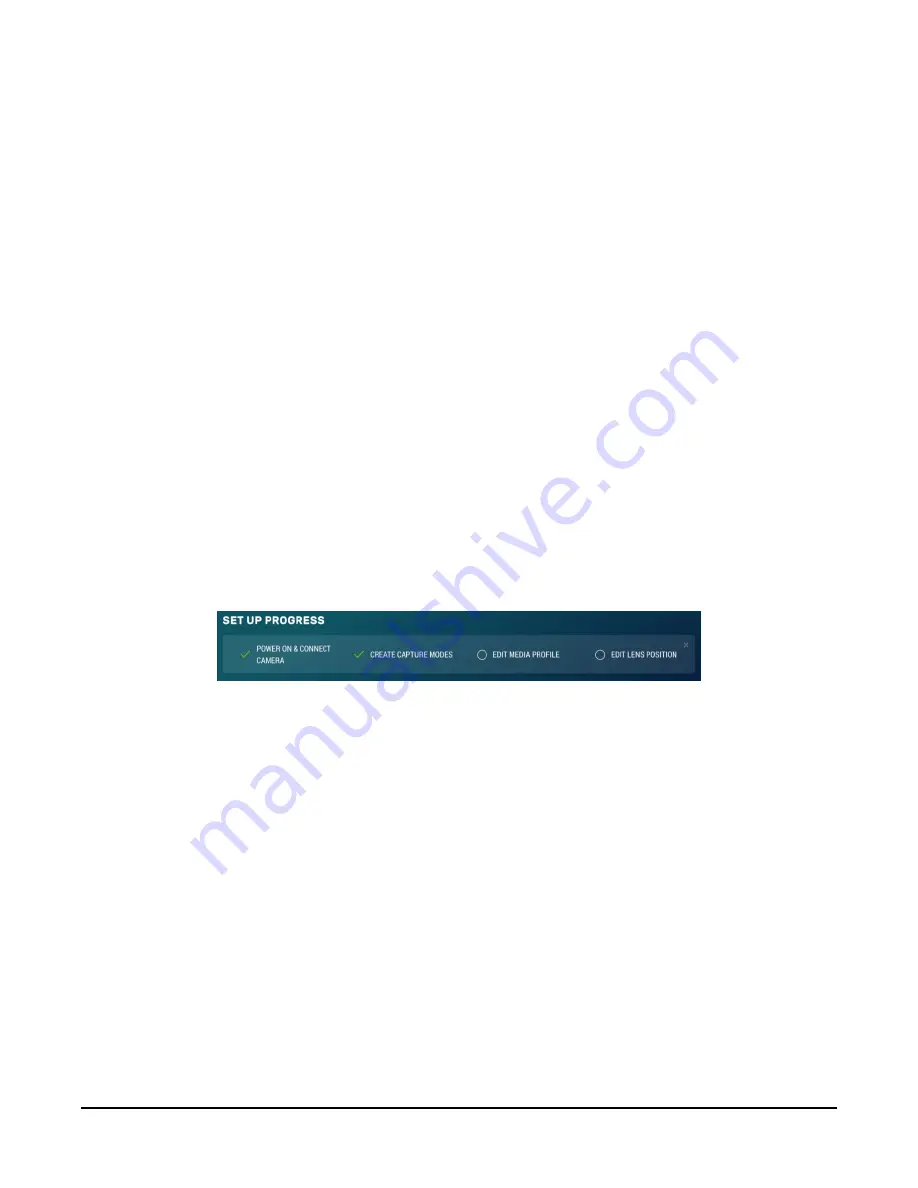
With the Live Video modal, you can view the live video stream from the camera. You can choose
the lens position you would like to view from, use the Edit button to go to Lens Position (see
(p. 62)) or adjust the zoom level of the live stream video.
Use the Capture Now button to capture a 1280 x 960 photo with Lossless quality of what is being
viewed through the Live Video modal.
14.3.2 Power icon
The green power icon (see
(p. 38)) on the top right of every page provides a safe
power down sequence. If at all possible, the green power icon should be used any time the
power needs to be removed from a camera that is actively collecting and storing photos or video.
The camera will completely shut down for a period of 10 minutes and ensure the camera memory
is not corrupted. Once selected, a notification will pop-up asking the user if they are sure they
want to power down the camera; proceed accordingly.
An alternate way of shutting down the camera is to hold down the Setup Button on the camera
for at least 10 seconds (
14.3.3 Set Up Progress bar
The Set Up Progress bar is visible on every web page. When proceeding through the Set Up
Progress workflow to configure the CCFC, the bar is updated with check marks.
FIGURE 14-5. Set Up Progress bar
The text in this bar is selectable and links to the associated area required to complete setup.
Selecting the x in the top right corner, closes the progress bar. In order to get it back, the user
must set the camera back to its factory default setting (
(p. 75)).
14.4 Dashboard
The homepage of the web interface is the Dashboard.
CCFC Field Camera
39
Содержание CCFC
Страница 1: ...Revision 08 2021 Copyright 2016 2021 Campbell Scientific Inc ...
Страница 134: ...24 3 NDVI NDVI functions only during daylight hours CCFC Field Camera 128 ...
Страница 137: ...FIGURE A 3 Backplate new FIGURE A 4 Backplate old CCFC Field Camera 131 ...
Страница 138: ...FIGURE A 5 CCFCCBL3 L Ethernet connector new FIGURE A 6 CCFCCBL2 L Ethernet connector old CCFC Field Camera 132 ...






























