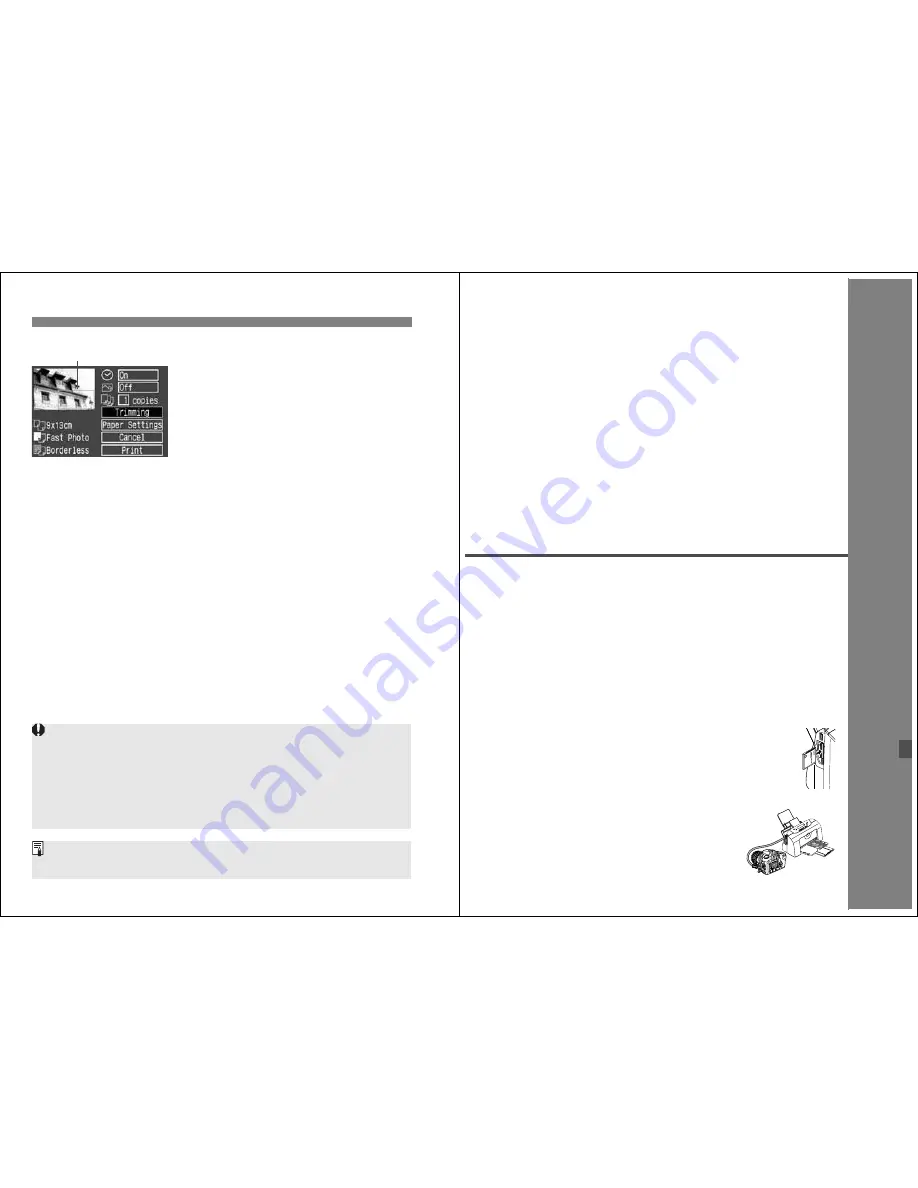
Setting the Trimming
130
3
Exit the menu.
¡
Press <
0
>.
s
The Print setting screen will reappear.
s
On the upper left, you can see the
trimmed image area that will be
printed.
Image area to be printed
¡
Depending on the printer, the trimmed image area might not be printed
as you specified.
¡
The smaller you make the trimming frame, the grainier the picture will
look. If the picture will be too grainy, the trimming frame will turn red.
¡
While trimming the image, look at the camera’s LCD monitor. If you look
at the image on a TV screen, the trimming frame might not be displayed
accurately.
The trimming frame will be different depending on the Paper, Size/Image,
and Borders settings.
131
9
DPOF: Digital Print
Order Format
With DPOF (Digital Print Order Format), you can use
the camera to specify which images in the CF card are
to be printed and the quantity. This feature is very
convenient when you make prints with a DPOF-
compatible printer or photo lab.
About DPOF
DPOF (Digital Print Order Format) is a standard for recording
print ordering instructions to the CF card. It is for images taken
with a digital camera, and you can specify which photos and
the quantity to print. With a DPOF-compatible digital camera,
you can do the following:
¡
By inserting a CF card into a DPOF-compatible
printer, you can make prints as specified.
¡
Printers capable of direct printing from
the camera can print the images as
specified by DPOF.
¡
When ordering prints from a photo lab,
you do not need to fill in any order form
to specify the image selections,
quantity, etc.
Содержание EOS 20D Digital
Страница 1: ...E INSTRUCTION MANUAL E INSTRUCTION MANUAL ...






























