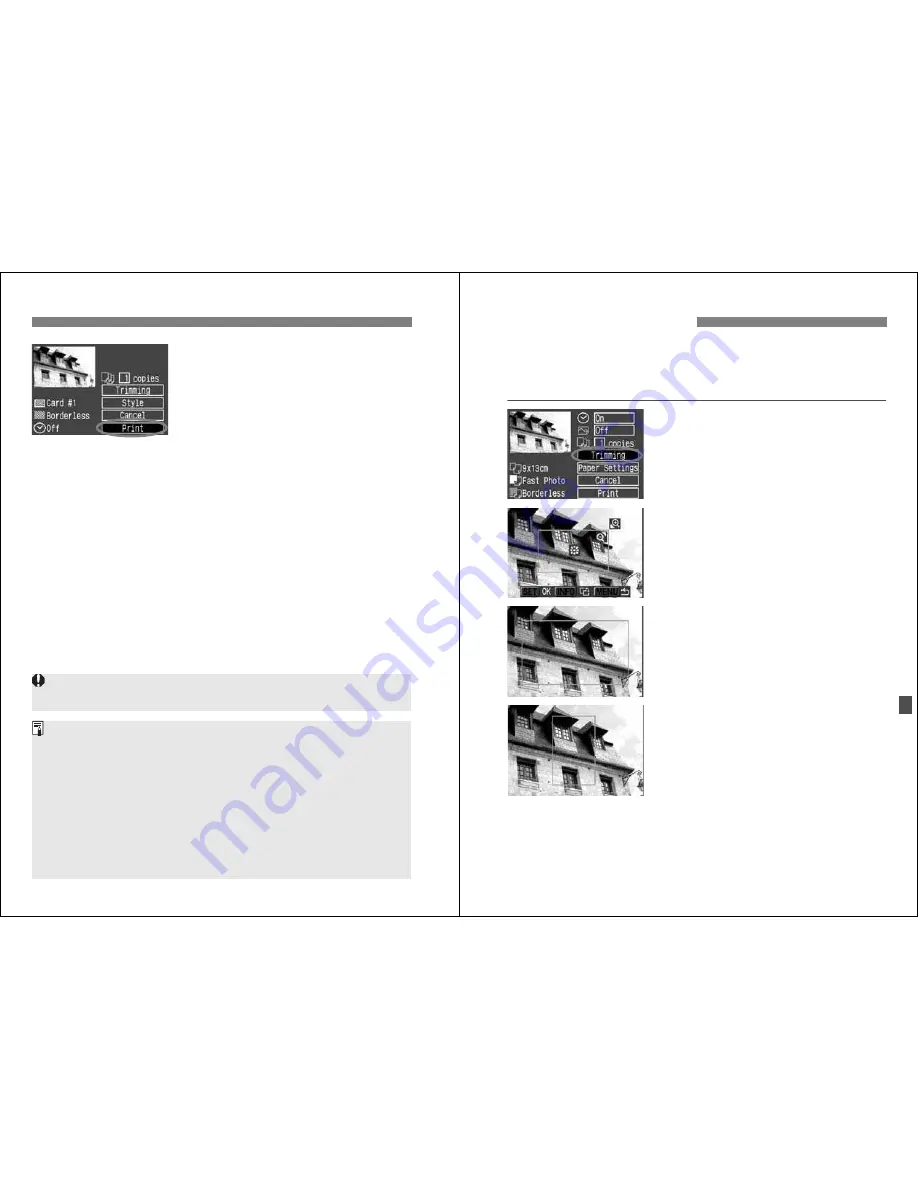
S
Printing with Bubble Jet Direct
128
7
Start printing.
¡
Turn the <
5
> dial to select [
],
then press <
0
>.
s
The printing will start.
¡
When the printing ends, the screen
will return to step 1.
¡
To stop the printing, press <
0
> while
[
Stop
] is displayed, then turn the
<
5
> dial to select [
OK
] and press
<
0
>.
If [
Bordered
] is set, the date might be imprinted on the border, depending
on the printer.
¡
If [
Date
] is [
On
], the date recorded for the image will appear on the print.
The date will appear on the lower right of the image.
¡
If you select [
Stop
] during the printing, the picture being printed will stop
printing and the paper will be discharged.
¡
If a problem occurs during printing, an error message will appear on the
camera’s LCD monitor. Select [
Stop
] or [
Continue
]. If you select
[
Continue
] and the printer does not resume printing, it will resume
automatically after you resolve the problem.
¡
If you are using a BJ printer equipped with an operation display panel,
the error No. will be displayed if an error occurs. To resolve the respective
error, refer to the BJ printer’s instruction manual.
129
You can trim the image and print only the trimmed portion as if the
image was recomposed.
Do the trimming right before printing.
If you set the trimming and
then set the print settings, you may have to set the trimming again.
1
Select [Trimming].
¡
Turn the <
5
> dial to select
[
Trimming
], then press <
0
>.
s
The trimming screen will appear.
2
Trim the image.
¡
The image area within the trimming
frame will be printed.
¡
The operation guide disappears while
you trim the image. It will reappear
after 5 sec. of idle time.
Changing the trimming frame size
¡
When you press the <
u
> or
<
I
> button, the size of the
trimming frame will change. The
smaller the trimming frame, the larger
the image magnification will be.
Moving the trimming frame
¡
Use <
9
> to scroll around the image
in any direction. Move the trimming
frame until it shows the desired image
area or composition.
Rotating the frame
¡
The <
B
> button toggles between
the vertical and horizontal orientation
of the trimming frame. For example, a
horizontal shot can be printed as a
vertical shot.
Setting the Trimming
Содержание EOS 20D Digital
Страница 1: ...E INSTRUCTION MANUAL E INSTRUCTION MANUAL ...






























