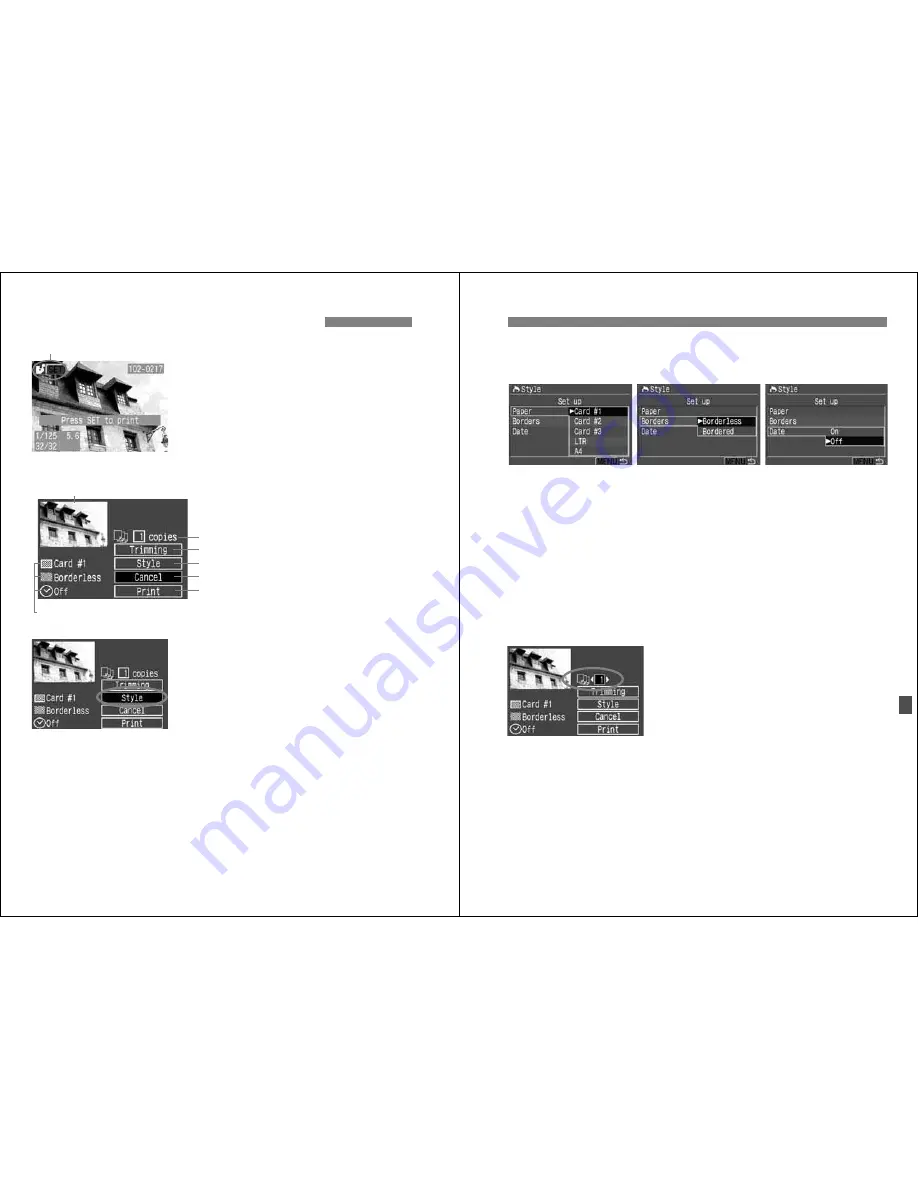
126
1
Select the image to be printed.
¡
Check that the <
S
> icon is displayed
on the upper left of the LCD monitor.
¡
Turn the <
5
> dial to select the
image to be printed.
2
Press <
0
>.
s
The print setting screen will appear.
3
Select [Style].
¡
Turn the <
5
> dial to select [
Style
],
then press <
0
>.
s
The Style screen will appear.
S
Printing with Bubble Jet Direct
Printer connected icon
Print setting screen
Trimming frame: Appears when you want to trim the image.
Sets the quantity to be printed.
Sets the trimming area.
Sets the printing style.
Returns to step 1.
Starts the printing.
The printing style settings are displayed. <
H
> is the date icon.
127
S
Printing with Bubble Jet Direct
4
Set the options as desired.
¡
Turn the <
5
> dial to select the menu
item, then press <
0
>.
¡
Turn the <
5
> dial to select the
desired setting, then press <
0
>.
¡
[
Paper
] is the size of the paper
loaded in the printer.
¡
Check the [
Borders
] and [
Date
]
settings and set them if necessary.
¡
When you are done, press the
<
M
> button to return to the print
setting screen.
5
Set the number of copies.
¡
Set as necessary.
¡
Turn the <
5
> dial to select [
copies
],
then press <
0
>.
¡
Turn the <
5
> dial to set the number
of copies, then press <
0
>.
¡
Set a number from 1 to 99.
6
Set the trimming.
¡
Set as necessary.
¡
For details on trimming, see page
129.
[
Paper
]
[
Borders
]
[
Date
]
Содержание EOS 20D Digital
Страница 1: ...E INSTRUCTION MANUAL E INSTRUCTION MANUAL ...






























