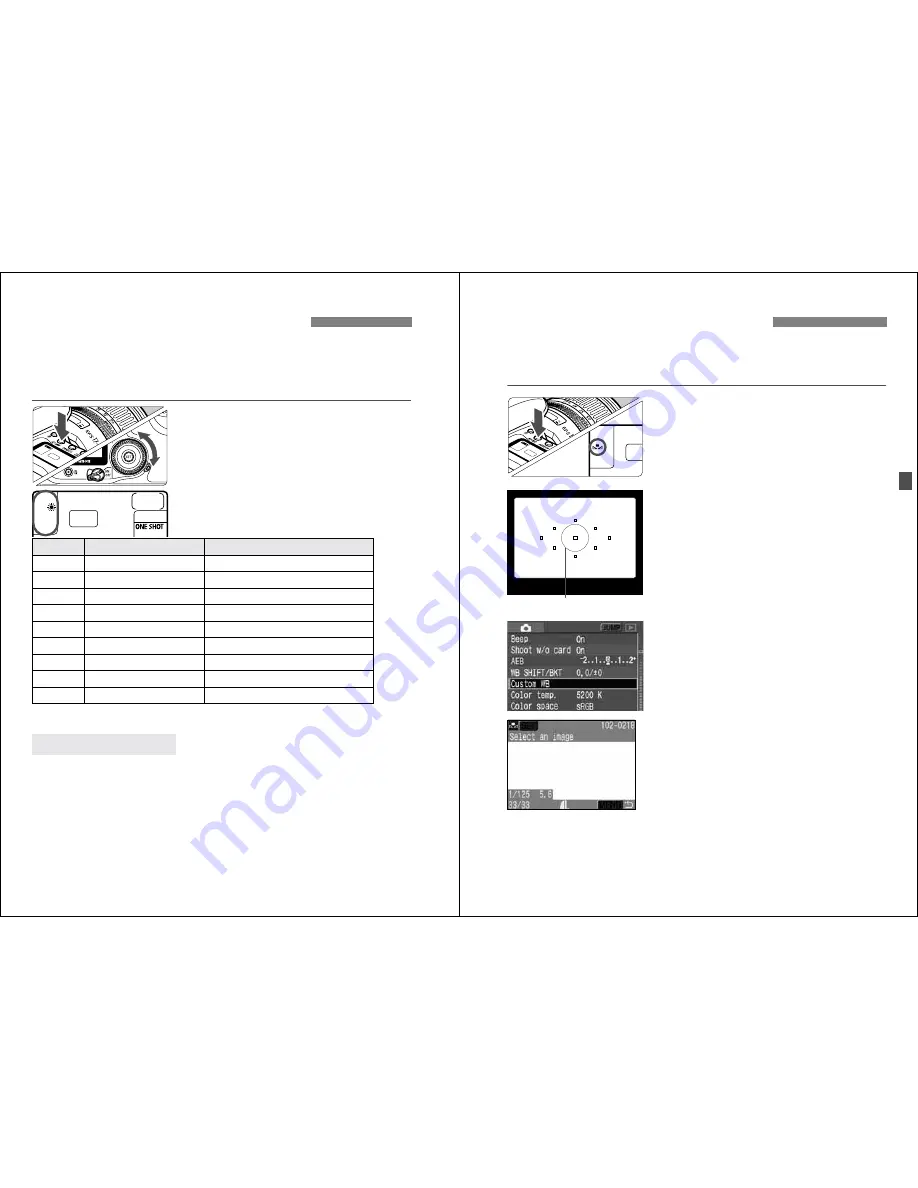
50
Normally, the <
Q
> setting will set the optimum white balance
automatically. If natural-looking colors cannot be obtained with <
Q
>,
you can set the white balance manually to suit the respective light
source. In the Basic Zone modes, <
Q
> will be set automatically.
1
Press the <
E
> button.
(
9
)
2
Select the white balance setting.
¡
While looking at the top LCD panel,
turn the <
5
> dial.
* Set the optimum white balance manually to suit the lighting. (p.51)
The three RGB (red, green, and blue) primary colors exist in the light source in
varying proportions depending on the color temperature. When the color
temperature is high, there is more blue. And when the color temperature is low,
there is more red. To the human eye, a white object looks white regardless of
the type of lighting. With a digital camera, the color temperature can be
adjusted with software so that the colors in the image look more natural. The
subject’s white color is used as the criteria for adjusting the other colors. The
camera’s <
Q
> setting uses the CMOS sensor for auto white balance.
B
Setting the White Balance
N
Display
Mode
Color temperature (Approx. K)
Q
Auto
3000 - 7000
W
Daylight
5200
E
Shade
7000
R
Cloudy, twilight, sunset
6000
Y
Tungsten
3200
U
White fluorescent light
4000
I
Flash
6000
O
Custom*
2000 - 10000
P
Color temperature
2800 - 10000
About White Balance
51
With custom white balance, you shoot a white object that will serve as
the basis for the white balance setting. By selecting this image, you
import its white balance data for the white balance setting.
1
Press the <
E
> button.
(
9
)
2
Select the custom white balance.
¡
Look at the LCD panel and turn the
<
5
> dial to select <
O
>.
3
Photograph a white object.
¡
The plain, white object should fill the
partial metering circle.
¡
Set the lens focus mode switch to
<
MF
>, then focus manually. (p.70)
¡
Set any white balance setting. (p.50)
¡
Shoot the white object so that a
standard exposure is obtained.
4
Select [Custom WB].
¡
Turn the <
5
> dial to select [
z
Custom WB
, then press <
0
>.
s
The custom white balance screen will
appear.
5
Select the image.
¡
Turn the <
5
> dial to select the
image captured in step 3, then press
<
0
>.
s
The image’s white balance data will
be imported and the menu will
reappear.
3
Custom White Balance
N
Partial metering
Содержание EOS 20D Digital
Страница 1: ...E INSTRUCTION MANUAL E INSTRUCTION MANUAL ...






























