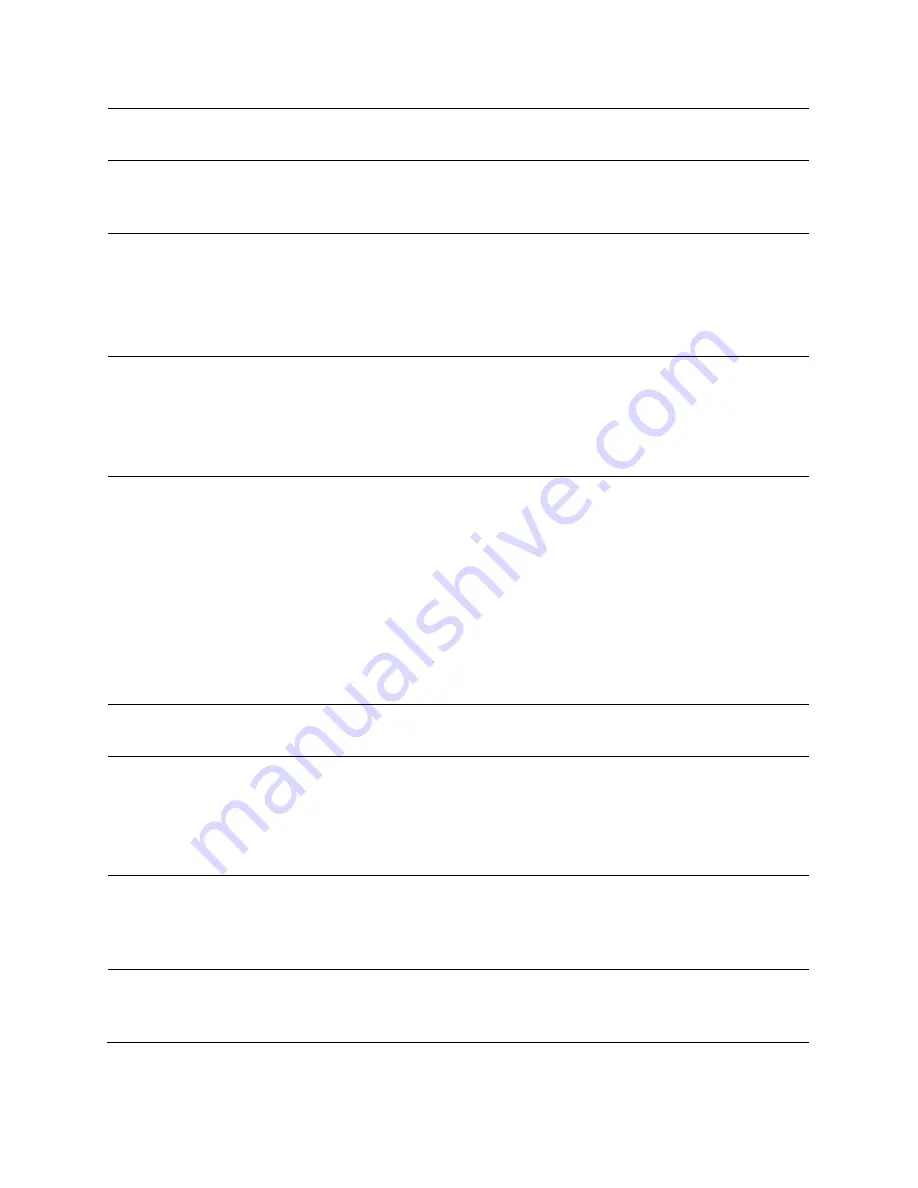
Chapter 2: Tools
Using the Link Capacity Test tool
Page
2-345
SM Link Test Mode
Restriction
Enable this parameter to restrict SM link test mode.
Link Test with All
Available Data
Channels
This parameter is used to enable or disable usage of either all available data
channels or low priority data channel only during the link test.
MU-MIMO
This parameter determines whether the DL flood test packets use MU-MIMO
grouping or not.
Note: This field is applicable only when the “Link Test Mode” field is set to
“Link Test with Multiple VC’s” option.
Note: This field is applicable for PMP 450m APs only.
Display results for
untested Data
Channels
If “Link test with multiple VC’s” is run and a subset of registered VC’s enters
into the VC List field, then enabling this field produces a table that displays
results for VC’s with traffic which are in session; but not tested as part of the
link test.
Note: This field is applicable for PMP 450m flood tests only.
Ignore Configured CIR
Enable this parameter to schedule flood data regardless of the CIR
configuration for each SM. For system release 16.1 and beyond, the exact
impact of this setting depends on which scheduler "mode" has been
configured by the operator on the AP's QoS page.
Enabled: ‘Run Link Test with Multiple LUID's using Legacy scheduler,
ignoring configured CIR's. Legacy scheduler is used here regardless of which
scheduling mode has been configured.
Disabled: If Legacy scheduler is enabled, test with legacy scheduler, using
configured CIR's. If Proportional scheduler is enabled, test with proportional
scheduler.
Current Subscriber
Module
The SM with which the Link Capacity Test is run. This field is only applicable
for AP (not SM page).
LUID List
This field is displayed for PMP 450m Series AP. It is only applicable for “Link
Test with Multiple LUIDs” Test mode.
Enter LUID List (e.g. 18 or above for low priority LUIDs and 255 or above for
high priority LUIDs or 0 for all registered LUIDs) which needs to be used for
link test traffic.
Duration
This field allows operators to configure a specified time for which the
spectrum is scanned. If the entire spectrum is scanned prior to the end of the
configured duration, the analyzer will restart at the beginning of the
spectrum.
Direction
Configure the direction of the link test. Specify Downlink or Uplink to run
the test only in the corresponding direction only. Specific Bi-Directional to
run the test in both directions.
Содержание PTP 450 Series
Страница 51: ...Chapter 1 Configuration Quick link setup Page 1 23...
Страница 155: ...Chapter 1 Configuration Configuring security Page 1 127...
Страница 160: ...Chapter 1 Configuration Configuring security Page 1 132 Table 41 Security attributes 450 Platform Family BHM...
Страница 163: ...Chapter 1 Configuration Configuring security Page 1 135...
Страница 164: ...Chapter 1 Configuration Configuring security Page 1 136...
Страница 169: ...Chapter 1 Configuration Configuring security Page 1 141 Table 43 Security attributes 450 Platform Family BHS...
Страница 193: ...Chapter 1 Configuration Configuring radio parameters Page 1 165...
Страница 194: ...Chapter 1 Configuration Configuring radio parameters Page 1 166...
Страница 195: ...Chapter 1 Configuration Configuring radio parameters Page 1 167...
Страница 206: ...Chapter 1 Configuration Configuring radio parameters Page 1 178...
Страница 210: ...Chapter 1 Configuration Configuring radio parameters Page 1 182...
Страница 232: ...Chapter 1 Configuration Configuring radio parameters Page 1 204 Figure 27 Multicast scheduler statistics...
Страница 305: ...Chapter 1 Configuration Configuring a RADIUS server Page 1 277 Table 89 Security tab attributes...
Страница 342: ...Chapter 1 Configuration Configuring a RADIUS server Page 1 314 6 Finally press Save Changes and you are ready to use it...
Страница 408: ...Chapter 3 Operation System information Page 3 8 Table 115 General Status page attributes PMP 450 AP...
Страница 423: ...Chapter 3 Operation System information Page 3 23 Site Contact Site Location Time Updated and Location Code...
Страница 636: ...Chapter 5 Troubleshooting Logs Page 5 16 Figure 95 SM Authorization log...
















































