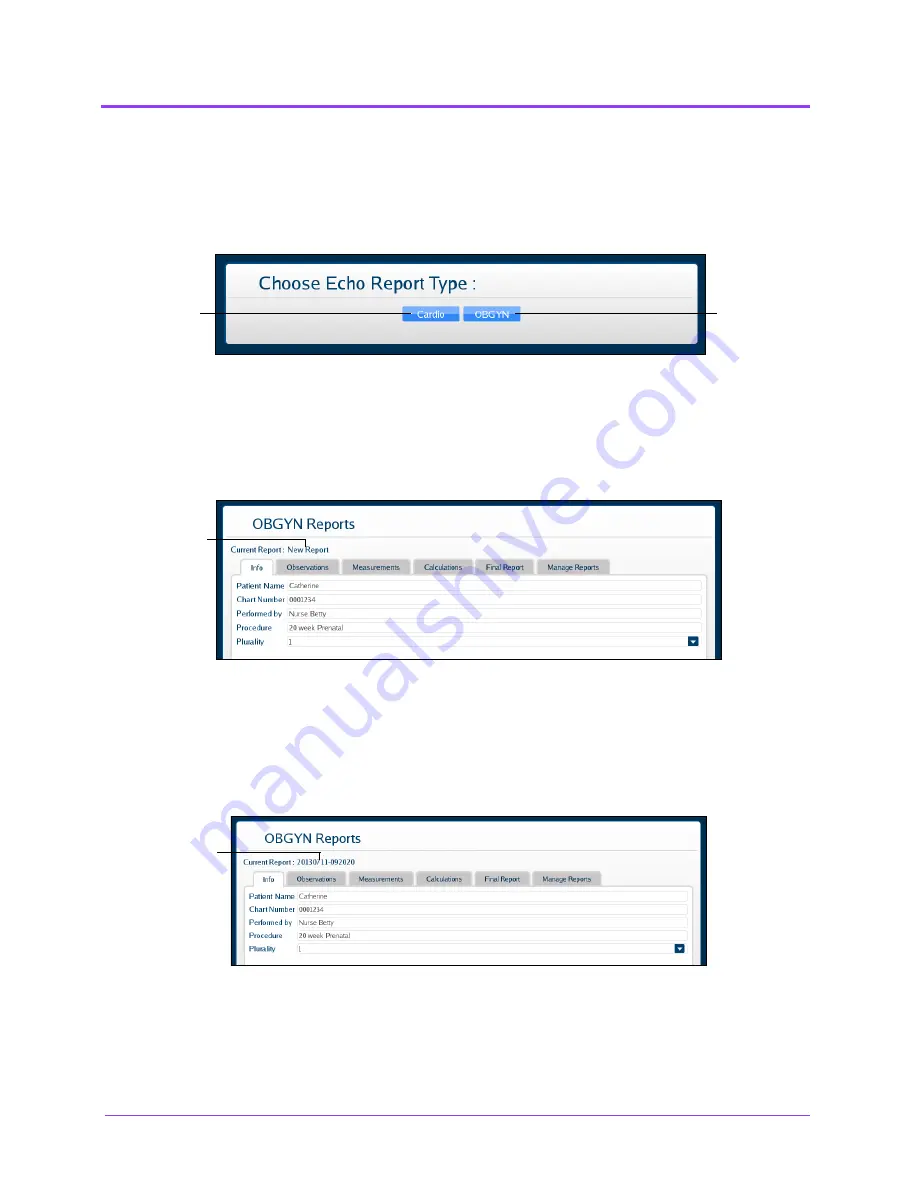
Using the Ob/Gyn Ultrasound Simulator
Vimedix
™
368
Creating a Report
To create a report, click the
Reports
button.
The Choose Echo Report Type window appears.
The Choose Echo Report Type Window
For the women’s health module using the Catherine mannequin, select
OBGYN
.
The OBGYN Reports window appears.
The OBGYN Reports Window
If a report has not already been saved or loaded during the current session, the upper left of the OBGYN
Reports window indicates a new report.
NOTE:
If a report has already been saved or loaded during the current session, the report name appears
in the upper left of the OBGYN Reports window.
The OBGYN Reports Window
The
Cardio
report button
The
OBGYN
report button
A new report
A loaded report
Содержание Vimedix Abdo
Страница 1: ...User Guide v1 16 Vimedix Cardiac Vimedix Ob Gyn Vimedix Abdo...
Страница 10: ...End User License Agreement Vimedix viii...
Страница 26: ...Table of Contents xxii...
Страница 38: ...Equipment Overview Vimedix 12...
Страница 52: ...Setup Vimedix 26...
Страница 101: ...Using the Multipurpose Cardiac Abdo Simulator 75 An expanded list of metrics appears The Metrics Summary Window...
Страница 183: ...Using the Multipurpose Cardiac Abdo Simulator 157 The Help window appears The Help Window...
Страница 230: ...Using the Ob Gyn Ultrasound Simulator Vimedix 204 An expanded list of metrics appears The Metrics Summary Window...
Страница 306: ...Using the Ob Gyn Ultrasound Simulator Vimedix 280 The Help window appears The Help Window...
Страница 312: ...Using the Ob Gyn Ultrasound Simulator Vimedix 286...
Страница 354: ...Using the Ob Gyn Ultrasound Simulator Vimedix 328 An expanded list of metrics appears The Metrics Summary Window...
Страница 431: ...Using the Ob Gyn Ultrasound Simulator 405 The Help window appears The Help Window...
Страница 450: ...Using HaloLense Vimedix 424 The Vimedix AR menu hierarchy is as follows Vimedix AR Menu Hierarchy...
Страница 460: ...Keyboard Shortcuts and Mouse Controls Vimedix 434...
















































